Adding segments to the playlist, Adding segments to the playlist -19, Option – Grass Valley Xbuilder Vertigo Suite v.4.8 User Manual
Page 81: Also see
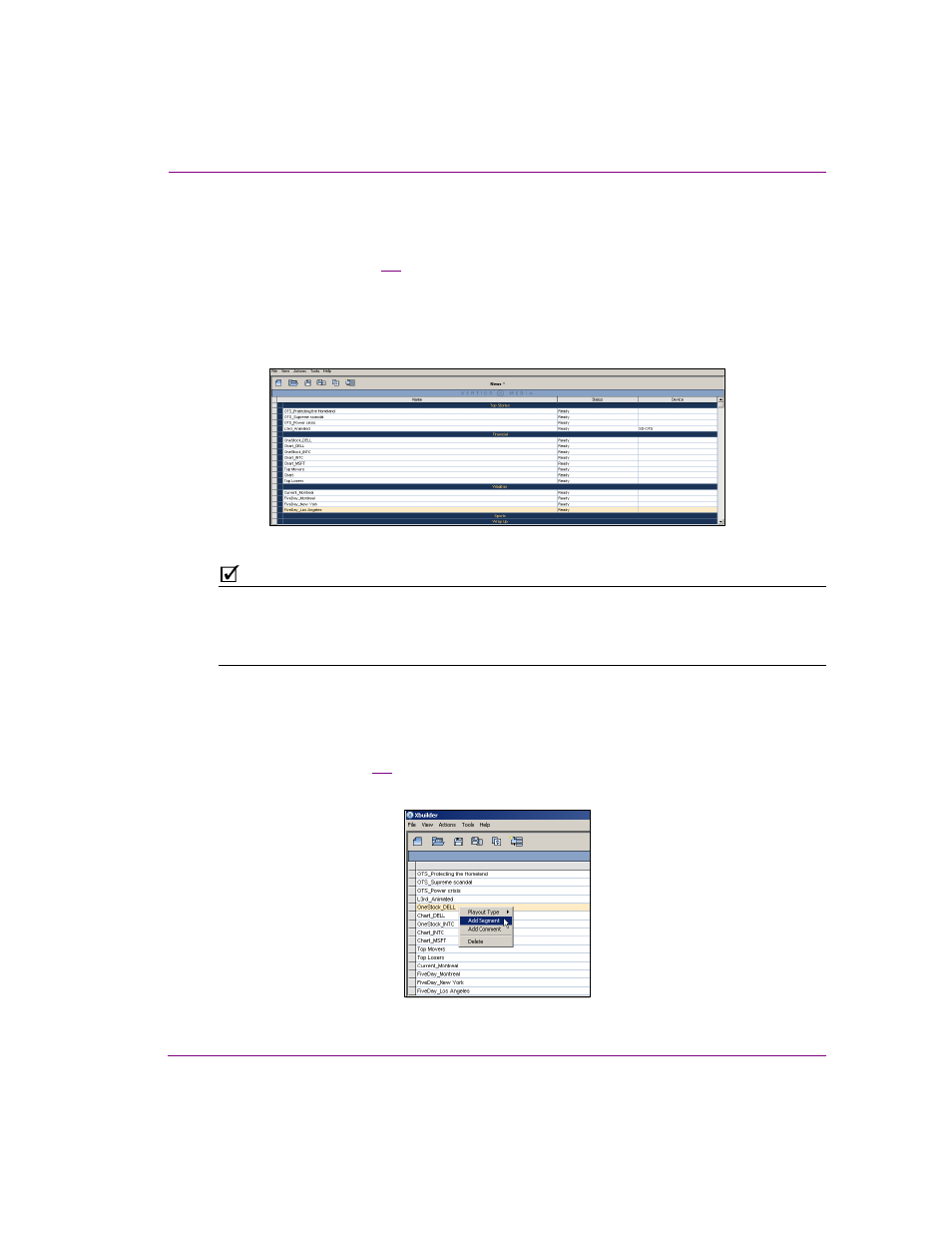
Xbuilder User Manual
6-19
Creating and using playlists
Adding segments to the playlist
You can insert segments into your playlists to group together related playlist items under
common headings (figure
). This allows you to:
•
See at a glance how items in a playlist have been organized thematically (e.g. Headlines,
Sports, Business, Entertainment).
•
Move the contents of a segment at once. This is useful if, for example, at the last minute you
decide that the pages organized under Business should be placed before the Sports segment.
Figure 6-5. Playlist segments allow you to put pages, templates, scenes and clips into thematic groupings
N
OTE
Playlist segments are different from the segment assets that are listed in the Asset
Browser’s S
EGMENTS
root category. Segment assets are stored on the Xmedia Server and
made available in the Asset Browser for creating rundowns, while playlist segments are
only available to the playlist in which they are a part of.
To add a segment to the playlist:
1.
Select the playlist row where you want the segment to be inserted (the segment
heading will be inserted above the selected row).
2.
Right-click on the row and select the A
DD
S
EGMENT
command from the context menu
).
The segment heading is added above the selected row with the name open for editing.
Figure 6-6. Use the A
DD
S
EGMENT
command to insert a segment heading into the playlist
