Timeline menu, Help menu, Timeline menu -8 help menu -8 – Grass Valley Xbuilder Vertigo Suite v.4.8 User Manual
Page 122
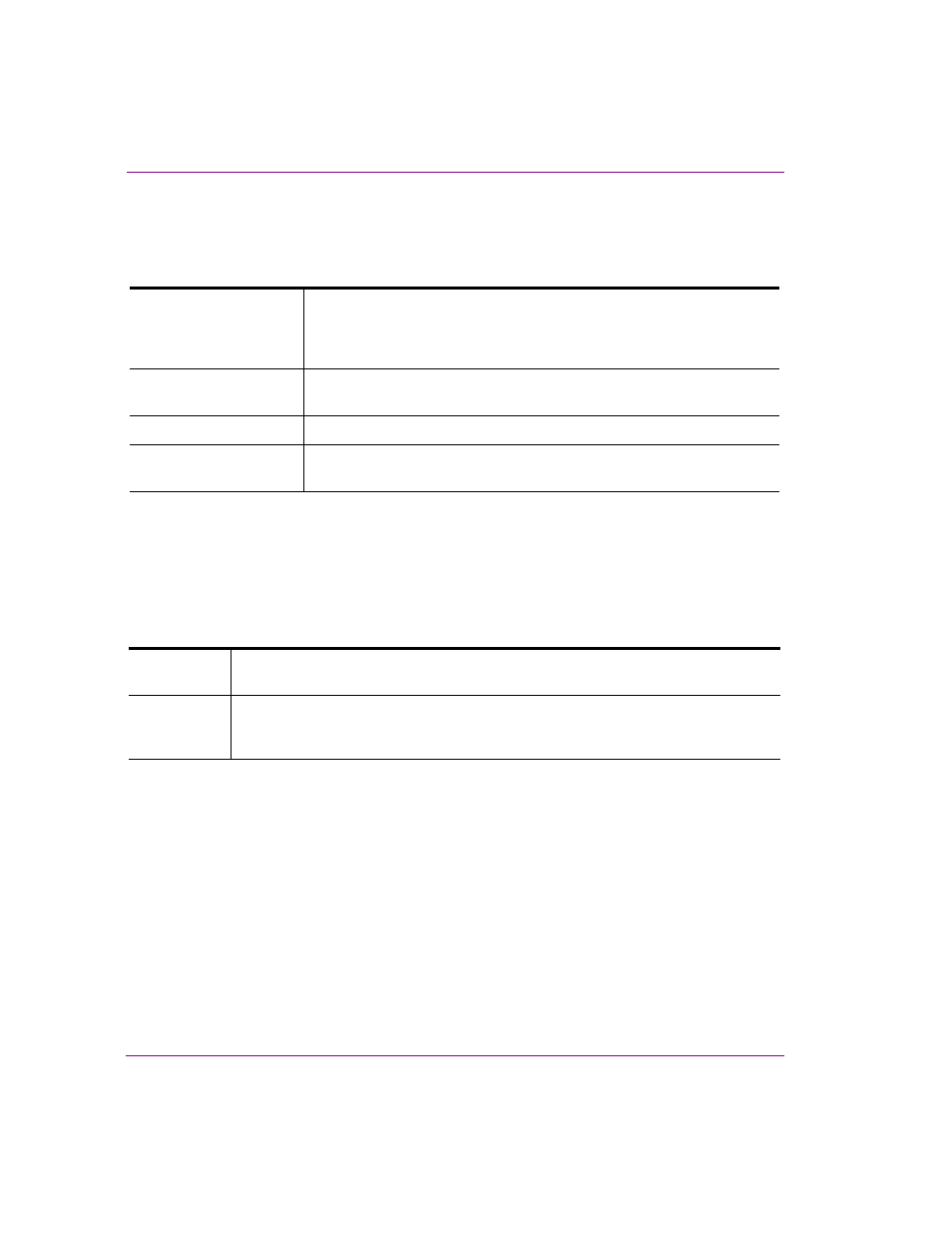
8-8
Xbuilder User Manual
Appendix A - Quick reference to Xbuilder’s menus & toolbars
Timeline menu
The T
IMELINE
menu only appears when the Timeline Editor is open in the Xbuilder window.
Help menu
The H
ELP
menu contains commands that provide Xbuilder product information, like
licensing and software version identification, as well as access to the License Manager for
installing the required applications license. The following table describes the commands
available within Xbuilder’s Help menu.
F
ADE
This command is only enabled when the timeline’s seed file contains a
Fader channel. Selecting this command displays the T
IMELINE
F
ADE
dialog
box, which allows you set the duration of the automatic fade-in and fade-
out of the timeline. See for more information.
R
ENDER
TO
F
ILE
This command allows you to render and save a copy of the entire auto
promo on either the VertigoXG or the Software CG devices.
B
ATCH
R
ENDER
TO
F
ILE
Not yet documented.
S
NAPSHOT
This command allows you to extract a single frame of an auto promo
timeline and save it to a file as an image file (.tga).
A
BOUT
Displays the product information regarding what the version of Xbuilder and Xmedia
Suite you are using.
L
ICENSE
Opens the L
ICENSE
M
ANAGER
dialog box, which allows you to install and view the
required application licenses for Xbuilder. See the Vertigo Suite Release Notes for
specific instructions on how to acquire and install licenses for Xbuilder.
