Grass Valley Xbuilder Vertigo Suite v.4.8 User Manual
Page 20
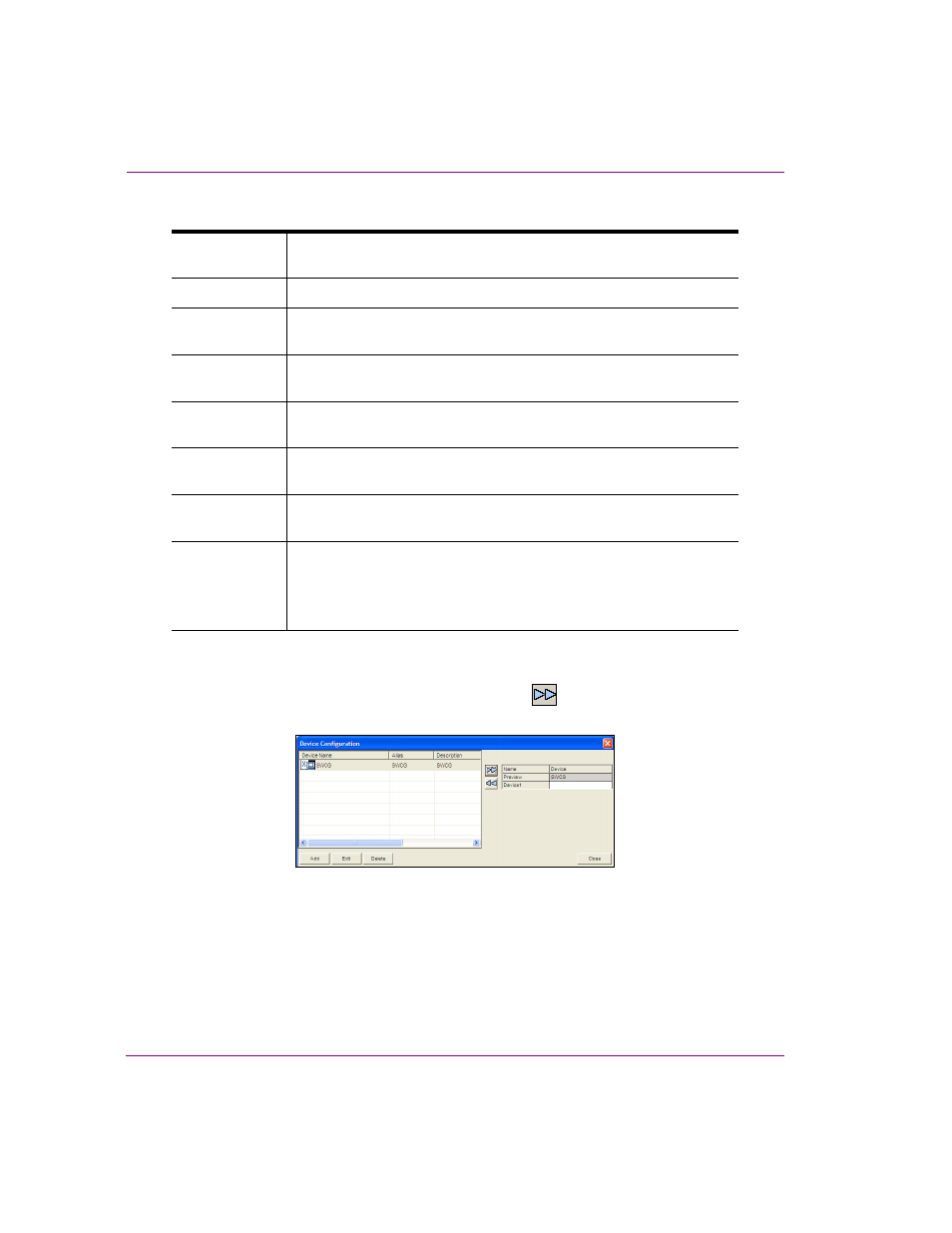
2-8
Xbuilder User Manual
Getting started with Xbuilder
4.
Specify the appropriate General Device Configuration settings:
5.
Click A
PPLY
.
6.
In the D
EVICE
C
ONFIGURATION
dialog box, click in the cell to the right of Preview.
7.
Select the device from the table at left and then click
.
The device now appears next to the P
REVIEW
box at right.
8.
Click C
LOSE
.
When Xbuilder successfully connects to the preview device, the LED in the lower right
corner of the Xbuilder window is green and when disconnected, it is red.
Device name
The name of the selected device. This can only be modified when
adding a device.
Device alias
An alternative name for the selected device on your network.
Description
An optional field that lets you label the device to distinguish it from other
similar devices at your facility (for example).
Device Type
Identifies the type of device that these settings apply to. Select
P
REVIEW
(or other device) for Software CG devices.
Control IP
The network location (IP address) or hostname of the selected device.
The host must be available on the network.
Control Port
The networking port that serves as a channel for sending commands to
and from the device.
Publish IP
The network location (IP address) or hostname of the selected device.
The host must be available on the network.
Publish Port
The networking port that serves as a channel for publishing assets.
Typically, this value is set to 15000.
N
OTE
: This value must correspond with the port used by the
XpublishAgent on the output device.
