Grass Valley Profile XP Service Manual User Manual
Page 92
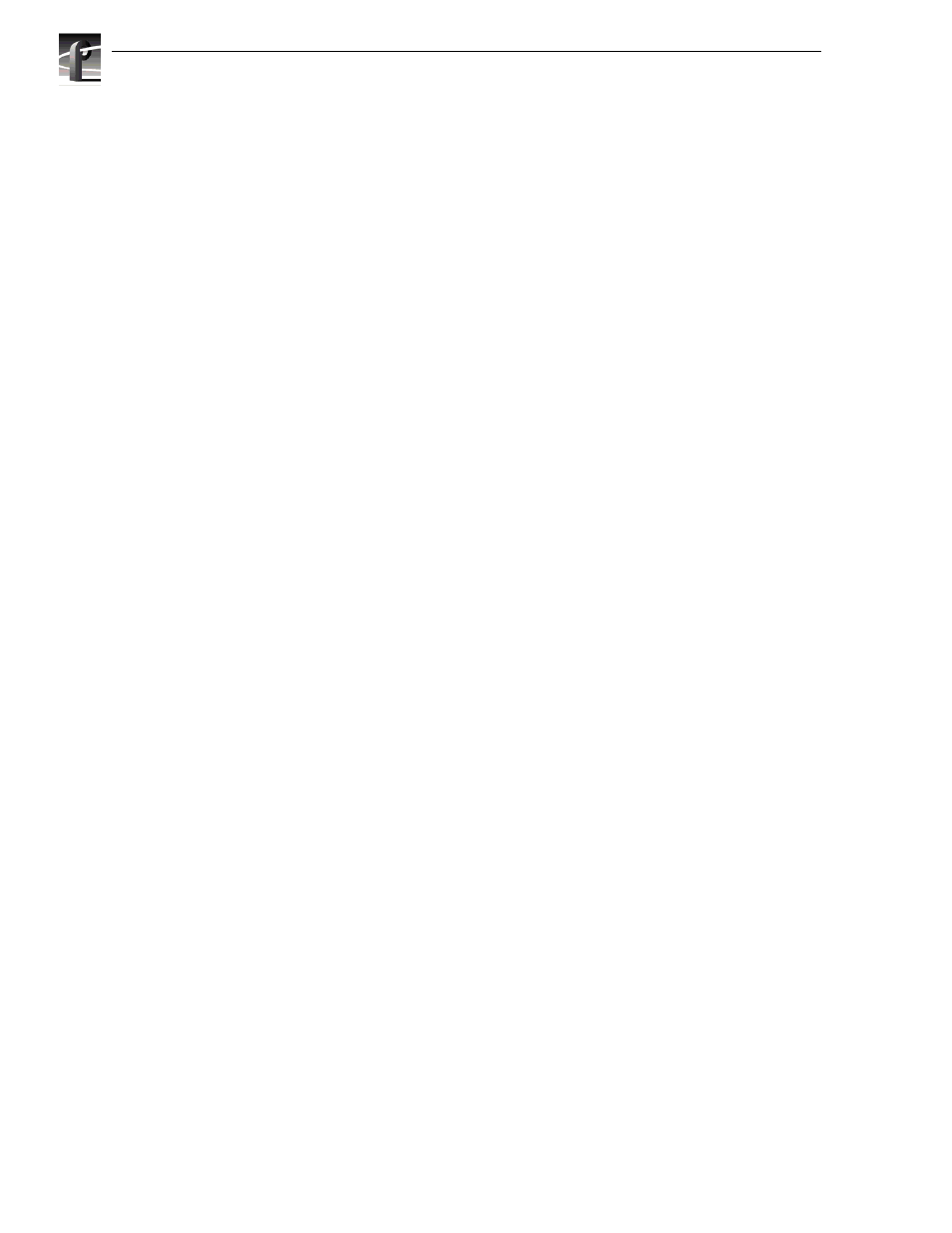
Chapter 11 Parts removal and replacement
92
Profile XP Service Manual
23 July 2004
3. Adjust the order of the boot devices as necessary so that they appear as follows:
Removable Devices
(floppy drive)
CD-ROM
Hard Drive
4. Place the Profile XP System Drive Rebuild CD-ROM in the CD-ROM drive.
5. Press
F10
to save and exit Setup. The Profile XP system will reboot from the
CD-ROM, starting a version of DOS.
6. When the licensing agreement comes up for the installation software, press any key
(as prompted) to read though the several pages of the agreement.
CAUTION: This procedure destroys all data stored on the system drive. Perform
this procedure only if there is no other way to restore the system drive to operation.
7. At the Easy Restore window click on
Continue
and
Yes
after you read the warning
about everything on the drive being destroyed. The progress bars in the Easy
Restore window indicate how near the process is to completion.
8. When the process is complete and the Reboot dialog box appears, remove the
CD-ROM from the drive.
9. Click the
reboot
button and allow the Profile XP system to fully reboot.
10. Log on as administrator (password triton).
11. Reload the HOSTS file table to the C:\WINNT\system32\drivers\etc directory.
12. Load the serial number for the Profile XP system.
a. Choose
Start | Programs | Command Prompt
.
b. At the
C:\ prompt type
serutil GVxxxxxx
and
Enter
, where
GVxxxxxx is the serial number of the Profile XP system.
c. When prompted type
Y
and press
Enter
, then type
Exit
and press
Enter
.
13. Change all of the network settings, and the computer name.
a. Choose
Start | Settings | Control Panel
.
b. Select and open
Network
.
c. In the Network window, change the computer name and network addresses as
needed. Check with your system administrator for the correct information to
enter. For more information about setting up the network, refer to the Profile XP
System Guide.
14. Close all open windows and restart the Profile XP system to activate the changes.
15. Log on as administrator (password triton) when the system has rebooted.
16. Use Windows NT Explorer (or My Computer) to verify the presence of
C:\pdrmovie_db.
17. Load the system software. You can use the current production version of Profile
Software located in C:\Software, or if you prefer, you can use a version from your
own CD-ROM or from a network drive.
