Using the emergency repair process – Grass Valley Profile XP Service Manual User Manual
Page 36
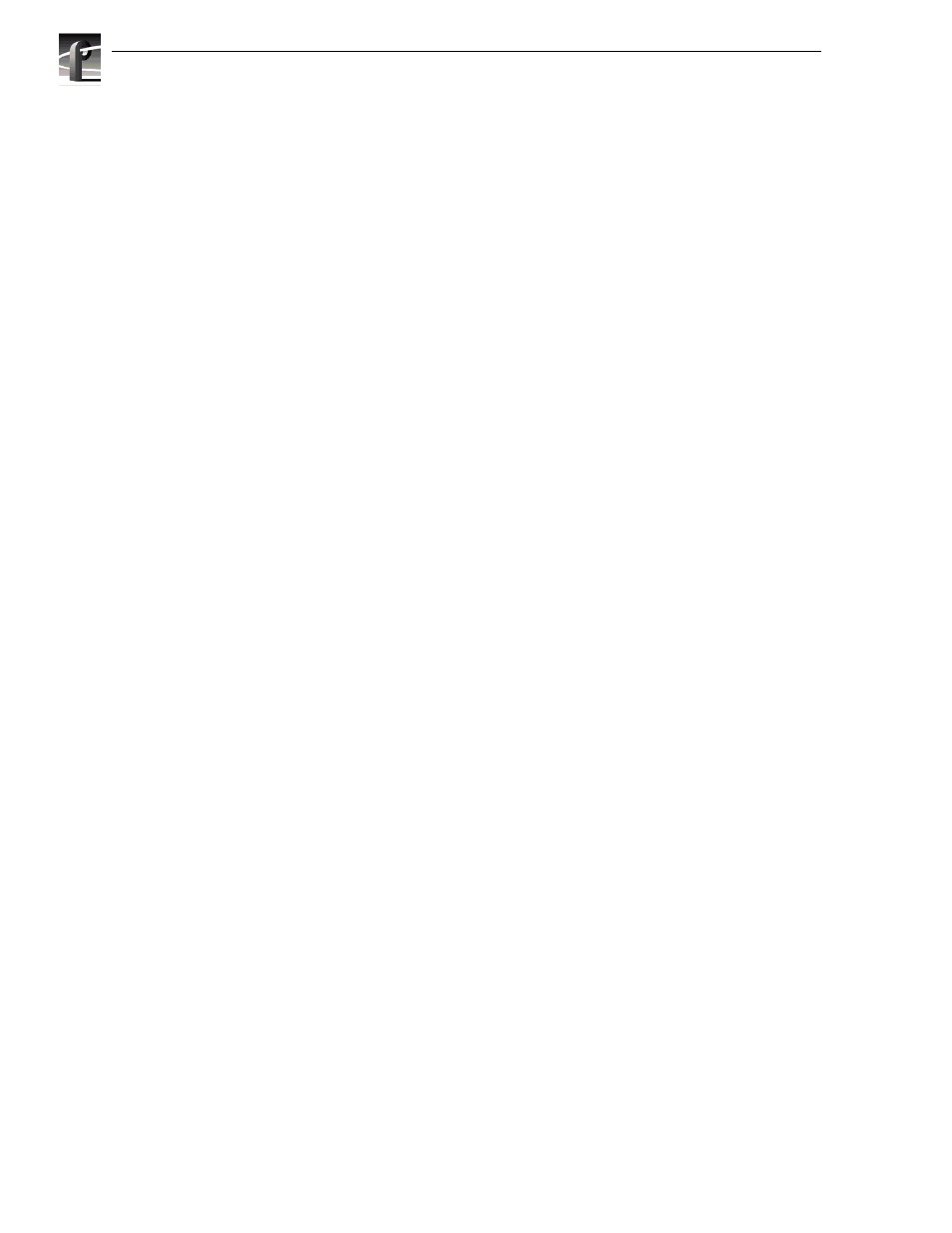
Chapter 2 Troubleshooting Windows NT boot problems
36
Profile XP Service Manual
23 July 2004
Using the emergency repair process
The emergency repair data located in c:\winnt\repair and on the Emergency Repair
Disk (ERD) is used to restore a Windows NT workstation back to the state of the last
repair update. It is used to search for missing or corrupt Windows NT files and to
restore the registry files, including SAM database, security information, disk
configuration, software registry entries, and other information.
Use of the Emergency Repair Disk (ERD) is called for when Windows NT Fails to
function correctly and invoking the LastKnownGood configuration does not solve the
problem. Some points to remember when using the ERD:
• The ERD is computer specific. An ERD created on one computer will not work on
another unless the computers are identical and the software is installed in the same
locations.
• If you replace the SAM database, you must remember the Administrator password
used when the ERD was updated.
• Using the ERD returns the system to the state it was in at the time of the last update
to the Emergency Repair directory or disk.
Follow this procedure to use the ERD:
1. Locate the Windows NT installation CD-ROM. You need the installation
CD-ROM in case any system files are bad or missing. Also locate the installation
media for any Service Packs or Y2K fix installed on the computer.
NOTE: If you repair System files, the emergency repair process DELETES all
Service Packs and the Y2K fix; you must re-install them at the end of the process.
2. Insert the Windows NT Setup disk 1 and restart the computer. The repair process
is a part of Windows NT Setup.
3. Insert Disk 2 when prompted, and type “
R
” to select repair from the Setup Menu
that appears (do not select new or update). The following menu appears:
[X] Inspect registry files
[X] Inspect start-up environment
[X] Verify Windows NT system files.
[X] Inspect boot sector.
Continue (perform selected tasks)
4. Leave all choices selected, choose Continue, and press
Enter
.
5. When prompted, insert Windows NT Workstation Setup Disk #3 and press
Enter
.
6. When prompted to scan for mass storage devices press “
S
” to skip.
7. In the next screen press “
S
” again, this time to specify the CD ROM Drive.
8. Select “Other” and press
Enter
.
9. Insert the CDROM Driver floppy disk when prompted, then press
Enter
.
10.Select “FIT” and press
Enter
to continue.
11.When prompted, again insert Windows NT Workstation Setup Disk #3 and press
Enter
to continue.
