Grass Valley Kayak HD Installation v.6.8.8 User Manual
Page 74
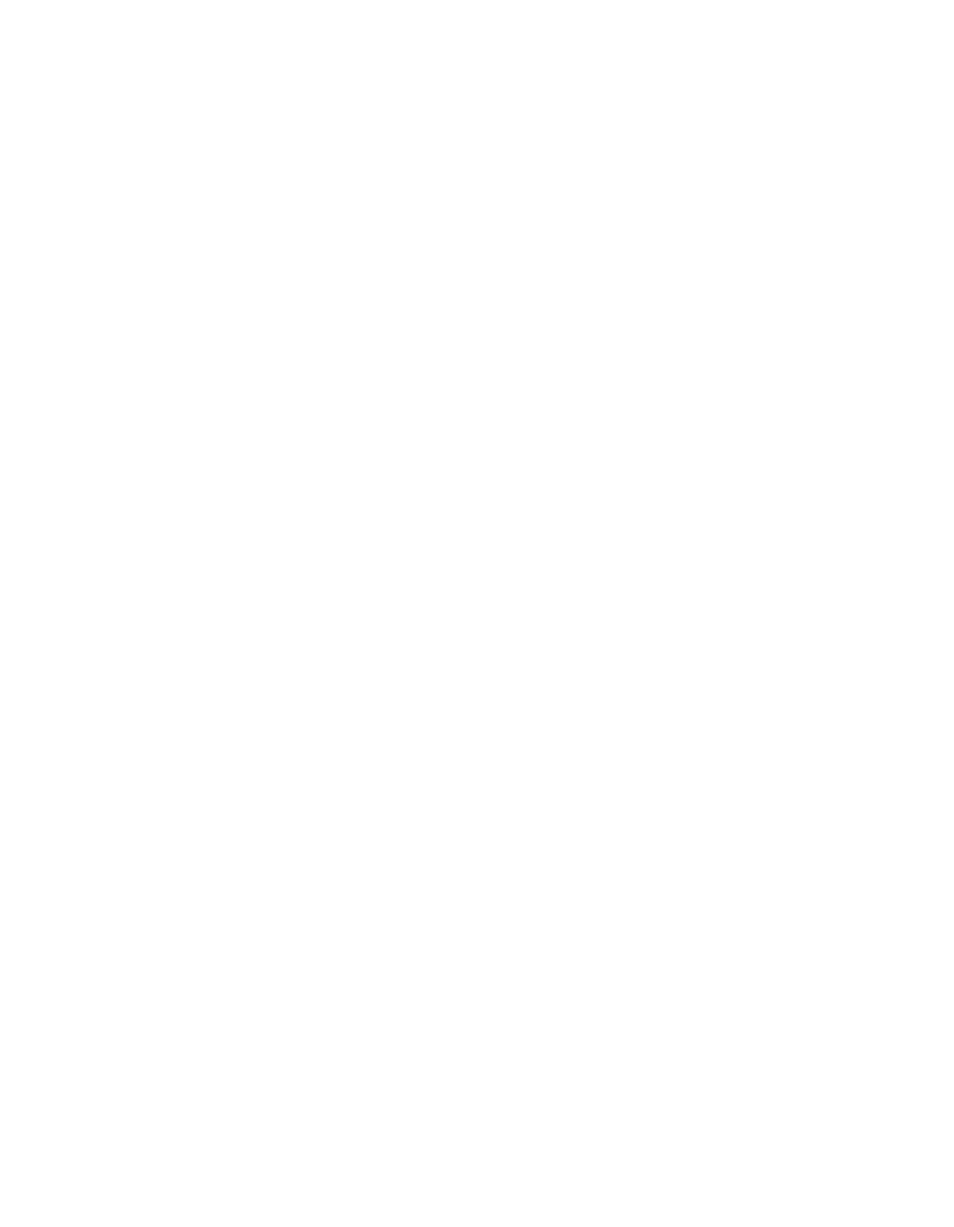
74
Kayak HD — Installation and Service Manual
Section 2 — Installation
The three buttons on the upper right-hand side of the
Genlock
Menu affect
video timing. These buttons are primarily used by Engineering when
setting up the switcher.
•
The first button is located in the
Video Std.
data pad (shown as
HD Auto
Detect
). This button selects the Video Standard that you
want to use for the Kayak HD switcher. Press this button to display a
list of the possible video standards, including
HD Auto Detect
and
SD Auto
Detect
. Select the video standard you want to use for the switcher.
•
The second button is in the
SD Ref Inp.
data pad (shown as
Analog
in
). This button is used to select the SD (Standard Definition)
Reference source which can be either the SD Analog Reference or any
one of the serial digital video inputs to the switcher. The digital input
must match the video standard that the switcher is running (the one
you selected from the
Video Std.
data pad).
•
The third button is in the
HD Ref Inp.
data pad (shown as
Analog
in
). This button is used to select the HD (High Definition) Refer-
ence Input video source which can be either the HD Analog Reference
or any one of the serial digital video inputs to the switcher. The digital
input must match the video standard that the switcher is running (the
one you selected from the
Video Std.
data pad).
There are two displays showing the Current Standard and External Refer-
ence settings that have been selected for your switcher:
•
The currently selected video standard is reported in the
Current Std.
field
in the middle of the
Genlock
menu.
•
The incoming reference signal rate is reported in the
Ext. Ref.
field (to the
right of the
Current Std.
field).
If you are using
Auto Detect
the video standard you have selected persists
until a different video standard is detected and locked for use by the
switcher.
If the reference signal is temporarily lost, the Kayak system will continue
using the previous reference standard and a
NONE
status will be reported.
Note
The Kayak HD cannot support both SD and HD at the same time; you must
choose one mode or the other. If you change the mode from SD to HD (or
vice versa) then the Kayak HD hardware must reprogram itself to process the
change. This takes a minute, but you only have to do it when changing from
HD to SD, or from SD to HD.
