Using copy and paste to insert play events, Playing a list, Opening a playlist – Grass Valley K2 Media Client User Manual Oct.10 2006 User Manual
Page 96
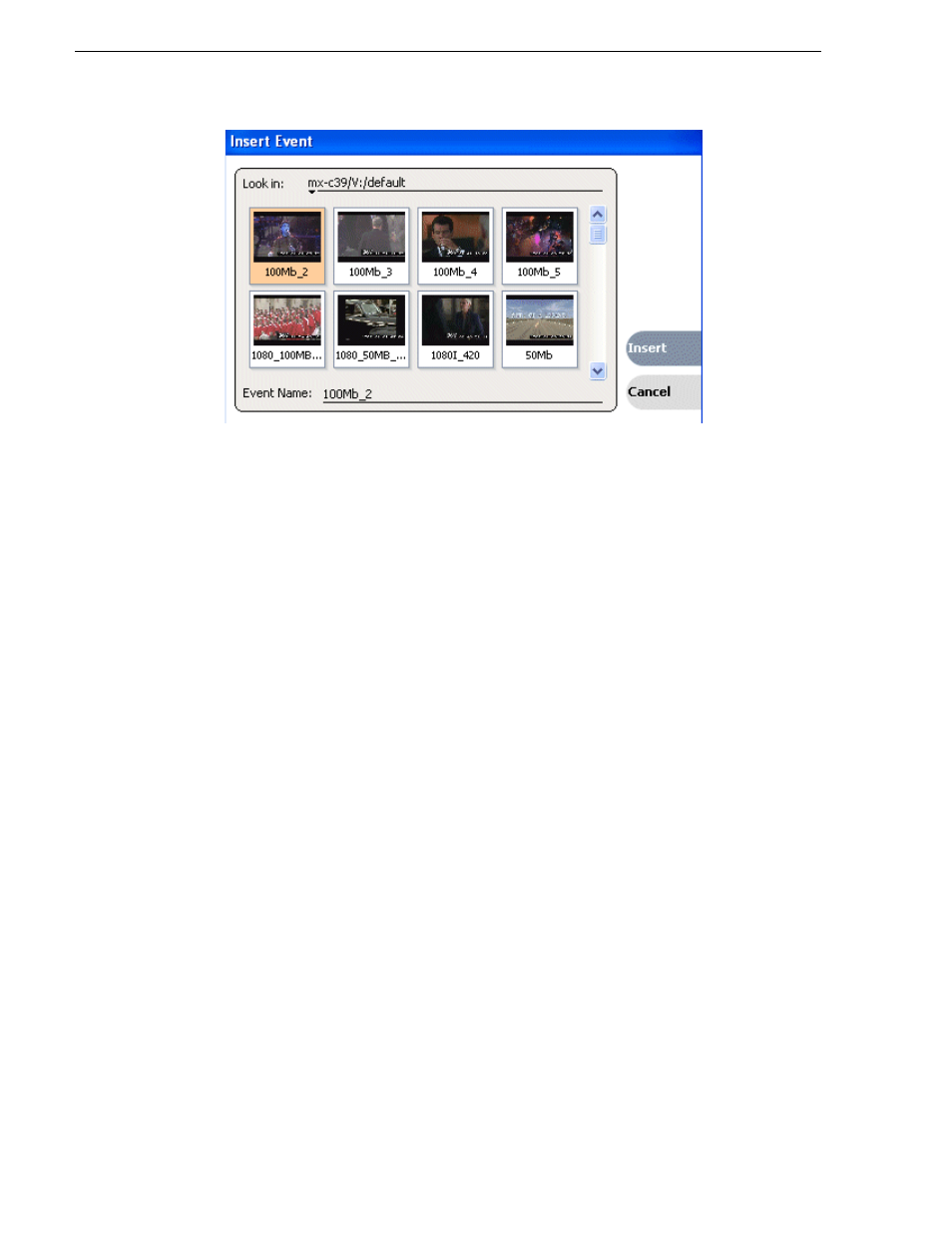
96
K2 Media Client User Manual
August 15, 2006
Chapter 6 Working with playlists
Using copy and paste to insert play events
Any asset that can be selected can be placed on the clipboard and pasted into another
application that accepts that type of asset. For example, you can copy a play event
from the Playlist application on one play channel and paste it into the Playlist
application on another play channel. You can also copy a clip from the Clips pane and
paste it into the Playlist application.
The Cut, Copy, and Paste operations are performed by using the AppCenter's Edit
menu, by using the standard keyboard shortcuts (CTRL+C, CTRL+X, CTRL+V), or
by using the right-click menus of cut, copy and paste.
To insert an asset from the Clips pane using the clipboard:
1. In the Clips pane, select one or more assets.
2. Copy the assets to the clip board.
3. Select an insertion point in the list.
4. Paste the asset from the clipboard into the list.
To use the clipboard to move or copy events already in a play list:
1. Select the event(s) you wish to move or duplicate.
2. Copy or Cut the selection to the clipboard.
3. Select the new insertion point in the list.
4. Paste the event(s) from the clipboard into the list.
Playing a list
Once the list is complete, you can open it and play it, as described in the following
sections.
Opening a playlist
To open a list, do the following:
