If the file export does not behave as expected – Grass Valley K2 Media Client User Manual Oct.10 2006 User Manual
Page 162
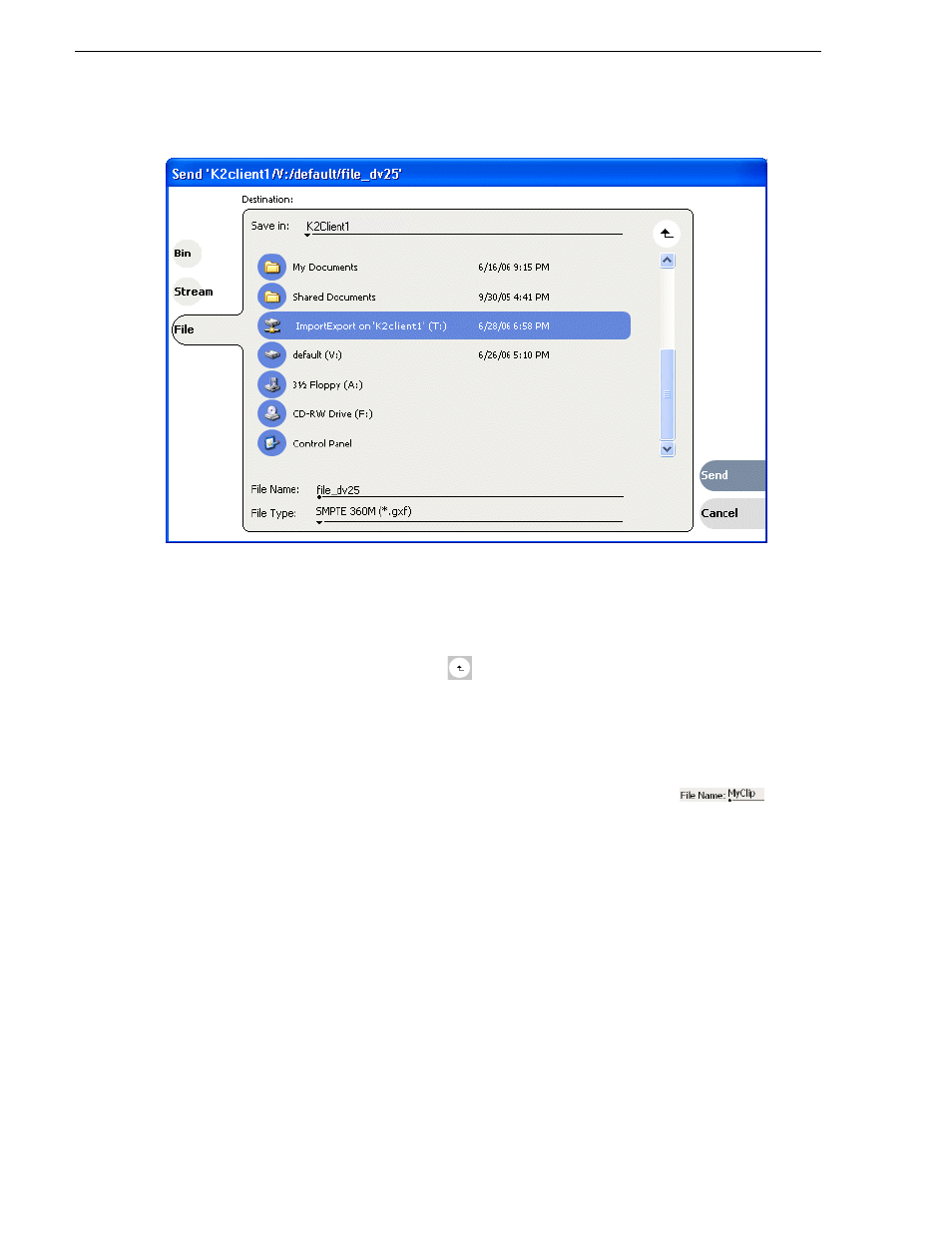
162
K2 Media Client User Manual
August 15, 2006
Chapter 8 Importing and Exporting Media
4. Click
File,
then locate and select the destination directory.
The
Save in
label shows the current destination. The list under the
Save in
label
displays the contents of the current destination. You can select items in the list
(such as a machine, drive, or folder) to explore its contents.
Clicking the up-arrow button
moves up one directory level in the storage
hierarchy.
The Save in drop-down list allows you to choose from one of the most recent target
locations used (history).
5. Use the
File Type
drop-down list to select the file format.
6. If desired, modify the destination file name using the
File Name
edit
control.
7. Click
Send
.
NOTE: Export is a background task and can be monitored using the Transfer
Monitor. If the operation fails for any reason, the asset is deleted from the target
location.
If the file export does not behave as expected…
If you have trouble locating an exported file, you might not be using a verified
destination. Refer to
“About importing and exporting files” on page 151
for an
explanation of verified destinations. Check that the destination is really at the location
