Video scaling considerations, Video reference standard setup, Reference standard – Grass Valley K2 Media Client User Manual Oct.10 2006 User Manual
Page 183: Time of day, Video
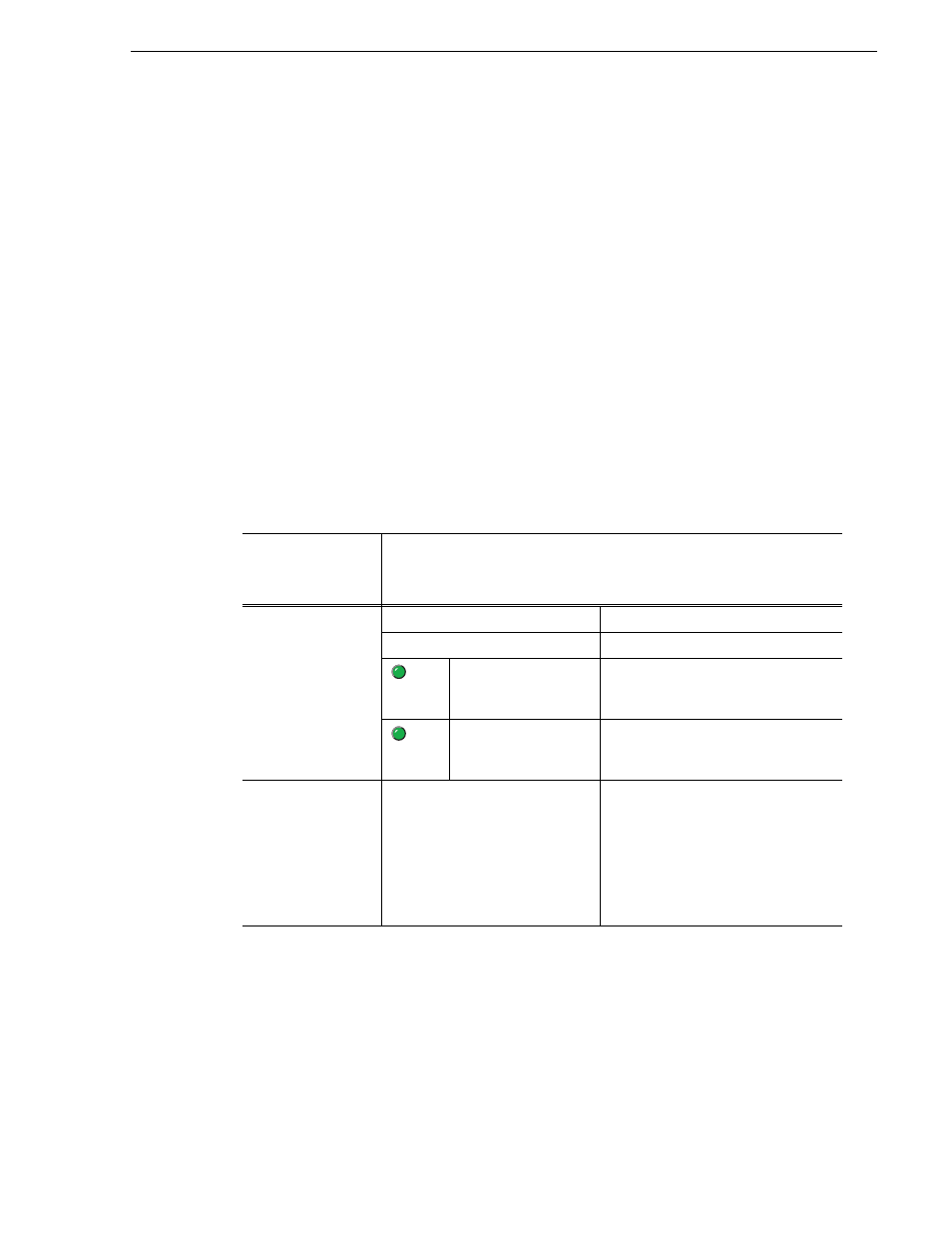
August 15, 2006
K2 Media Client User Manual
183
Video scaling considerations
Video scaling considerations
Take the following into consideration when working with the video scaling features
of the K2 Media Client.
• For the highest video quality, select a video output format that eliminates the need
for up or down conversion. This requires that you know how the source video was
encoded. For example, if an imported clip was encoded at 1920x1080i, set the
video output format to the same resolution.
• Some video output connectors become inactive depending on the video output
format selected.
• You can only set a clip’s aspect ratio attribute when it is recorded. Once a clip is
recorded or imported, you cannot change the attribute. If you want to change the
clip’s aspect ratio attribute, you must re-record or import the clip.
• The K2 Media Client can play clips with different aspect ratio attributes in a single
playlist.
Video reference standard setup
These settings apply to all channels.
Under System |
Configuration,
select the System
tab...
And make settings as needed…
Reference
Standard
a
a.
When you change this setting, a restart is required to put the change into effect.
59.94Hz
Choose for the NTSC standard
50Hz
Choose for the PAL standard
Reference source is
present
Green LED indicates source is present.
Black LED indicates source is not
present.
The system is locked
to reference
Green LED indicates system is locked.
Black LED indicates system is not
locked.
Time of Day
Time of day source
Select whether you want the time to be
based on the System clock, the LTC
input, or the VITC input.
SD only: If you select VITC or LTC
input, you need to specify which
channel to use as the “Time of day VITC
or LTC source”
