Modifying the asset list view, List, See “modifying – Grass Valley K2 Media Client User Manual Oct.10 2006 User Manual
Page 121: See “modifying the asset list view” on
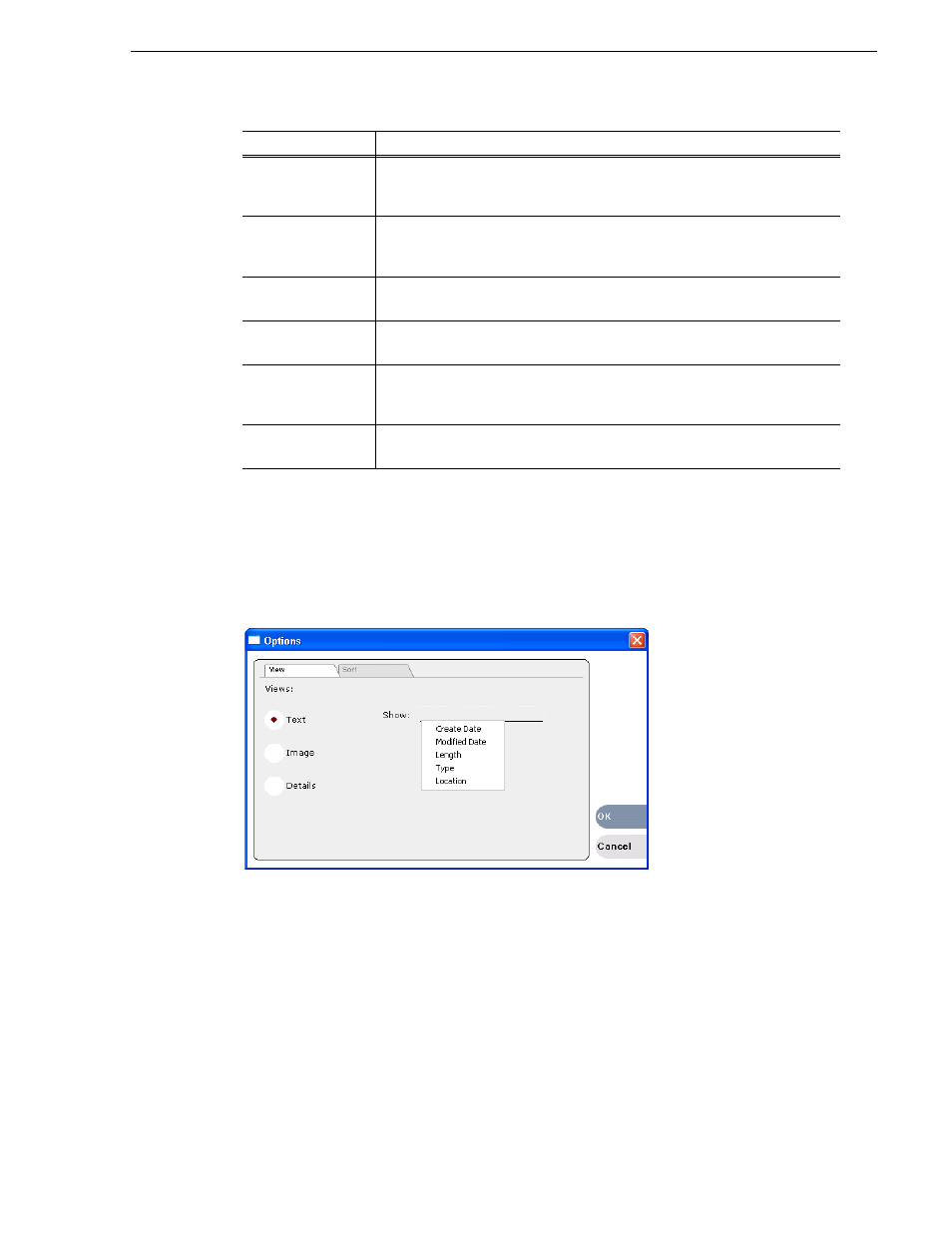
August 15, 2006
K2 Media Client User Manual
121
Modifying the asset list view
Modifying the asset list view
The asset list in the Clips pane displays the contents of the current bin and the results
from searches or from requests for linked assets. You can choose one of three views
to best suit your workflow.
1. Select
Clips | Options
.
2. In the View tab, select one of the following view options:
Image view
Send To
Opens the Send To dialog box which is used to send assets to a different
location– another bin, disk volume, or another K2 Media Client. Send To is also
used to export clips or programs to local windows drives or networked devices.
Cut, Copy, Paste
Used to move assets, or make a additional copies. Copying a clip does not
consume media disk space. Only a new reference to existing media is created.
See “Moving an asset to another bin” on page 127
.
Rename
Opens the Rename dialog box for the selected asset.
See “Renaming a bin” on page 125
“Renaming an asset” on page 126
.
Delete
Deletes the selected asset.
See “Deleting a bin” on page 125
“Deleting an asset” on page 129
.
Links
Opens the Links dialog box allowing you to locate other assets that are linked to
the selected asset.
See “Finding linked assets” on page 140
Properties
Opens the Properties dialog box for the selected asset.
See “Viewing clip properties” on page 146
Menu Item
Description
