Importing and exporting media, Importing and exporting assets, Importing and exporting files – Grass Valley K2 Media Client User Manual Oct.10 2006 User Manual
Page 151: About importing and exporting files, Chapter 8
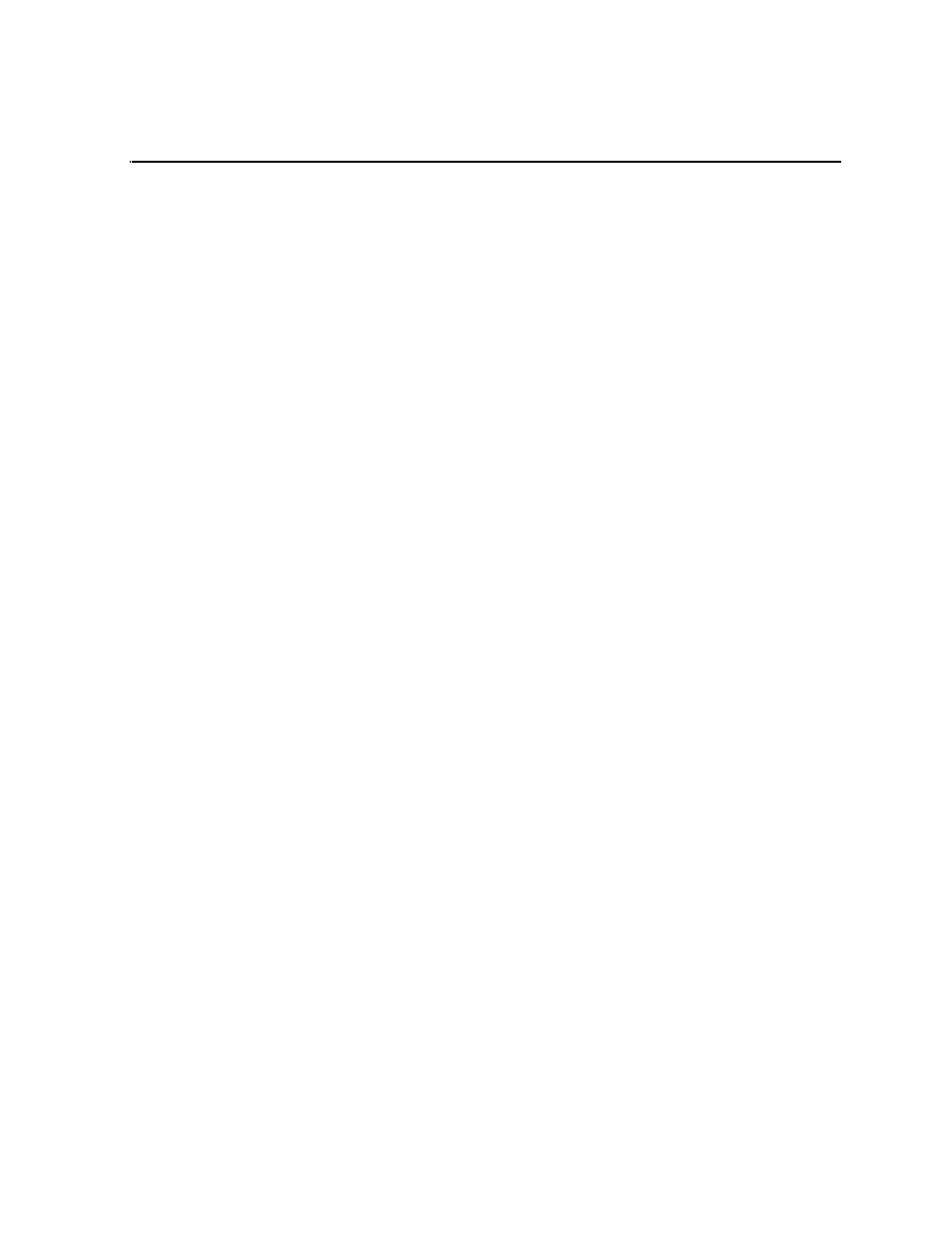
August 15, 2006
K2 Media Client User Manual
151
Chapter
8
Importing and Exporting Media
This chapter describes importing and exporting files and streaming media using
AppCenter. You can also transfer media using an FTP application. For information
on using FTP with the internal storage K2 Media Client, see the K2 Media Client
System Guide. For information on using FTP with the K2 Storage System (which
includes connected external storage K2 Media Clients) or the Nearline K2 Storage
System, refer to the K2 Storage System Instruction Manual.
This chapter is divided into two sections:
•
“Importing and exporting assets” on page 151
•
“Monitoring media file transfers” on page 166
Importing and exporting assets
This section is divided into two parts:
•
“Importing and exporting files” on page 151
•
“Importing and exporting streaming media” on page 163
Importing and exporting files
This part includes the following topics:
•
“About importing and exporting files” on page 151
•
“To map a source or destination drive” on page 153
•
“To import a file” on page 156
•
“About exporting files” on page 160
•
“About sending files to external drives” on page 160
•
“To export to a file” on page 161
•
“If the file export does not behave as expected…” on page 162
About importing and exporting files
You can import and export files using standard multimedia and still image file
formats. Source files can be located on a local K2 Media Client disk drive (fixed or
removable media) or a mapped networked drive. The source and destination devices
must be in the same domain.
If importing or exporting files by accessing a K2 Media Client with remote
AppCenter on a network-connected Control Point PC, your view of the “local”
Windows file system is a view of the Control Point PC. However, the “local” drives
(such as C:) that AppCenter uses for source and destination are not the local drives of
the Control Point PC. Therefore you must map a network drive on the Control Point
PC to create a verified source or destination. To do this, go to the source or destination
