Shutting down appcenter, Shutting down appcenter locally, Shutting down appcenter from a control point pc – Grass Valley K2 Media Client User Manual Oct.10 2006 User Manual
Page 30
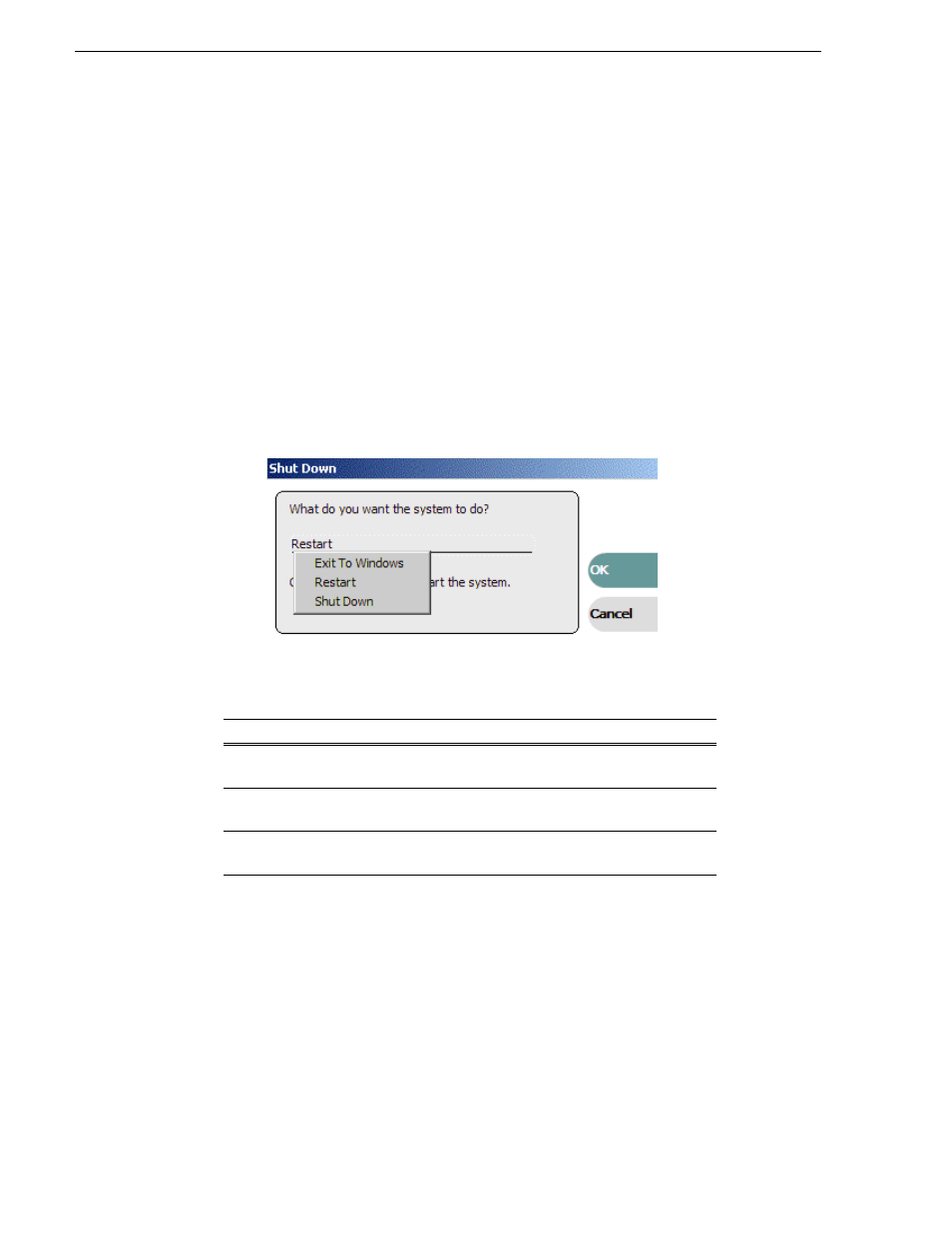
30
K2 Media Client User Manual
August 15, 2006
Chapter 2 Getting Started
The Lock AppCenter dialog box closes. Keyboard and mouse input to AppCenter is
now enabled.
Shutting down AppCenter
To shut down AppCenter, do one of the following:
• Click the standard Windows
X
button in the title bar, or
• Select
System | Shutdown
. The Shutdown dialog box opens.
The available Shutdown options depend upon whether you are shutting down
AppCenter locally or remotely.
Shutting down AppCenter locally
When you shut down AppCenter locally, you have three options.
Shutdown options are as follows:
NOTE: If you shut AppCenter down locally, you must re-start it locally.
Shutting down AppCenter from a Control Point PC
When you shut down AppCenter from a network-connected PC using Control Point
software, you have can suspend the channel suite or exit. If you select the Exit to
Windows option, your channel suite is shut down and AppCenter is closed. (If you
want to shut down the current channel suite but keep AppCenter running, you can
open or create a channel suite in the System menu.)
Shutdown Mode
Description
Exit to Windows
Exit AppCenter and display the Windows desktop.
Use the desktop shortcut to restart AppCenter.
Restart
Exit AppCenter and restart the Windows operating
system.
Shut Down
Shut down the Windows operating system and
power-off the K2 Media Client.
