Guide to using playlist application: event view, Chapter 6 working with playlists – Grass Valley K2 Media Client User Manual Oct.10 2006 User Manual
Page 90
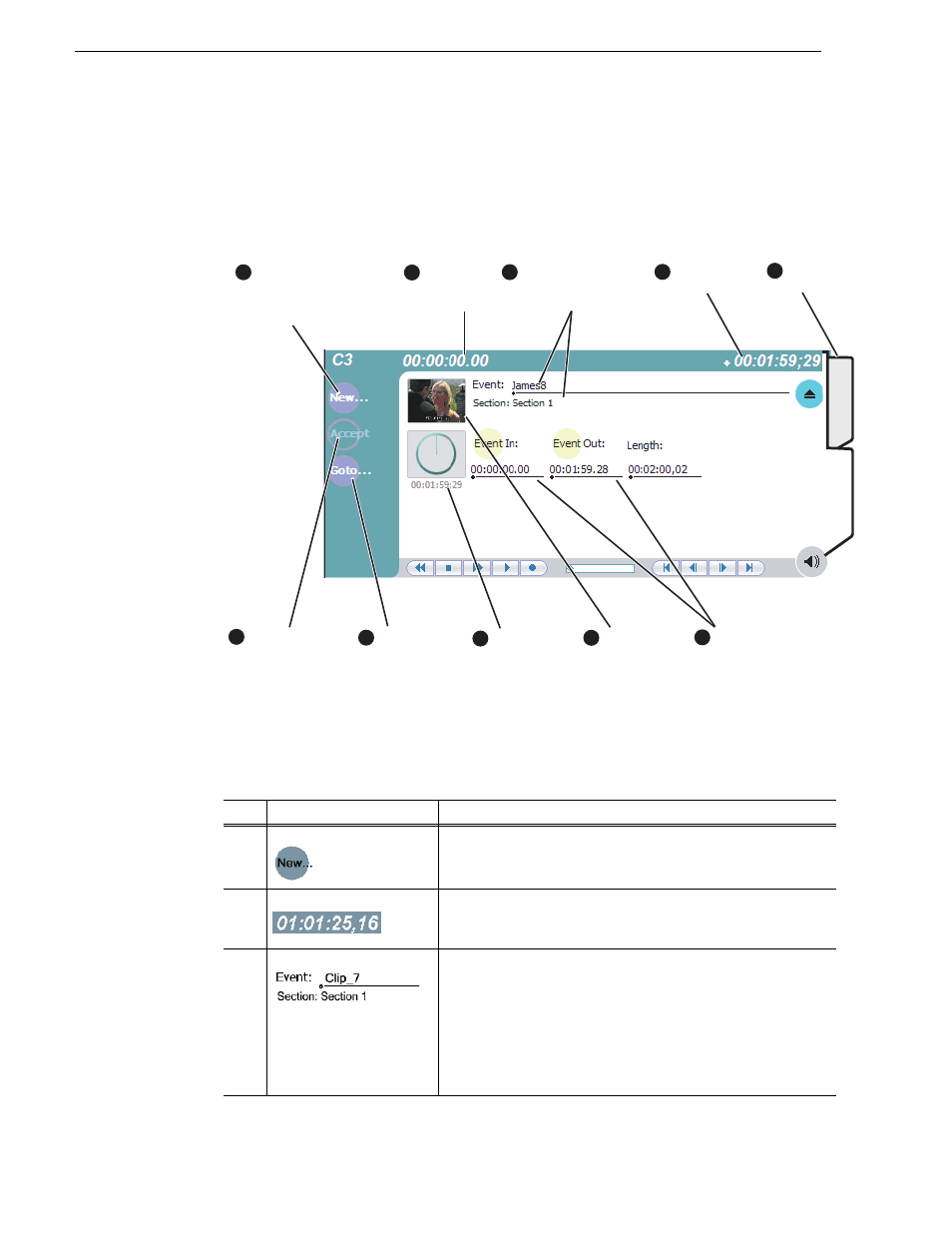
90
K2 Media Client User Manual
August 15, 2006
Chapter 6 Working with playlists
Guide to using Playlist application: Event view
The Playlist Event view allows you to create a new event before inserting it into the
play list, or to edit an existing event’s properties. Selecting the
Event
tab displays the
Event view. Note that you cannot open Event view while the list is playing. The
following describes the basic controls in the Event view.
Control
Description and User Operation
1
New Event Button
Clicking the
New Event
button opens the New Event window where
you can select a clip to load into the Event window. You can also
drag and drop clips onto the Event Name control in the Event view.
2
Event Timecode
Displays the event's timecode. This is the source clip’s recorded
timecode. It can be helpful when searching for a particular portion of
the media to set event marks.
3
Event Name Control
Displays the event’s name and section in the list. To rename the
event, click the event name control, then enter a new name. If no
event is selected when you switch to the Event view, the Event Name
control displays
event or return to the List view.
The section name that the event belongs to is displayed directly
below the event name. When viewing an event that is not in the list,
“Section:
Create New Event
(Click to open the new
event dialog, then select
a clip to make an event.)
Current
Frame
Timecode
Time Dome
1
2
3
Event Name &
Section
(Click to rename)
Insert or
Accept*
Event-In/Event-Out
(Sets the In or Out
point to the current
frame.)
6
10
Goto
(Click to enter
goto timecode)
7
8
*Note: Insert adds new event to the list.
Accept propagates changes made to
an existing event to the event in the list.
Thumbnail
(Click and hold
to change event
thumbnail or view
event properties.)
9
4
Countdown
Timecode
List
Event
View
Tabs
5
