Guide to using player: control view – Grass Valley K2 Media Client User Manual Oct.10 2006 User Manual
Page 65
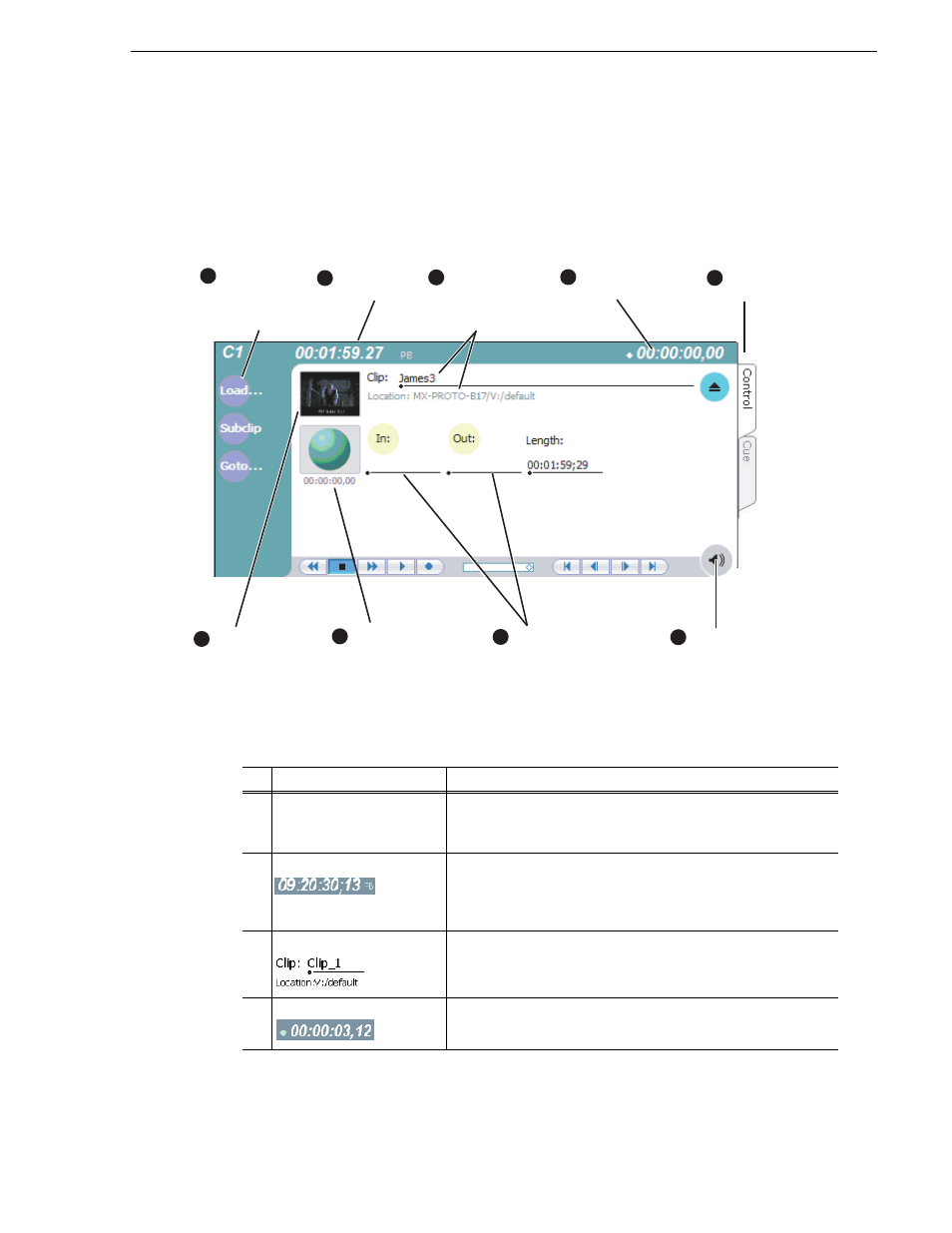
August 15, 2006
K2 Media Client User Manual
65
Guide to using Player: Control view
Guide to using Player: Control view
The Control view allows you to play a clip, modify its name, adjust mark in and mark
out points, create sub-clips, and stripe timecode. Selecting the
Control
view tab shows
the Control view. The following describes the essential controls in the Control view.
Control
Description and User Operation
1
Assignable Buttons
Assignable buttons allow you to modify the button assignments to
best suit your workflow. Hold down a button to open a pop-up menu
that lists the alternative button choices.
2
Clip Timecode
Indicates the recorded timecode of the current frame being played.
The timecode value of XX:XX:XX:XX is displayed when there is no
recorded timecode.
Stop mode is indicated by ‘PB’ (Play Back).
3
Clip Name & Current Bin
Displays the clip’s name and location in the video storage file
system. To rename the clip, click the Clip Name, then enter a new
name.
4
Countdown Timecode
Displays the time remaining in the clip.
C
lip
T
imecode
T
humbnail
(Click to change
thumbnail)
V
iew
T
abs
2
6
3
C
lip Name &
C
urrent Bin
(Click clip name
to rename.)
A
ssignable
B
uttons
(Default buttons
are shown)
1
7
T
ime Dome
(Click to select
loop-play mode)
5
M
eter Bar
B
utton
(Click to adjust
audio level)
M
ark-In &
M
ark-Out
(Click to set to
current frame
timecode)
8
9
C
ountdown
T
imecode
4
