To remove pause from all events in a section, Adding gpi output triggers to playlists – Grass Valley K2 Media Client User Manual Oct.10 2006 User Manual
Page 107
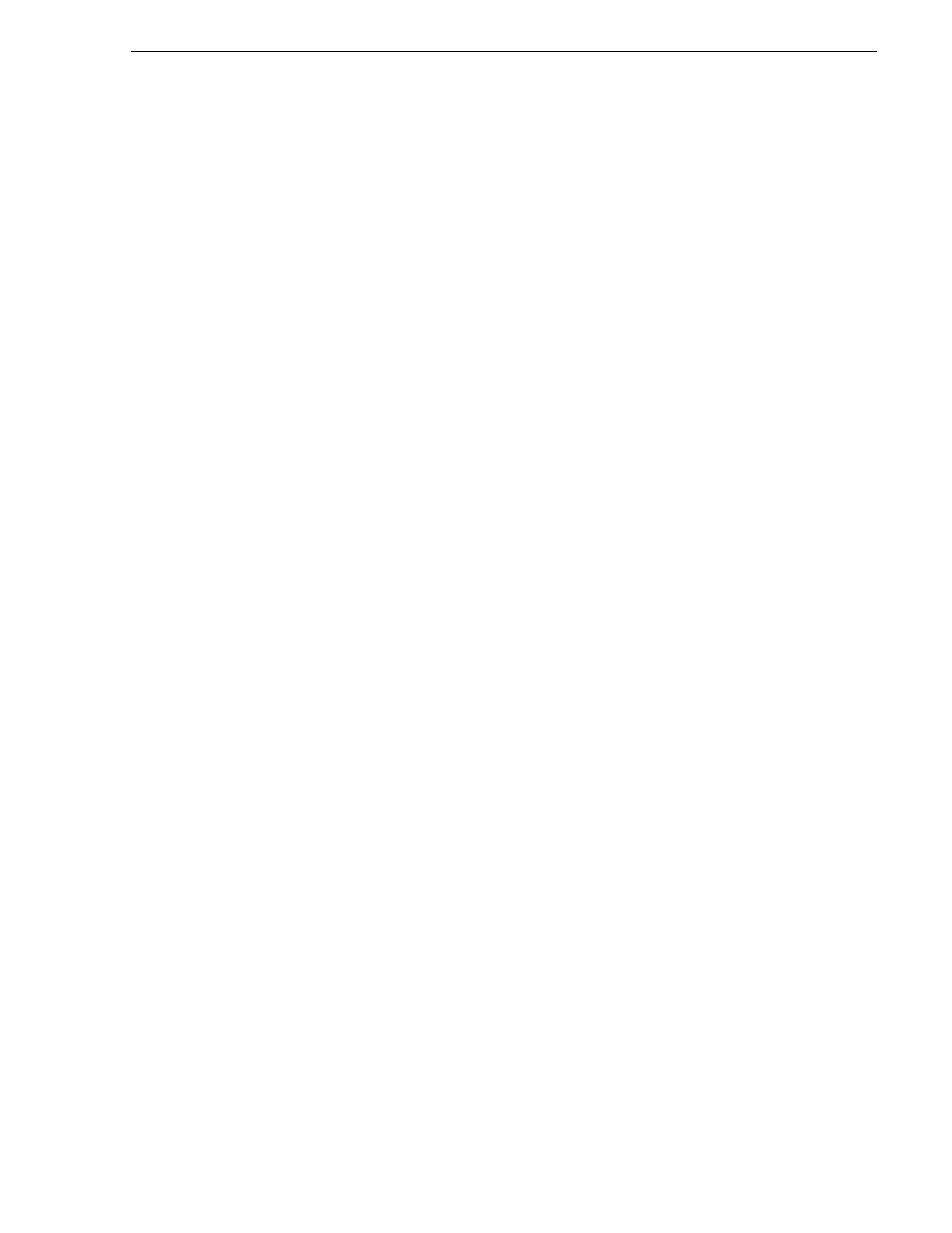
August 15, 2006
K2 Media Client User Manual
107
Adding GPI output triggers to playlists
To remove pause from all events in a section
To remove pauses at the end of all section events:
1. Select the section in the List view.
2. Open the properties dialog box by doing one of the following:
• Click the
Properties
button.
• Right-click on a section and select
Properties
.
3. Click
All Events
.
4. Select the
Change event pauses
check box, then choose the
Remove all pauses
option.
5. Click
OK
.
Pauses are removed from all events in the section. The section now plays without
pausing between any events.
Adding GPI output triggers to playlists
You can assign GPI output triggers to events and sections in a playlist. The GPI
outputs can be used to trigger external equipment when the list plays. Before you can
use GPI output triggers in a list, you must use Configuration Manager to assign GPI
outputs to a channel that is running the Player application. If you want to play a list
that was created on another play channel, you must ensure that GPI triggers assigned
to all applicable play channels use the same names, otherwise the GPI triggers will
not occur. Using identical GPI naming also allows copying and pasting sections and
events between lists to be played on different channels.
To trigger GPI outputs:
1. Use Configuration Manager to assign GPI outputs to the current Play channel.
• Select
System | Configuration
. Make the changes to the GPI settings.
2. Select an event or section in the playlist, then open the properties dialog box by
doing one of the following:
• Click the
Properties
button.
• Right-click on an event or section and select
Properties
.
