Selecting widescreen mode, Changing the current bin, Selecting widescreen mode changing the current bin – Grass Valley K2 Media Client User Manual Oct.10 2006 User Manual
Page 59: Changing the current
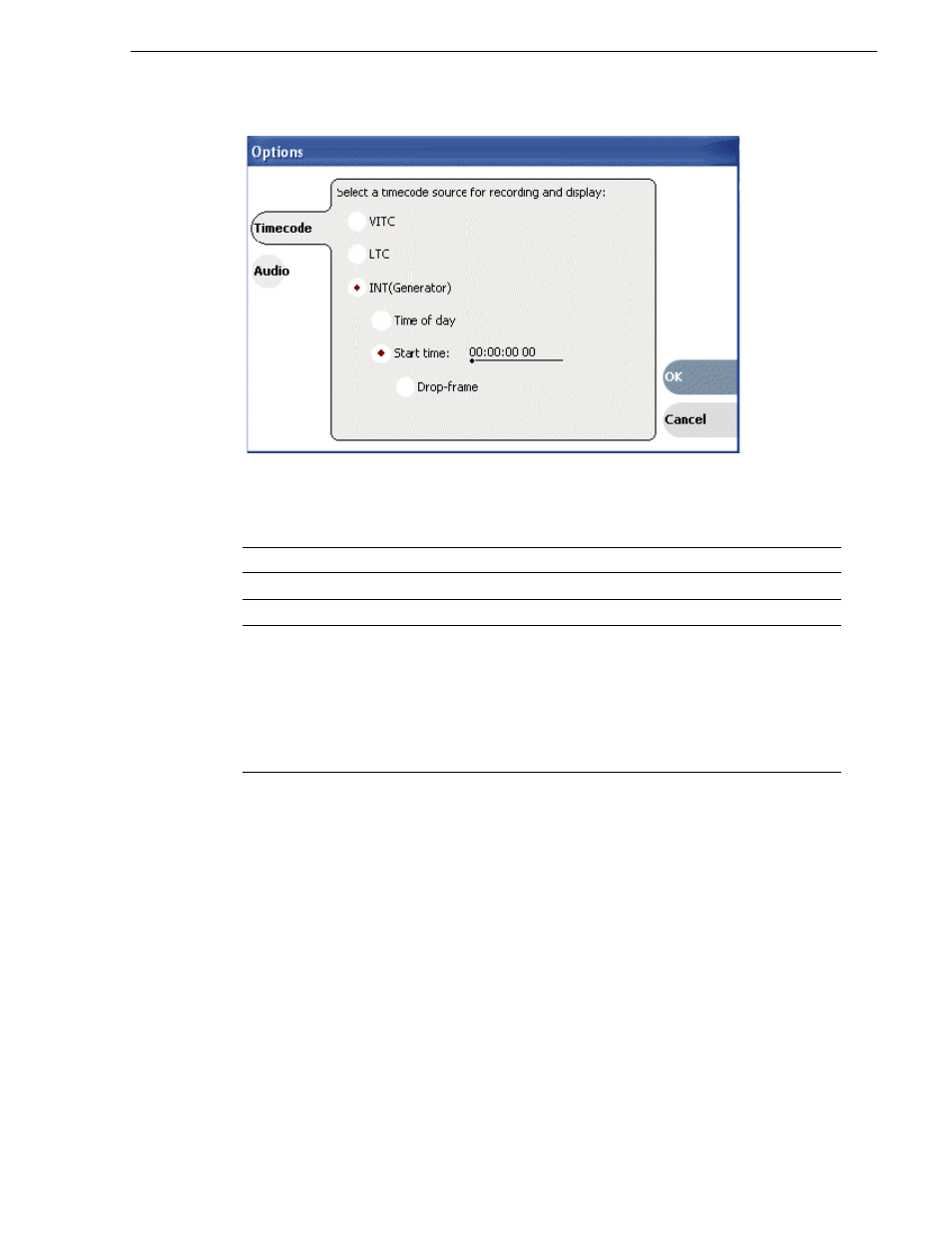
August 15, 2006
K2 Media Client User Manual
59
Selecting widescreen mode
2. Click the
Timecode
button.
3. Choose a timecode source, then click
OK
.
Selecting widescreen mode
With an SD K2 Media Client, you must select the widescreen attribute when
recording video with widescreen aspect ratio— 16:9. The attribute is saved as part of
the MPEG video media file. The attribute is used by the play channel to handle aspect
ratio conversion. Channels on an HD/SD K2 Media Client always record 720p and
1080i video in the 16:9 ratio.
Changing the current bin
On the K2 system, a fixed amount of disk space is reserved for storing media files—
the V:/ partition. Within the V:/ disk partition, your clips and playlists are stored in
bins which function like directories in a file system. You can organize your media by
creating and removing bins in AppCenter. If you have channels from multiple K2
Media Clients in one channel suite, the clips displayed are those on the K2 Media
Client that has the currently selected channel.
Timecode Source
Description
VITC
Timecode is read from the VITC input for the channel.
LTC
Timecode is read from the LTC input for the channel.
System Clock
The record channel has an internal timecode generator that runs in one of the
following modes:
Time of Day
The generator is locked to the Windows Operating system real time clock.
Start time
Specifies the timecode to use when the recording starts. The drop frame option is
enabled when the system timing is set to the 525 line standard (NTSC). Drop
frame timecode allows the generator to operate as an accurate clock.
