Shutting down appcenter from a control point pc – Grass Valley K2 Media Client User Manual Oct.10 2006 User Manual
Page 31
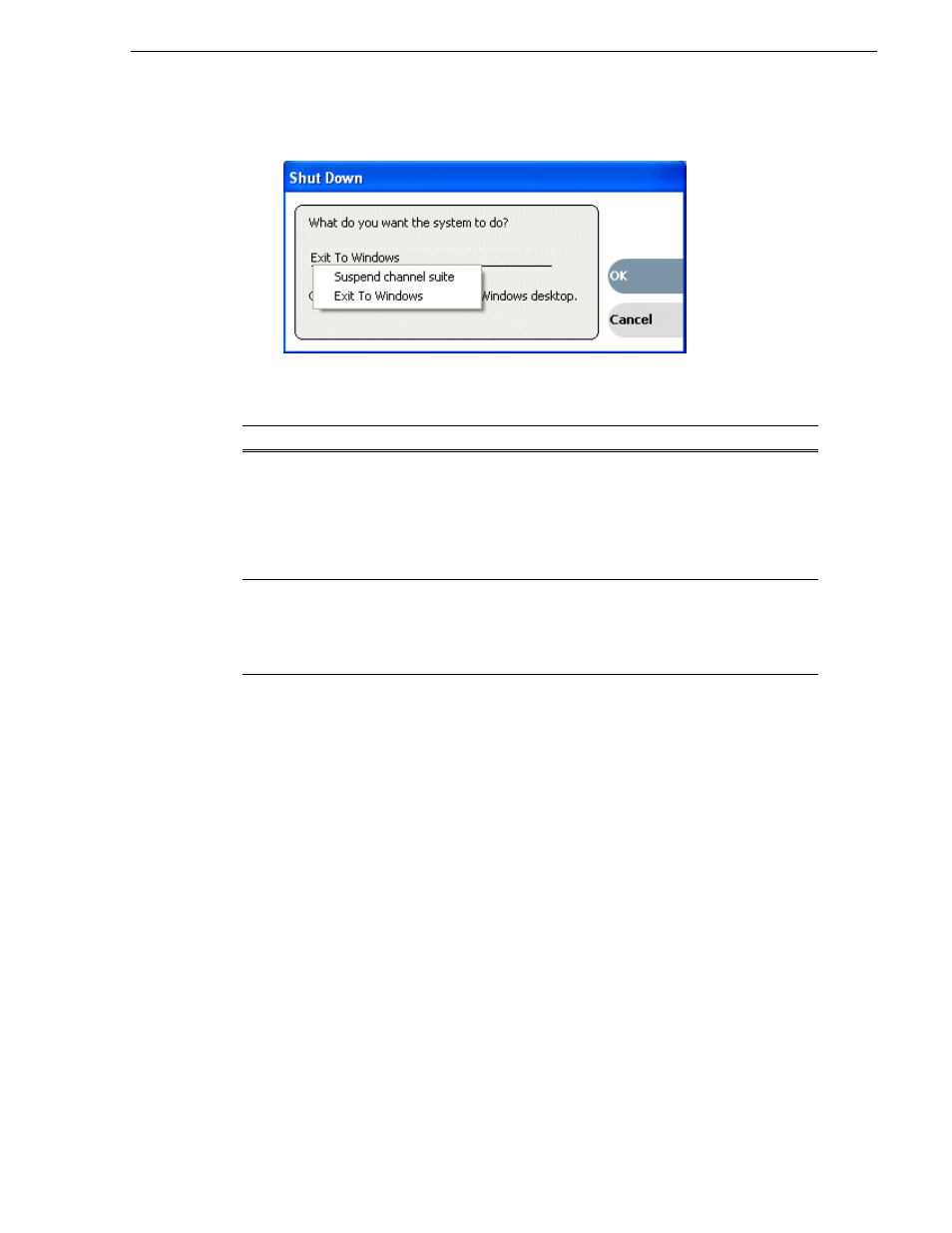
August 15, 2006
K2 Media Client User Manual
31
Shutting down AppCenter from a Control Point PC
The following table explains the Shutdown options:
NOTE: If you shut down AppCenter from a network-connected Control Point PC, the
K2 Media Client is still running and can be accessed locally or from another
network-connected Control Point PC.
Shutdown Mode
Description
Suspend channel suite
Exit AppCenter and display the Windows desktop. Applications,
such as Recorder or Player, and remote protocols in suspended
channel suites keep running. Channels may be commandeered by
another user. If all channels in a suspended channel suite are taken
over in this manner, the channel suite will be shut down. For more
information, see
“Sharing channels with other users” on page 175
Use the desktop shortcut to restart AppCenter.
Exit to Windows
Exit AppCenter, close the channel suite and display the Windows
desktop. If you select this option, a second dialog box displays
asking you to confirm that you want to exit, since any applications
that are running (including remote protocols) will be stopped. Use
the desktop shortcut to restart AppCenter.
