Adjusting video output timing, Video timing, Adjusting play speed options – Grass Valley K2 Media Client User Manual Oct.10 2006 User Manual
Page 191: Jog speed, Shuttle speed, Var setting, Always start at var preset, Timecode setup, Time of day, Time of day source
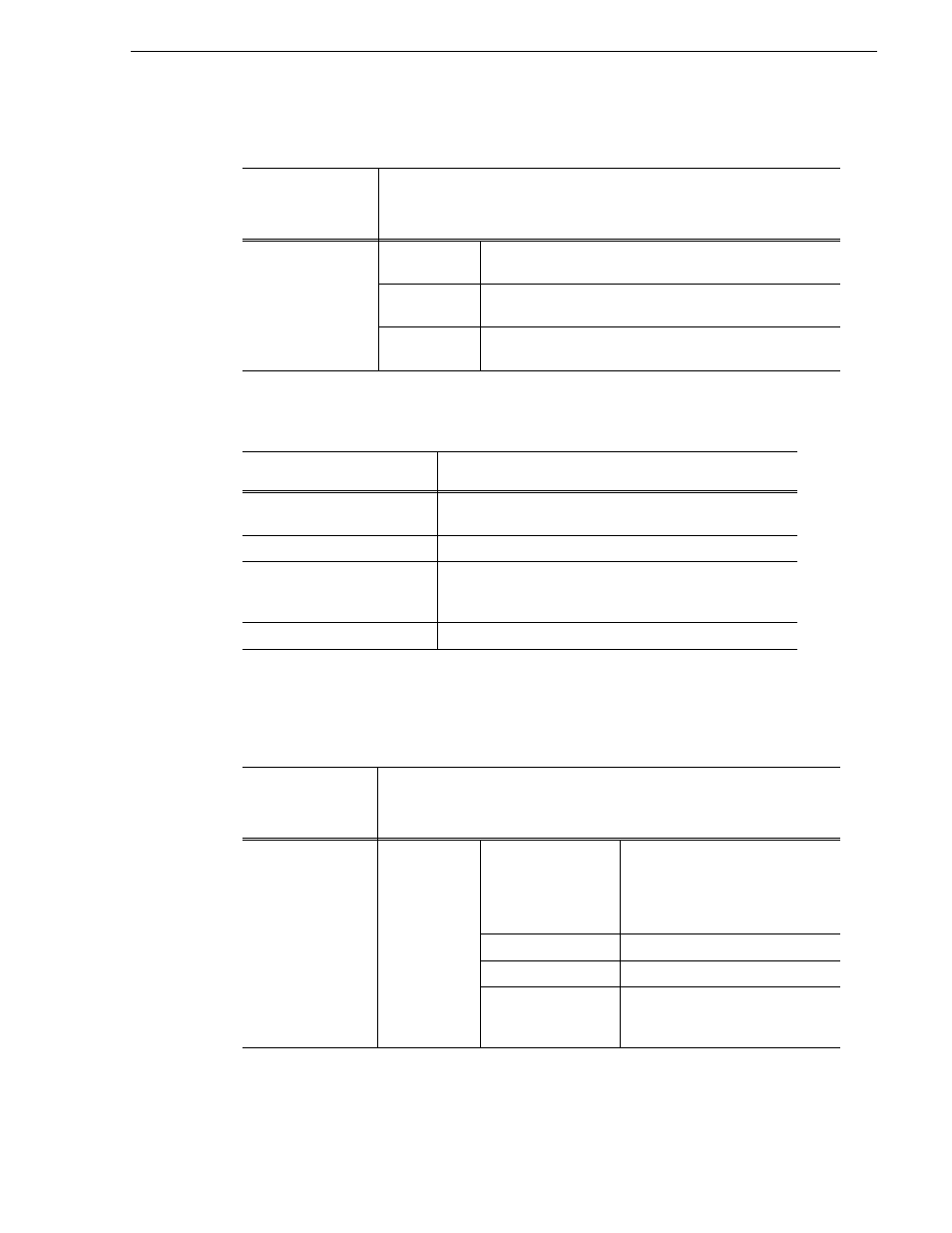
August 15, 2006
K2 Media Client User Manual
191
Adjusting video output timing
Adjusting video output timing
Adjusting play speed options
Timecode setup
Under System|
Configuration,
select the Channel
tab…
And make settings as needed…
Video Timing
Frames
Delays video output. Range: NTSC 0-1 frames, PAL 0-3
frames
Lines
(coarse)
Delays the video output. Range: NTSC (525 lines) 0-524
lines, PAL (625 lines) 0-624 lines.
Samples
(fine)
Delays the video output. Range: NTSC (525 lines) 0-1715
clock samples, PAL (625 lines) 0-1727 clock samples.
Under System| Configuration,
select the Panel tab…
And make settings as needed…
Jog speed
Playback advances or retards one frame at a time according to
the direction of the setting.
Shuttle speed
Sets the speed for shuttle play or playback.
VAR setting
Variable speed play. Specify the play speed; otherwise, the
speed remains at the preset play speed or the last variable play
speed used.
Always start at VAR preset
Initial play speed can be set to start at the preset speed.
Under System|
Configuration,
select the System
tab…
And make settings as needed…
Time of Day
Time of day
source
System clock
This settings uses the Windows
operating system clock. If you select
this source you should verify that
the clock’s time is correct.
VITC input
Choose if using VITC timecode
LTC input
Choose if using LTC timecode.
Time of day source
(SD only)
If using VITC or LTC as the time of
day, select which channel you want
to use as the Time of Day source.
