Grass Valley K2 Media Client User Manual Oct.10 2006 User Manual
Page 66
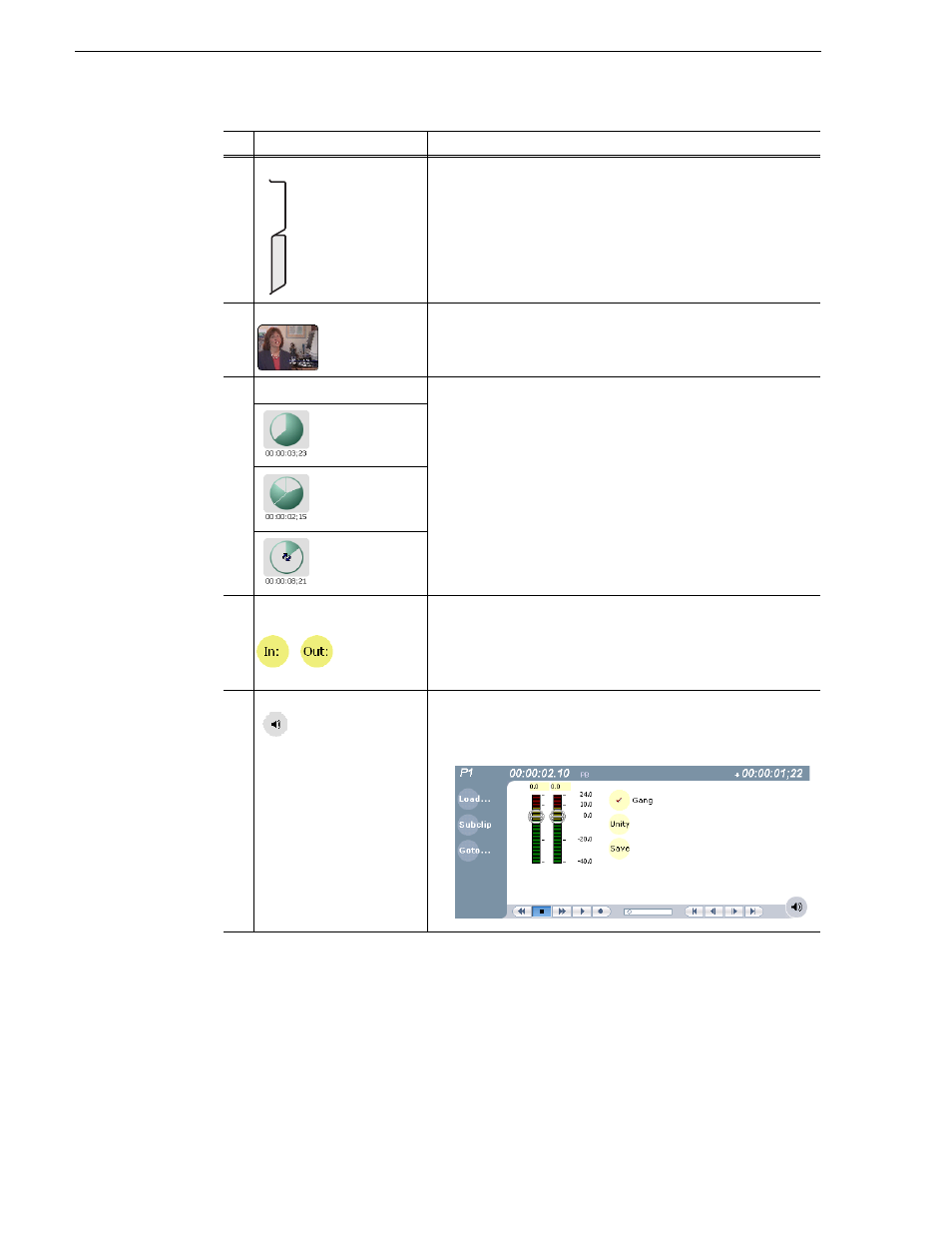
66
K2 Media Client User Manual
August 15, 2006
Chapter 5 Playing and editing clips
5
View tabs
These tabs toggle between Control and Cue views. Control is used
for playing and editing of clips. During playback, you can use the
Cue view to add cue points so that you can quickly cue a clip to a
frame.
6
Thumbnail
Used to visually identify the clip. By default, the thumbnail is
generated using the 16th frame of video. To change the thumbnail,
position the clip to the desired frame, then click the thumbnail.
7
Time Dome
This multi-function control displays play progress, or play progress
with media marks which shows the relative position of mark-in/
mark-out points in the clip. The timecode underneath indicates play
time remaining. The Time Dome is also used to enable loop play.
Select the Time Dome, then use the pop-up menu to choose the
display mode or to control loop play mode.
Progress
only
Progress
with media marks
Progress
& loop play
enabled
8
Set Mark-in and Set
Mark-out
These buttons are used to set new mark-in or mark-out points.
Position the clip to the desired frame, then click the In or Out
buttons. Unused media is not deleted. To clear a mark, click the
button, then choose yes in the pop-up dialog box. Marks are reset to
the beginning or end of available media.
9
Meter Bar Button
Displays the Meter bar, which contains the audio play level controls
and signal meters. Clicking the Save button saves changes made to
the clip audio level. Clicking Unity returns the audio levels to the
last saved level.
Control
Description and User Operation
Control
Cue
