Clearing mark-in/mark-out points – Grass Valley K2 Media Client User Manual Oct.10 2006 User Manual
Page 75
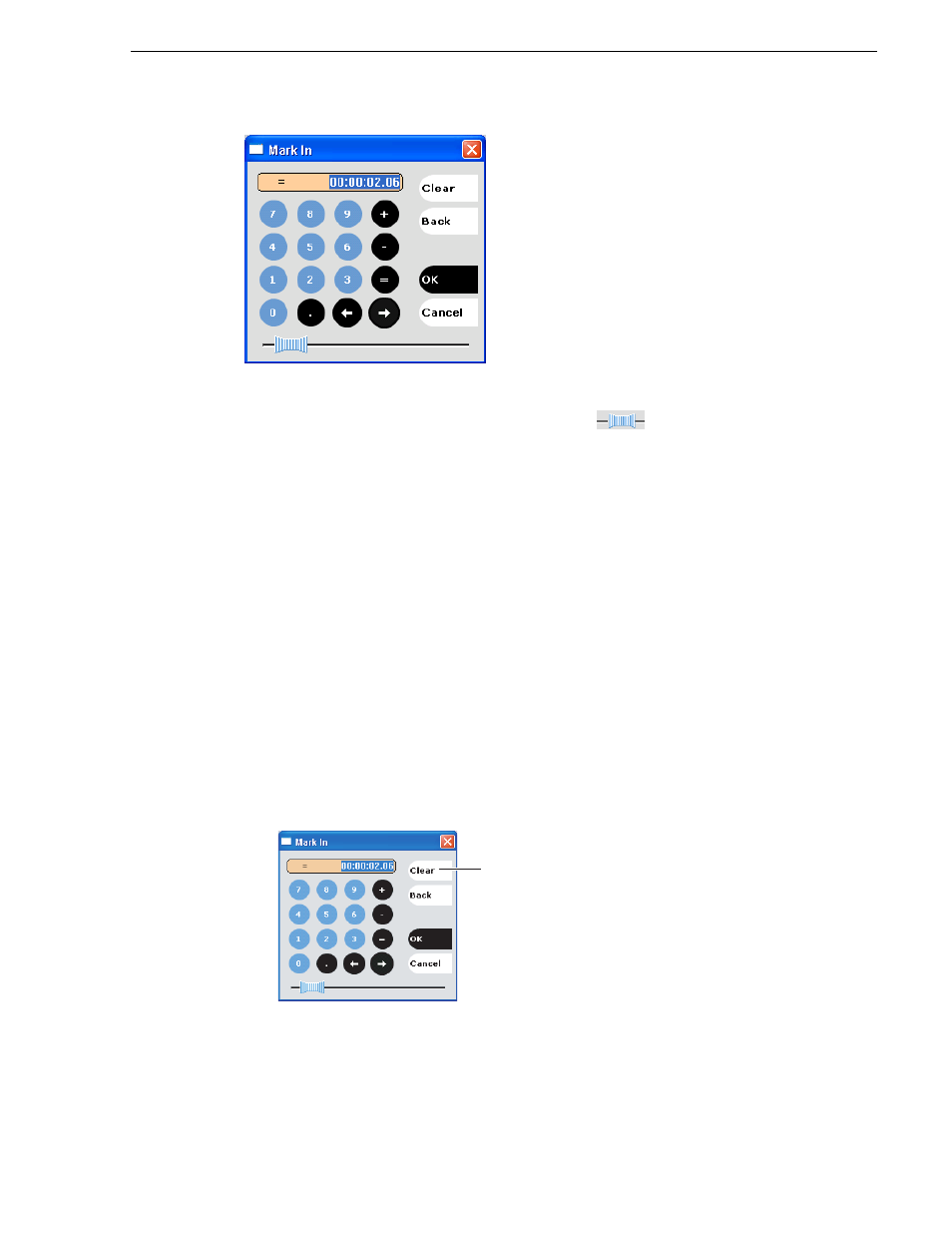
August 15, 2006
K2 Media Client User Manual
75
Editing a clip
2. Enter a timecode value, then click
OK
or press
Enter
.
Alternatively: Use the current position scrub bar
in the timecode entry
dialog box to locate the desired frame, then select
OK
.
Moving clip marks: Using the clip length control
Entering a new clip length moves the mark-out point.
1. Click the
Length
timecode entry control
.
2. Enter a new clip length and click
OK
.
The clip length changes by moving the mark-out point.
Clearing mark-in/mark-out points
Clearing a mark point resets the mark to its default position— mark-in is set to the
beginning of available media; mark-out is set to the last frame of available media.
To clear a mark point, do one of the following:
• In Play view, click and hold the
In
or
Out
button, then choose
Clear Mark
in the
pop-up menu.
• In Play view, select the mark-in or the mark-out
timecode control
and click
Clear
,
then
OK
to clear the mark.
Clear
(Click Clear, then
OK to clear the mark.)
