Saving a copy of a playlist, Renaming a playlist, Changing the playlist thumbnail image – Grass Valley K2 Media Client User Manual Oct.10 2006 User Manual
Page 109: Locking a playlist
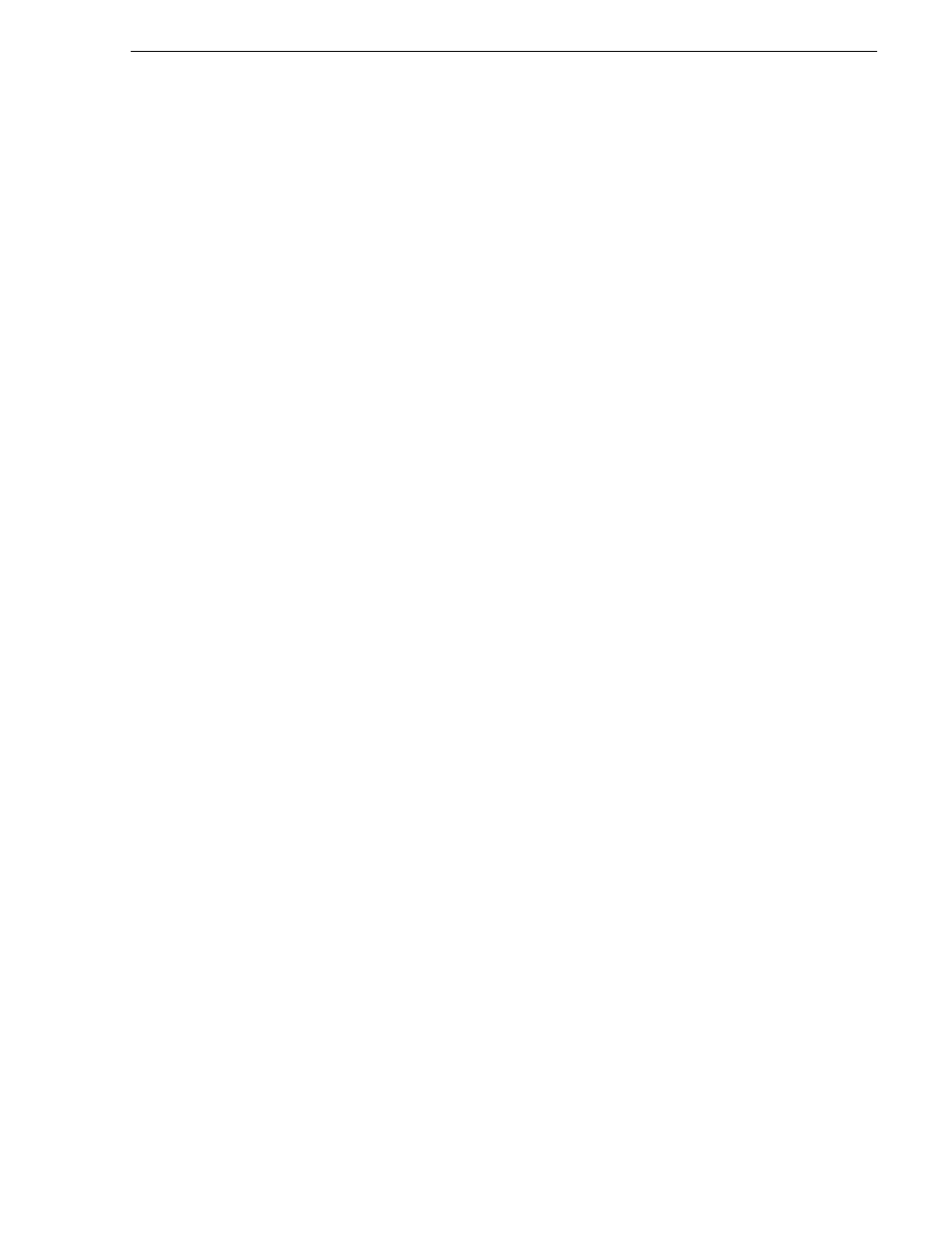
August 15, 2006
K2 Media Client User Manual
109
Managing playlists
•
“Locating a playlist in the Clips pane” on page 111
•
“Viewing playlist properties” on page 111
Saving a copy of a playlist
When you are creating a new playlist, you might find it easier to use an existing,
similar playlist as your starting point, rather than creating a list from scratch. To do
this you must first save a copy of the playlist with a new name. Then you can alter it
without changing the original playlist.
To save a copy of a playlist:
1. In the Clips pane, select the playlist.
2. Copy the playlist onto the clipboard, using the
Edit
menu or standard keyboard
shortcuts.
3. Paste the playlist into the Clips pane. If you paste the list into the same bin that you
copied it from, a dialog box appears giving you the choice to Abort, Ignore, or
Retry (saving as a different name).
4. Load the copied playlist into the Playlist application, and alter it to create your new
playlist.
Renaming a playlist
You can rename a playlist using the Playlist menu.
1. Select the playlist in the Clips pane.
2. In the Playlist file menu, select
Playlist | Rename
List.
3. Use the on-screen keyboard to enter and new name and click
OK
.
The renamed list appears in the Clips pane.
Changing the playlist thumbnail image
The list thumbnail image graphically identifies the list when it appears in the Clips
pane, or when the List view is set to the thumbnail view option. By default, the list
thumbnail is always set to the first play event's thumbnail.
To change the list thumbnail:
1. In the List view, select the first play event in the list.
2. Click the
Event
tab to go to Event view.
3. Use the onscreen transport controls to locate the video frame to be used for the new
thumbnail.
4. Click the Event view thumbnail image, then click
Yes
to set this event’s thumbnail
to the current position.
The first play event and the list now have the same thumbnail.
Locking a playlist
You can lock a list to prevent changes from being made.
