Previewing a clip that is recording – Grass Valley K2 Media Client User Manual Oct.10 2006 User Manual
Page 57
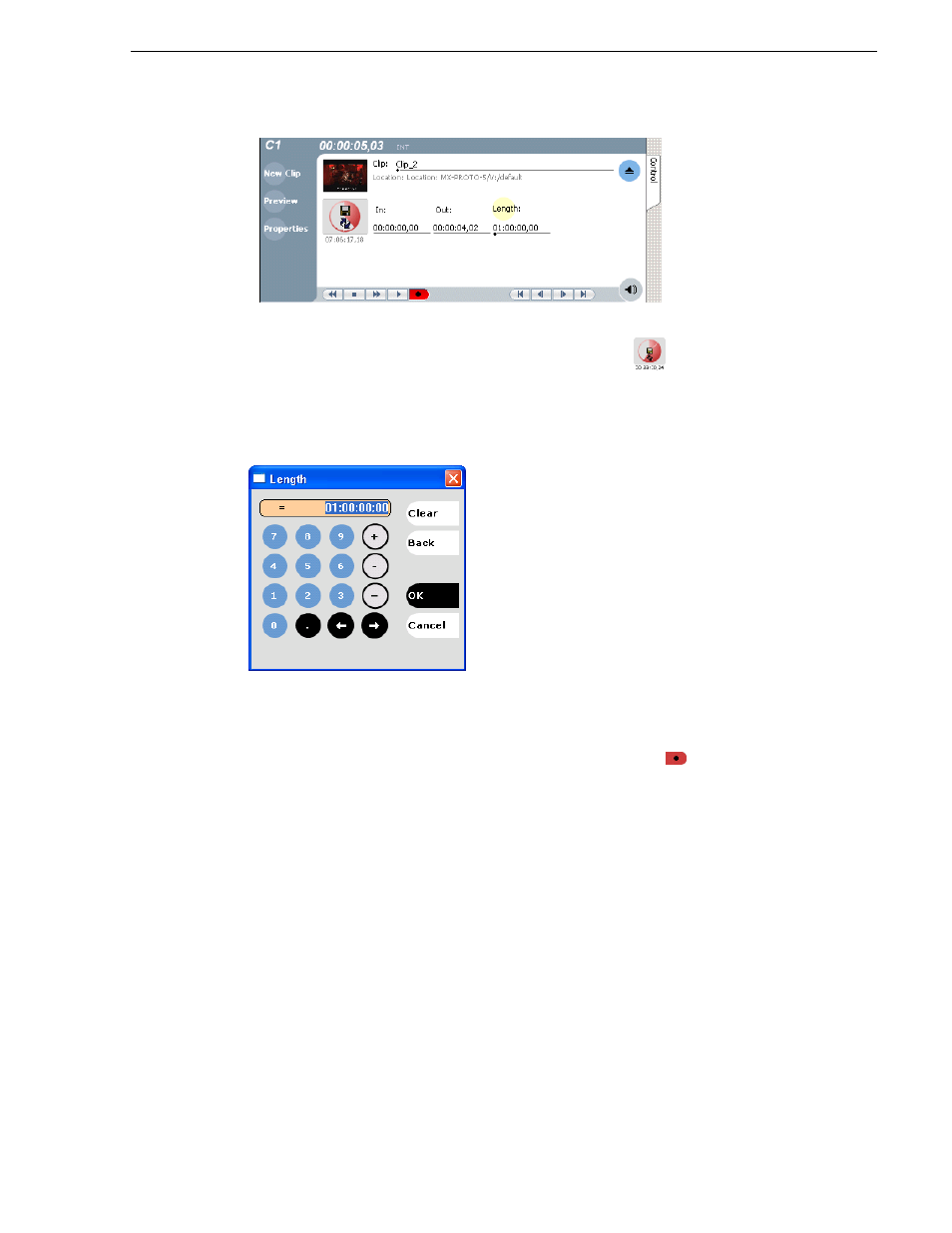
August 15, 2006
K2 Media Client User Manual
57
Previewing a clip that is recording
The Time Dome changes to display continuous record
.
3. To change continuous record length, click
Length
.
The Length dialog box appears.
4. Enter the clip length by typing only numbers, colons are added automatically.
5. Click
OK
in the dialog box, or press
Enter
.
6. Select the record button on the onscreen transport controls
.
Recording continues until
Stop
is selected. While recording, the mark in and mark
out update with the current status of the clip. The Time Dome gives a visual
indication record progress.
7. Load and play the clip in Player application:
• Drag and drop from the Recorder monitor pane to the Player monitor pane.
The play channel becomes the selected channel, and the clip is cued and ready for
play.
Previewing a clip that is recording
Preview loads the currently recording clip into a play channel. The play channel
becomes the selected channel, and the clip is cued and ready for play.
To preview a clip:
