Selecting text or thumbnail view – Grass Valley K2 Media Client User Manual Oct.10 2006 User Manual
Page 92
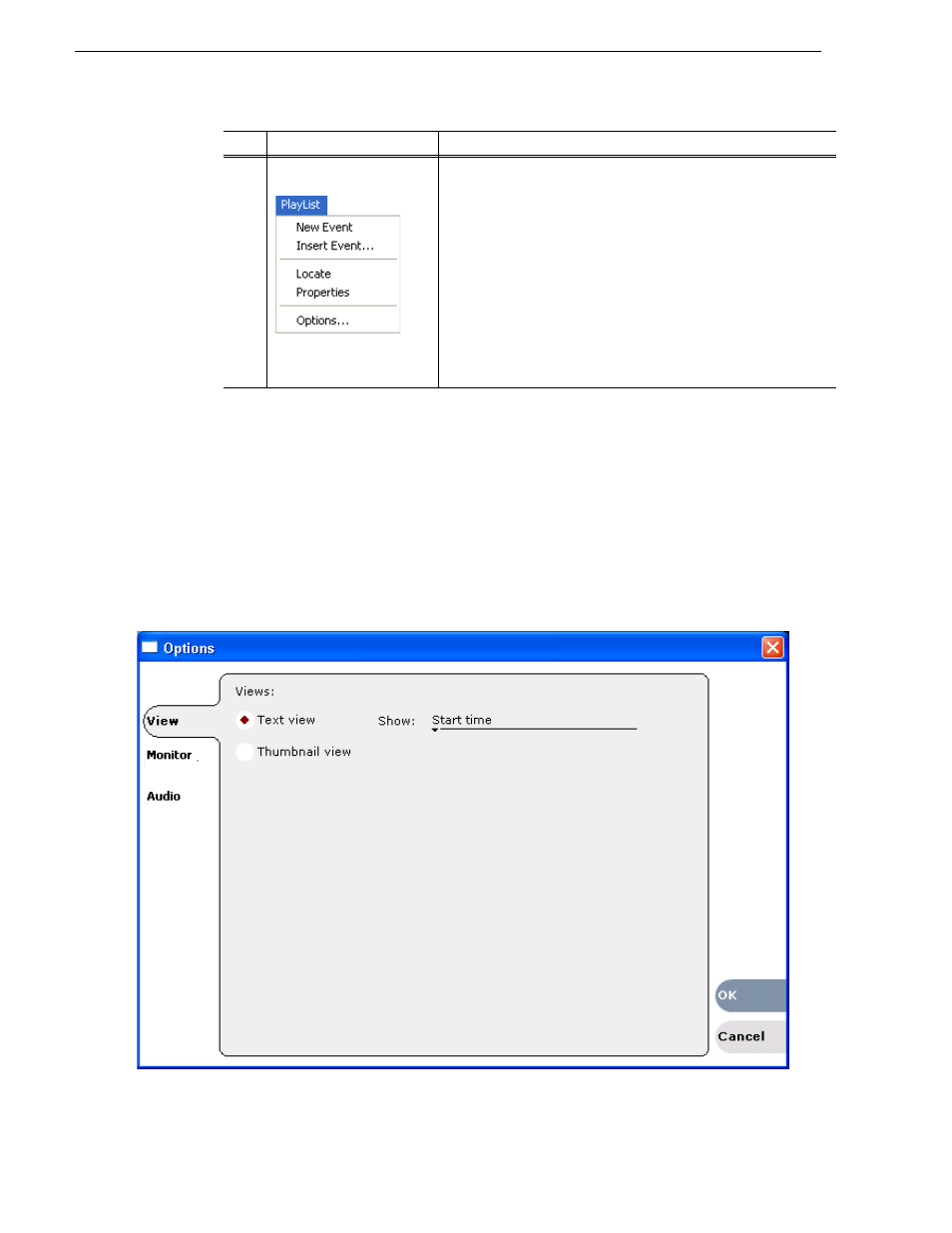
92
K2 Media Client User Manual
August 15, 2006
Chapter 6 Working with playlists
Selecting Text or Thumbnail view
The event list in the List view has two viewing modes:
Thumbnail view
and
Text
view
. Thumbnail view displays events as thumbnails along with the section and the
list time domes. The text view lists events descriptions in text format. You can select
which event attributes are displayed in text view.
Use the following steps to select the view mode best for you:
1. In List view, select
Playlist | Options
.
The Options dialog box appears with the View settings tab selected.
Playlist Events View
Menu
New Event– Opens the New Event dialog box which allows you to
navigate through the Clips pane to select the source material for the
new event.
Insert Event– Inserts the loaded event in the list. The event is
inserted after the last selected event. This menu item only appears
when the event is not in the play list, for instance after selecting New
Event.
Locate– Locates the event’s source clip in the Clips pane.
“Locating the event source clip” on page 101
Properties– Opens the Event Properties dialog box which includes
pages for setting up list timecode, adding metadata, and setting
attributes that will occur during playback.
Options– Opens the Options dialog box.
Control
Description and User Operation
