Inserting play events in event view – Grass Valley K2 Media Client User Manual Oct.10 2006 User Manual
Page 95
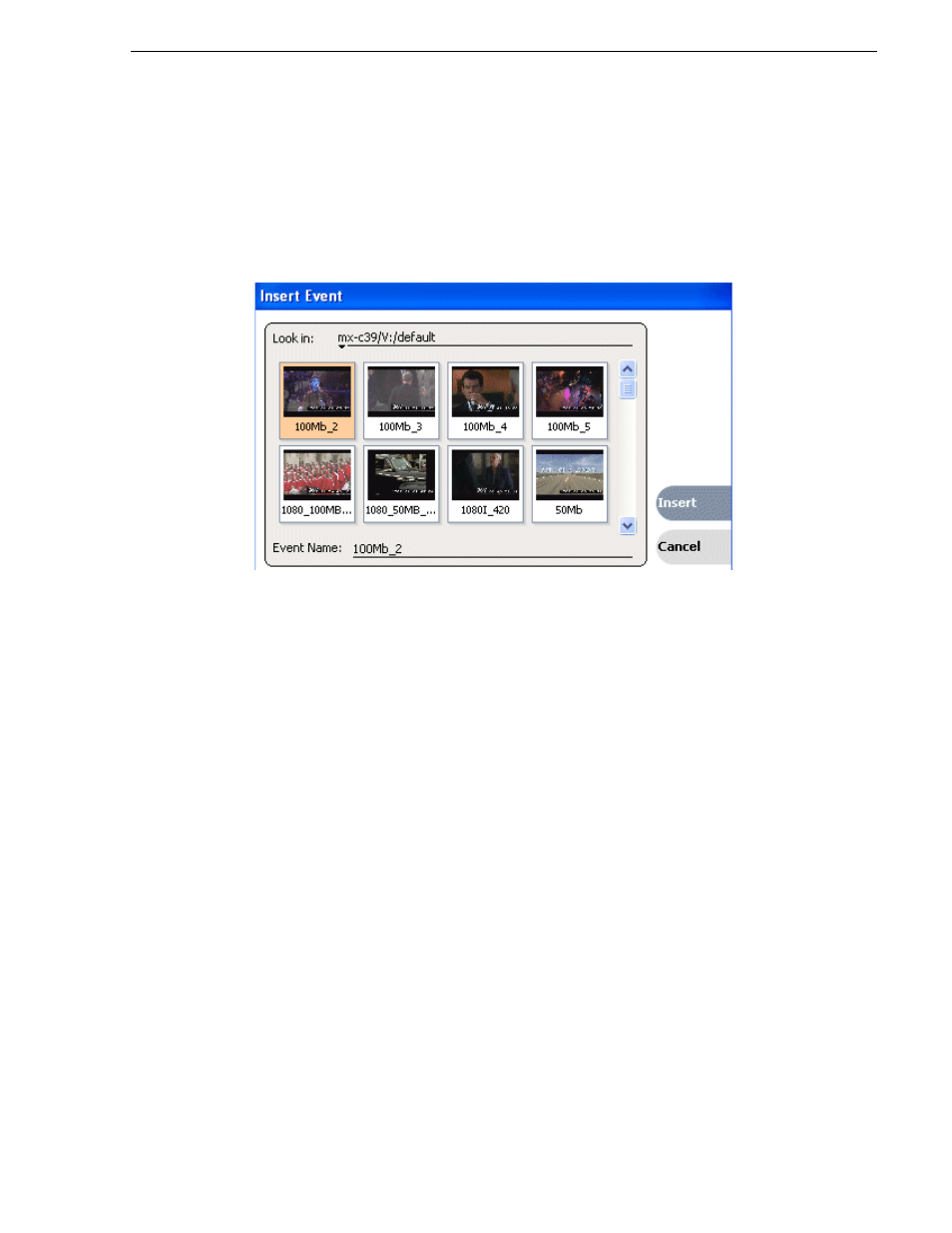
August 15, 2006
K2 Media Client User Manual
95
Inserting media in a playlist
insertion point.
• Select an event in the list as the insert point, then select one or more assets in the
Clips pane. Click
Insert
in the Clips pane to insert the event after the insert point.
• Select an event in the list as the insert point, then click
Insert
in List view, and
select one or more assets in the Insert Event dialog box. Click
OK
to insert the
events.
Inserting play events in Event view
To insert a play event in Event view:
1. Click the
Event
tab.
2. Do one of the following:
• Drag and drop an asset from the Clips pane, then click the Event view
Insert
button to add it to the list.
If you are using channel suites, refer to sections later in this manual for special
considerations.
• Select an asset in the Clips pane and click the
New Event
button. After trimming
the event as required, click the Event view
Insert
button to insert the event in the
list.
• Click the
New
button to open the New Event dialog box. Select an asset in the
New Event dialog box, then click
Load
. Trim the clip if necessary, then click
Insert
.
The event is displayed in the Event view and added to the list.
