Loading media for playout – Grass Valley K2 Media Client User Manual Oct.10 2006 User Manual
Page 69
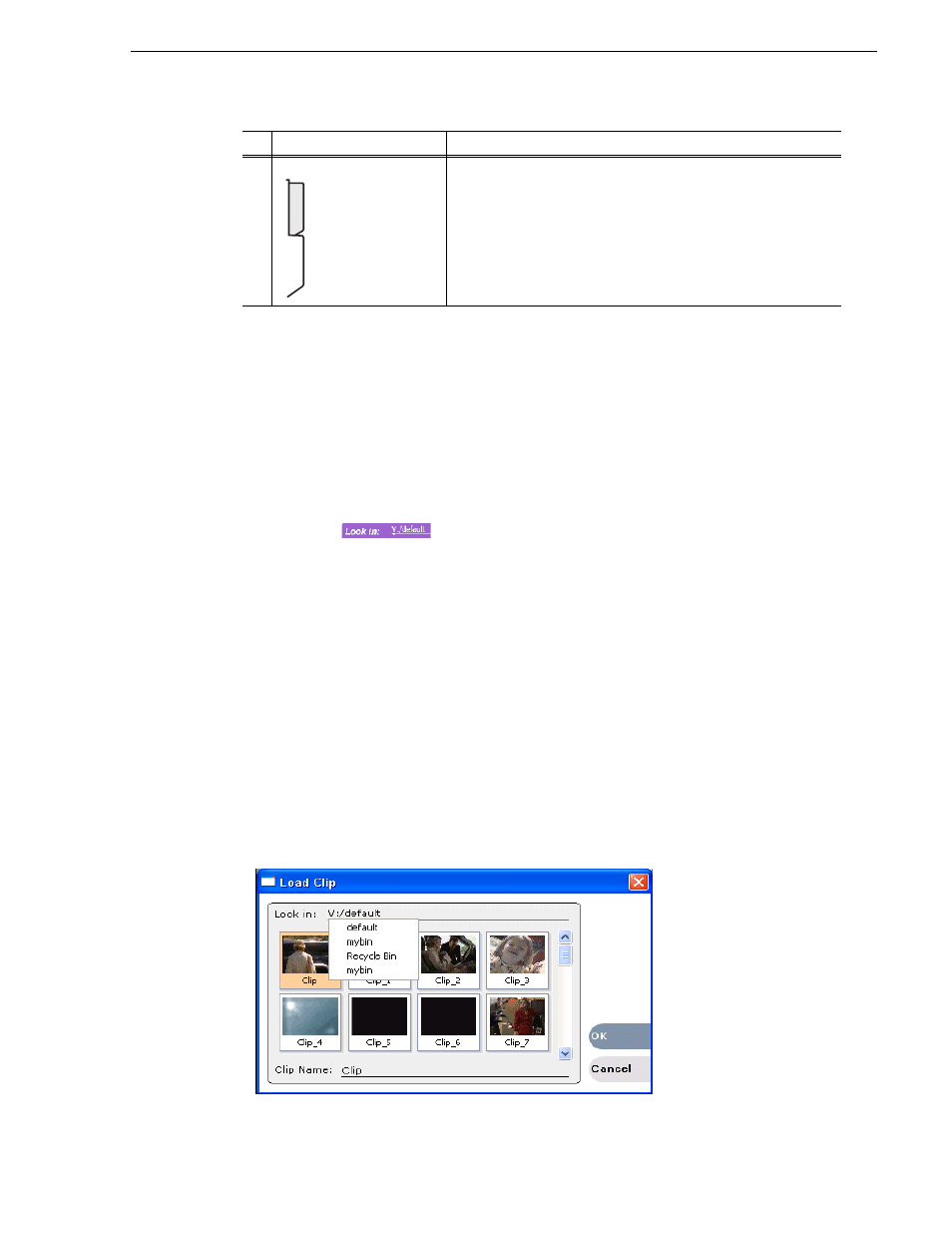
August 15, 2006
K2 Media Client User Manual
69
Loading media for playout
Loading media for playout
You can load clips or programs in the play display for playout. If you are using
channel suites, refer to sections later in this manual for special considerations.
Loading clips from the clips pane
1. Select a play channel by clicking in the channel’s monitor pane.
2. Locate the clip in the clips pane. If necessary, change bins by clicking the current
bin control
and selecting from the drop-down list.
3. Load the clip in one of the following ways:
• Drag the clip from the clips pane into the play channel.
• Select the clip, then choose the
Load
button in the clips pane.
• Double-click on the clip.
• Select the clip, then press
Enter
on the keyboard.
Loading a clip from the Player application
1. Select a play channel by clicking in the channel’s monitor pane.
2. Open the Load Clip dialog using one of the following:
• Click the
Load
button in Player.
• Select
Player | Load
.
5
View tabs
These tabs toggle between Control view and Cue Points view.
Control
Description and User Operation
Control
Cue
