Loading flash firmware using tftp, A.3. loading flash firmware using tftp – RLE LD2100 V.2.6 User Manual
Page 90
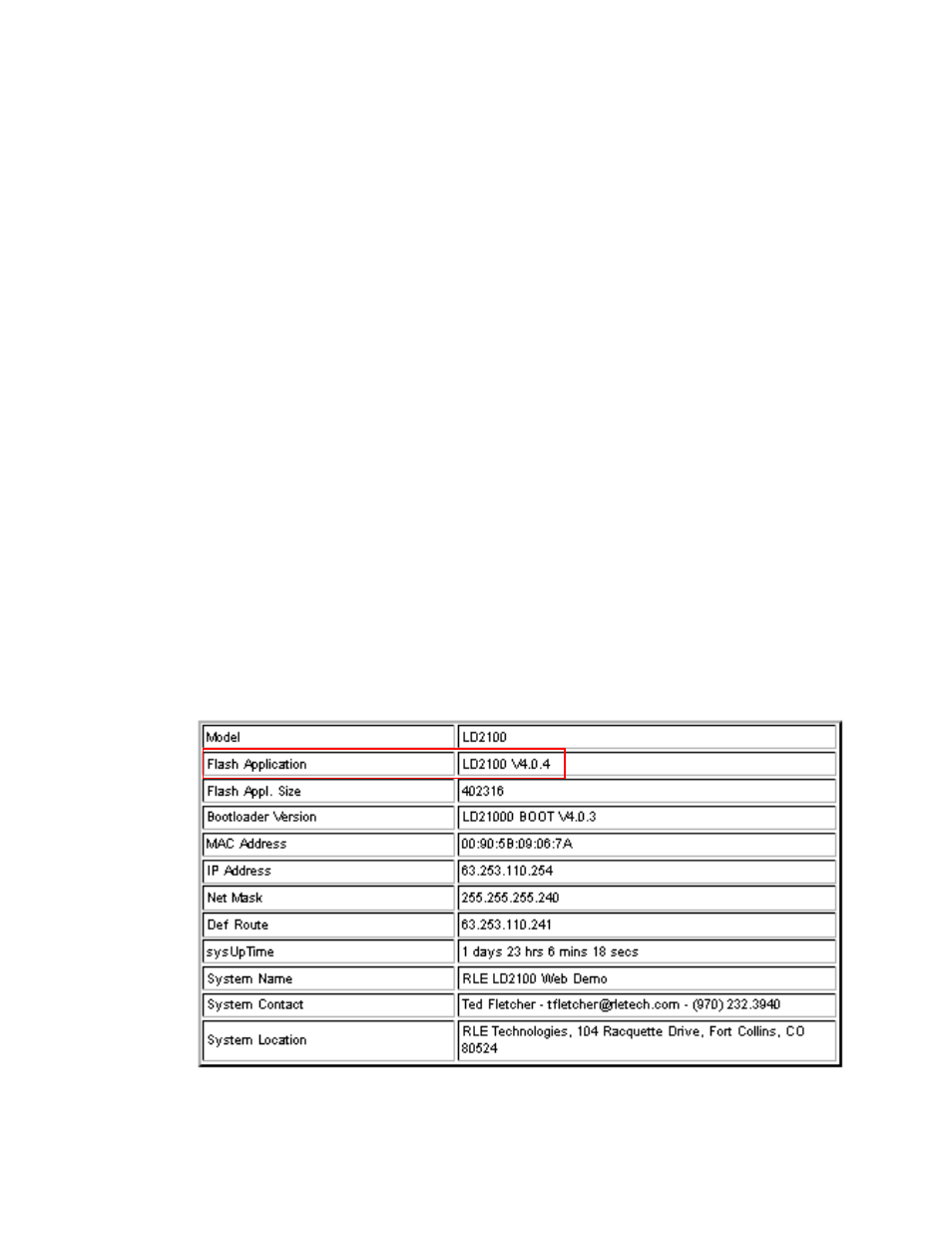
90
LD2100 User Guide
800.518.1519
A
Update Firmware
A.3.
Loading Flash Firmware Using TFTP
Before updating the firmware, the firmware flash application must be exited and then erased.
To do this, navigate to the LD2100's System Management menu. Once here, click on the “Exit
to Bootloader” button (you must have write access to the unit in order to accomplish this task).
Once exited, you will get a bootloader webpage at the IP address of the unit. Next, click on the
“Erase Flash” button. The Flash application will be erased.
Note To erase the flash, a special username and password are required:
Username: LD2100 (all lowercase)
Password: rle2tech (all lowercase)
1
Uploading firmware via TFTP requires a TFTP Client. It may be possible to download a
free license TFTP client from the internet. Consult your IT department to determine a
compatible client program.
2
Verify that your PC and the LD2100 are on the same subnetwork (LAN).
3
Open your TFTP client. Configure the client as follows.
a
Host = LD2100 IP Address
b
Port = 69
c
Block Size = 64, 128, 256, 512, or 1024
Note
The file must be sent in binary (not ASCII).
4
Send or Put the firmware file to the LD2100. It may take ~10 seconds for the firmware
upload to begin. This will put the new firmware into effect.
5
After one minute, refresh the LD2100 webpage. Notice that the Flash field now contains the
latest firmware. Click the “Start Application” button to reboot the unit.
Figure A.5 Current Firmware Version As Shown in LD2100 Interface
