NewTek 3Play 4800 User Manual
Page 94
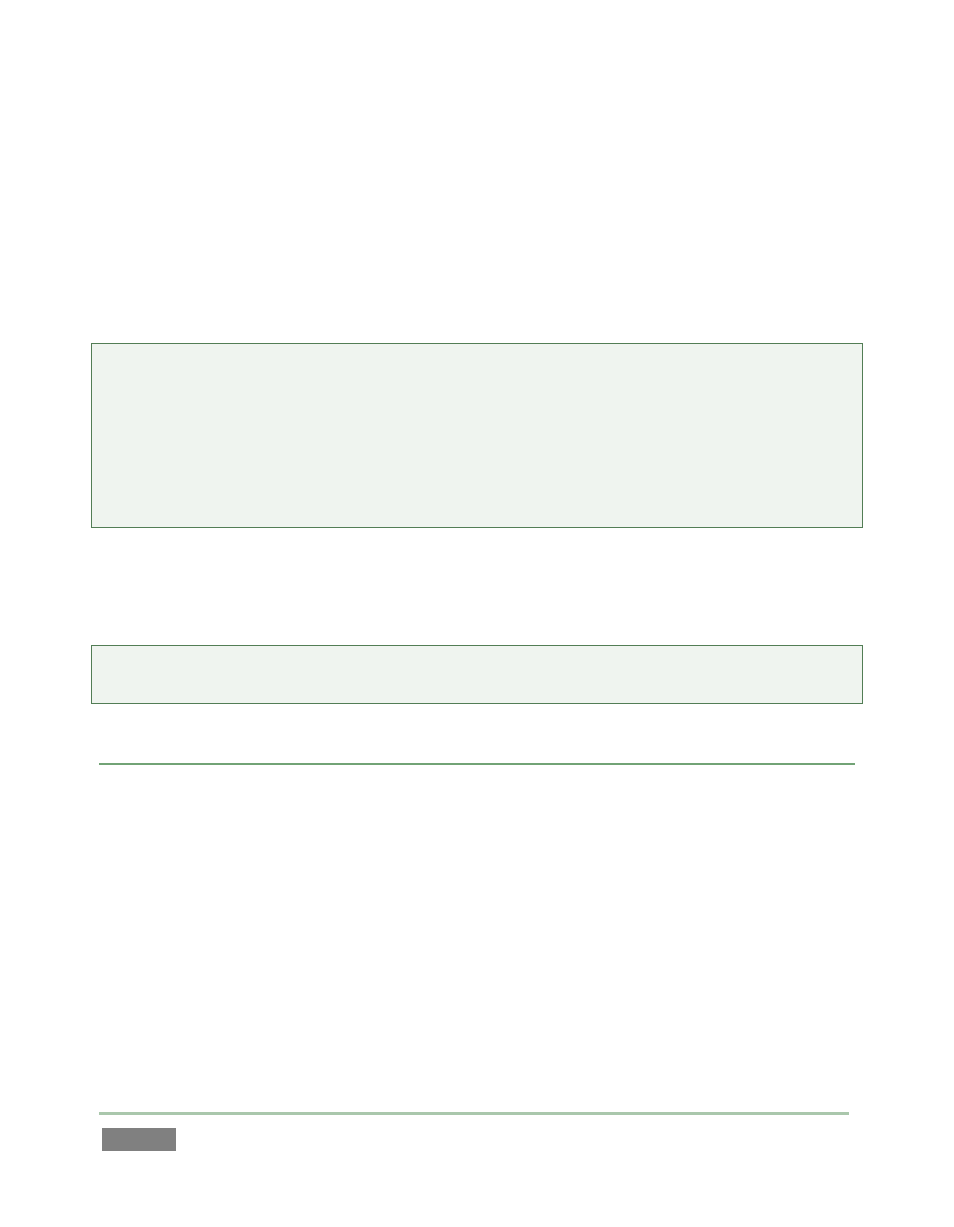
Page | 78
Same as Source – file copy (no re-rendering)
Video Server
o Leightronix NEXUS\Ultra NEXUS – SD (NTSC 720x480, PAL 720x576), high
quality, MPEG2 Program Stream, 9Mb/s variable bitrate, 4:2:2.
o TelVUE Princeton – SD (NTSC 720x480, PAL 720x576), high quality MPEG2
Program Stream, 9Mb/s variable bitrate, 4:2:2, NTSC 720x480 (PAL 720x576).
Tip: The time an export takes is affected by numerous factors – the number, duration and
resolution of the selected files, the speed of the device selected as target for the files, the
designated format, and so on.
It is generally unwise to commence a file export shortly before a live event, since you cannot
launch 3Play’s Replay Desktop during export. If necessary, you can cancel the current export
operation.
Next, use the Destination field drop-down to designate a target folder for exported files to be
sent. A progress gauge is shown during file processing. Click the Export button at the bottom of
the dialogue to begin batch export processing.
Tip: It is possible to selected mapped network locations (with a drive letter assigned) as the
Destination, saving time later.
FORMAT NOTES
When export presets that do not support HD are selected during an HD session, the clip is
automatically scaled to fit the selected file format. This is a convenience, but be sure to select a
preset suitable for your ultimate needs.
In a somewhat related matter, note that 3Play records files from external sources in their native
formats – which may or may not match the session format. For example, an SD camera recorded
by 3Play during an HD session is nevertheless recorded as SD. When exported, the recorded SD
clip will export as SD.
Finally, note that clips you imported into a session are simply exported as-is (that is, without
transcoding) if added to the file list in Export Media.
