Search results tab – NewTek 3Play 4800 User Manual
Page 186
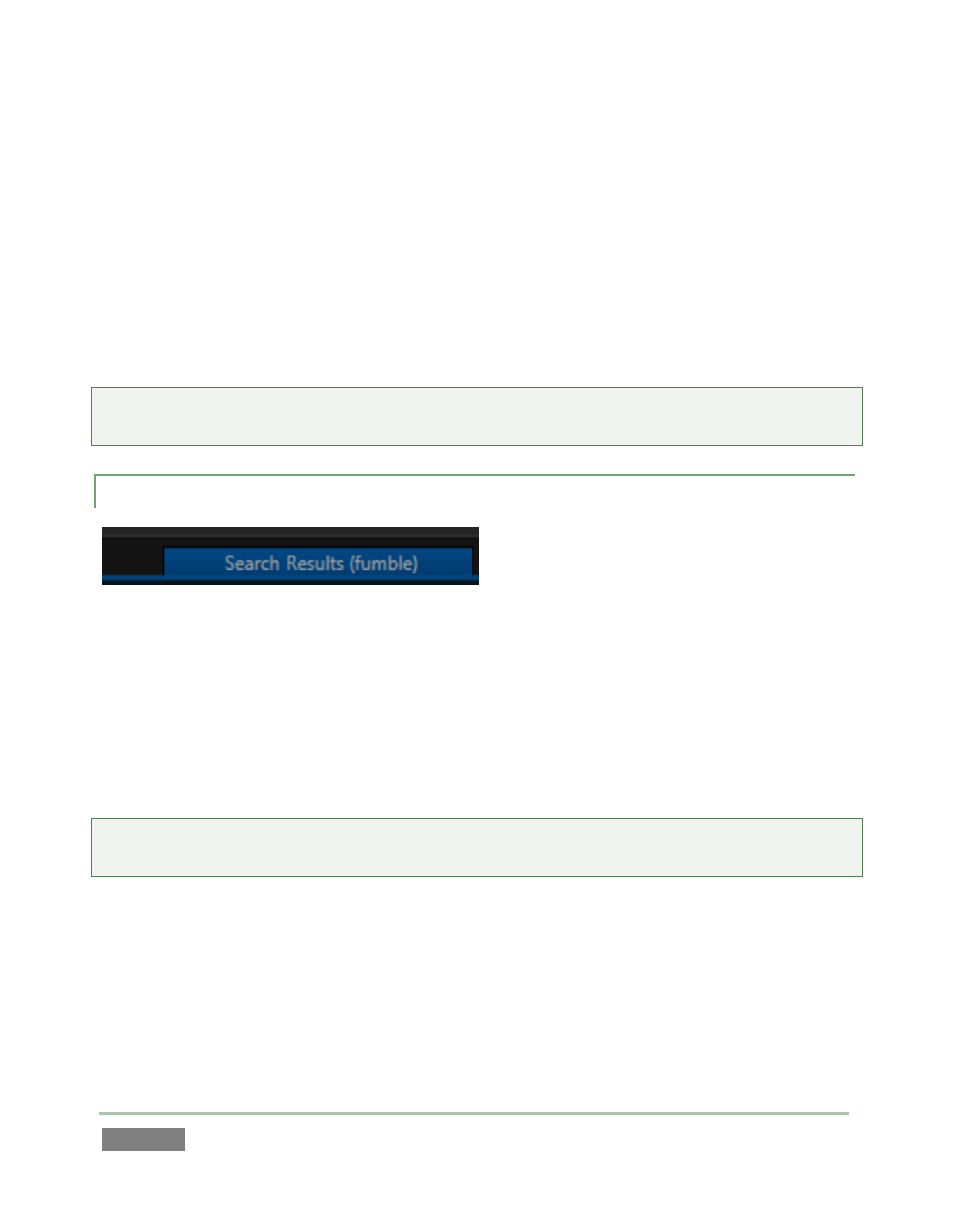
Page | 170
Pushing SHIFT with GO TO performs a ‘go to timecode’ operation (which, you’ll recall, put 3Play
into Delayed playback mode). Timecode entries are properly formatted as hh.mm.ss.ff (hour,
minute, seconds, frames), but – just as hyphens can be omitted for GO TO (Event ID #)
operations, so punctuation is optional for timecode entries.
Omit digits thoughtfully for timecode operations, however. GO TO timecode operations parse
the search value right to left. The entry 1130 (or 11.30) will be assumed to represent the
timecode value 00.00:11:20 (11 seconds, 20 frames), rather than 11.20.00.00 (11 hours, 20
minutes).
Tip: Remember that precise numeric entries can be ‘snapped’ into the dataview (and used for GO
TO operations) by simply selecting In/Out Point cells in the CLIP or PLAY LIST.
13.4.4 SEARCH RESULTS TAB
Figure 153
The Search Results tab appears at right in the header of the CLIP LIST. Matches from SEARCH
operations are listed in this pane.
Items shown in the Results tab can be added to other tabs using copy and paste techniques, as
well as (PLAY LIST only) using the ADD TO PLAY LIST button on the Control Surface, or simply by
dragging them.
Tip: A red border is drawn around the dataview window when an entry is deemed to be
inappropriate for the SEARCH or GO TO operation you choose.
Naturally, you can also select cells in the Search Results tab to snap their values into the
dataview, and then use the value for other purposes.
For example: Search Results does not support CUT operations. This would seem to prevent
actually moving an item into a new tab (as compared to a copy/paste that results in a duplicate
of the event). However, you can successfully move items as follows:
