Macros and automation – NewTek 3Play 4800 User Manual
Page 213
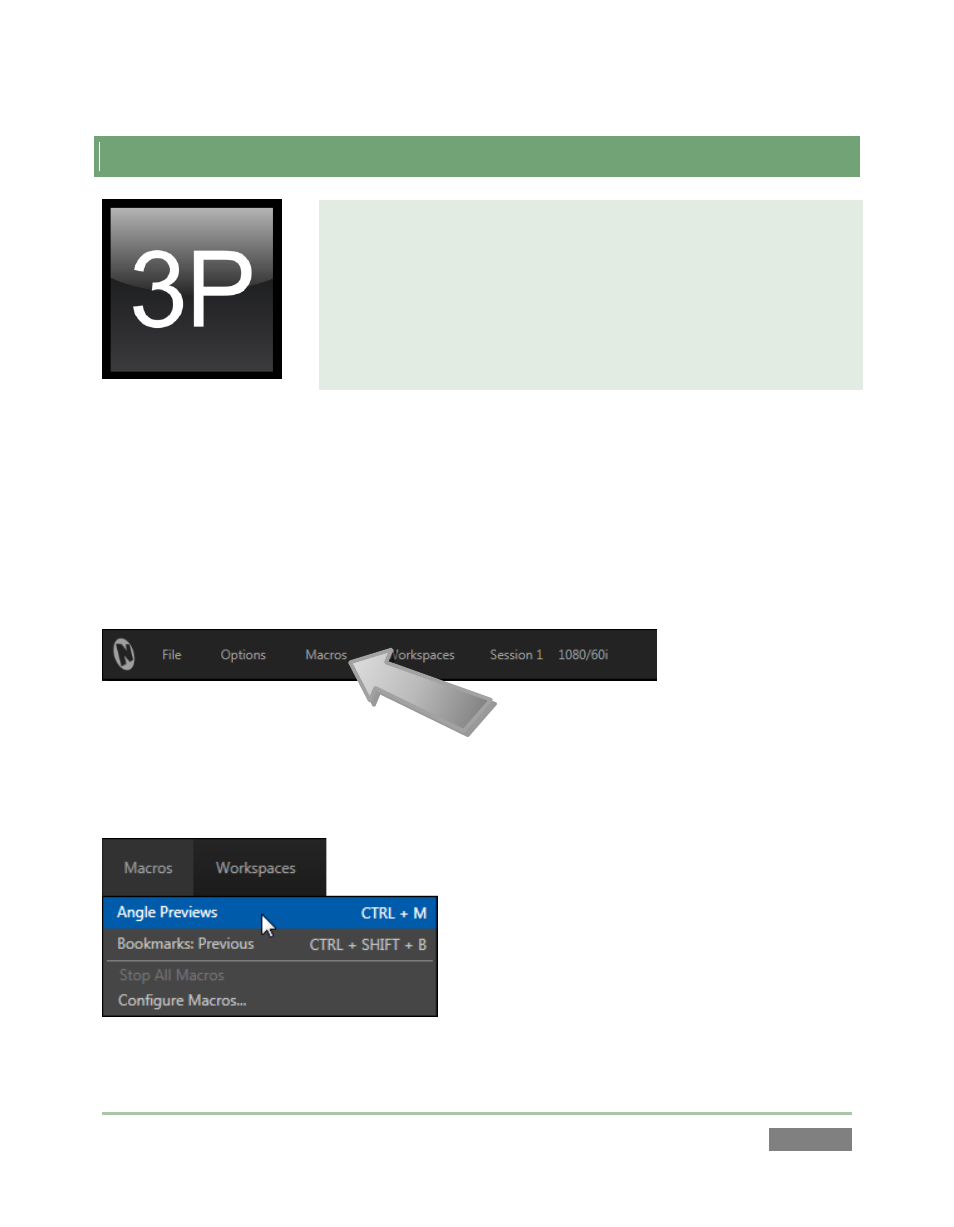
Page | 197
17 MACROS AND AUTOMATION
Macro capabilities smooth out your workflow, reducing complex
operations to a single button press, and make it easy to produce
sophisticated programs.
Macros provide many opportunities for both workflow streamlining
and creative applications. (As well, macros can reduce or eliminate
embarrassing operator errors.)
Keeping up with the action, having just the right angles on tap with little or no notice, preparing
media for highlight reels and post production all calls for near superhuman performance from
instant replay operators.
Macros can provide a great deal of help in this context. Record any sequence of events as a
macro and play it back with one click. Alternatively, trigger it with a single keystroke or hardware
control surface operation.
FIGURE 176
Macros can do almost anything; preload frequently used media, play clips, modify playback
speed, automate complex operations or perform all of this synchronously. The compelling
usefulness of macros justifies the prominent Macros menu placement in 3Play’s Dashboard.
Click the Macros button to show a menu (Figure
177) containing a list of ‘Favorite’ macros, along
with a Configure Macros item.
Select the latter item to open the Macro
Configuration Editor, which is where you can create
and manage macros.
Figure 177
