Angle – NewTek 3Play 4800 User Manual
Page 136
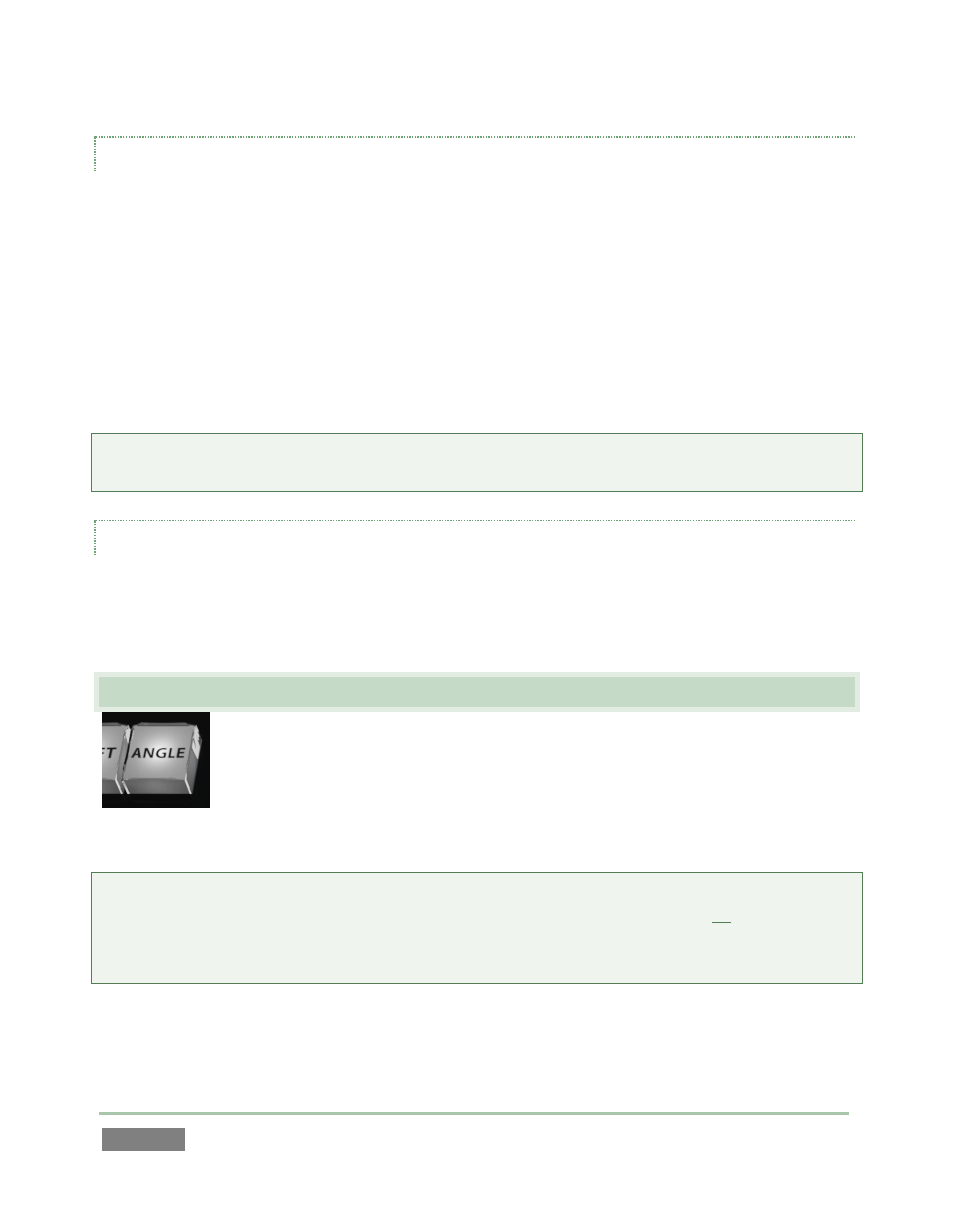
Page | 120
ONE BUTTON MARKING
You can also add new events to the CLIP LIST without ever pressing MARK IN. If no In Point has
been set (by pressing IN), pressing the OUT button will:
I.
Create a new event.
II.
Automatically assign both an In Point and an Out Point to it.
By default, the In Point for this event is set four seconds before the time when you pressed OUT.
One button marking thus permits you to easily create a series of events just by pressing the OUT
button only when you observe noteworthy occurrences.
Tip: The default duration for these events can be set to a custom value using One Button Marking
menu options found in the Options menu (see Section 6.4.2).
SHIFT + OUT
Again, just as for the IN button, press SHIFT in conjunction with OUT to update the Out Point for
the current CLIP LIST event or PLAY LIST clip, using the timecode from the currently displayed
frame.
8.11 ANGLE
Figure 102
In the CLIP LIST, you can use the andnavigation buttons to change
cameras.
In either list, you can hold down the ANGLE button and press the camera
number you want to switch to on the Control Surface number pad. (For the
PLAY LIST, this actually updates the current item’s source clip.
Tip: Changing angles this way does not normally move the playhead to the clip’s In point. This
allows for quick review of different viewpoints a specific moment in time. If you do wish to jump
to the In Point of the clip at the same time - hold down SHIFT along with ANGLE when pushing the
number pad digit.
The ANGLE button thus also lets you revise the angle for a clip you have added to the PLAY LIST.
