NewTek 3Play 4800 User Manual
Page 70
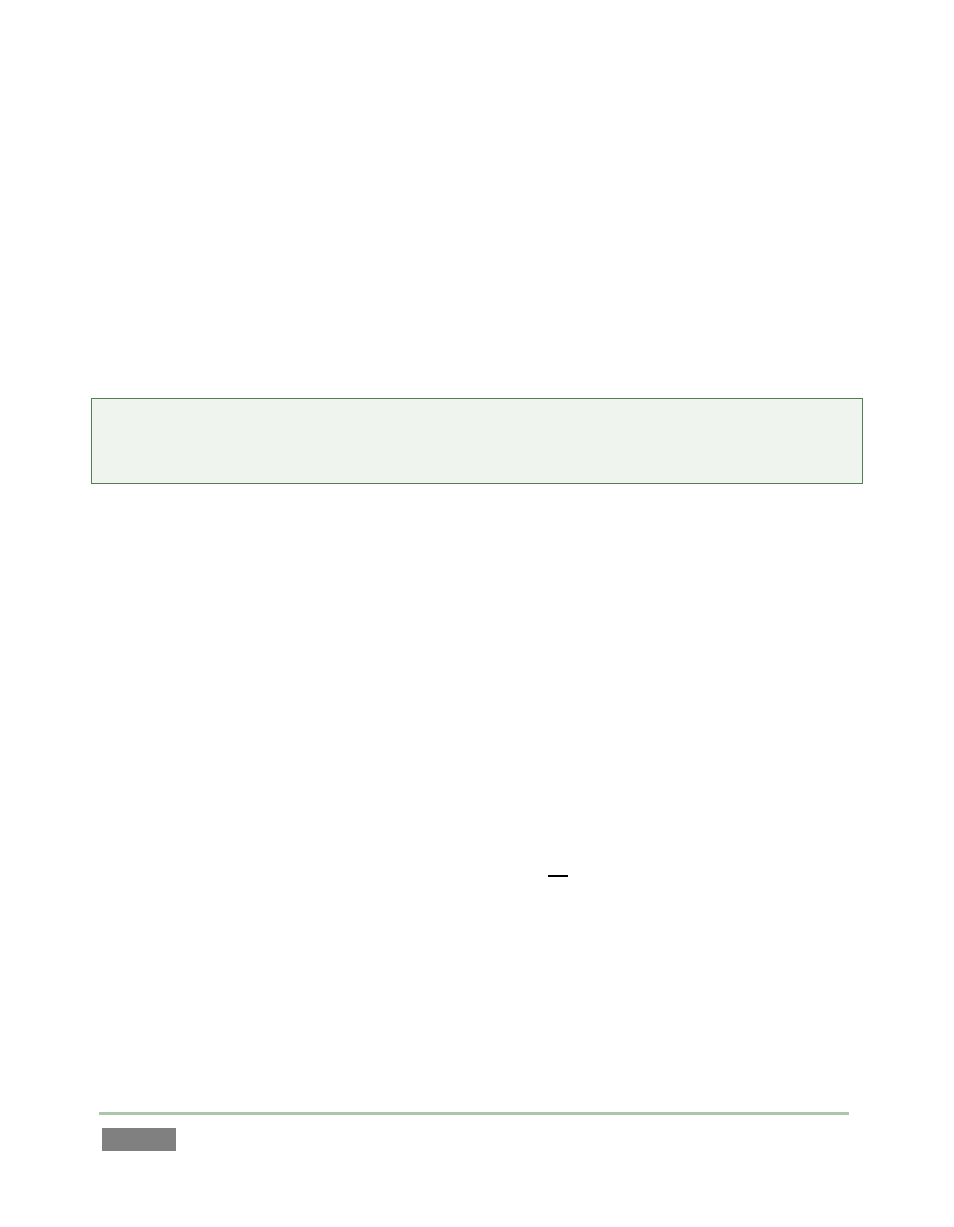
Page | 54
66. Tag or otherwise add comments to the Memo cells for a few different clips in different
events. Use different entries for some clips, but matching entries for others. In one or
two cases, add
67. Navigate to a Memo field – its current value is snapped into the dataview.
68. Push SEARCH.
The current dataview value serves as criteria for the search. Immediately, all events which have
at least one clip with a matching Memo entry are displayed in the Search Results tab.
Tip: Search looks for matches for each element (‘word’) in the search criteria. If any single
element is located in a Memo cell for a clip, the entire event - all angles - is displayed in Search
Results. See Chapter 13 for full details.
A broad search criteria value can be useful at times, but may produce more results than you
wish. For example:
69. Add Memo fields for clips in different events with the following entries:
a. home smith tackle
b. visitor smith foul
c. smithers
70. Search for “smith” (without quotes). All three events with the entries above in their
Memo cells will appear in Search Results.
71. TAB back to the original CLIPS LIST tab, and use the keyboard to replace the current
dataview value with “smith foul” – but this time, do include quotation marks as shown.
This time you will get a single match in Search Results. SEARCH treats text enclosed in quotes
(single or double) as one search element. Note that the search algorithm is very literal; in the
example above, “foul smith” would not have produced a single match.
Let’s try one more thing (again, much more on these topics can be found in Chapter 13).
72. Perform a search (your choice!) that produces a number of matches.
