NewTek 3Play 4800 User Manual
Page 66
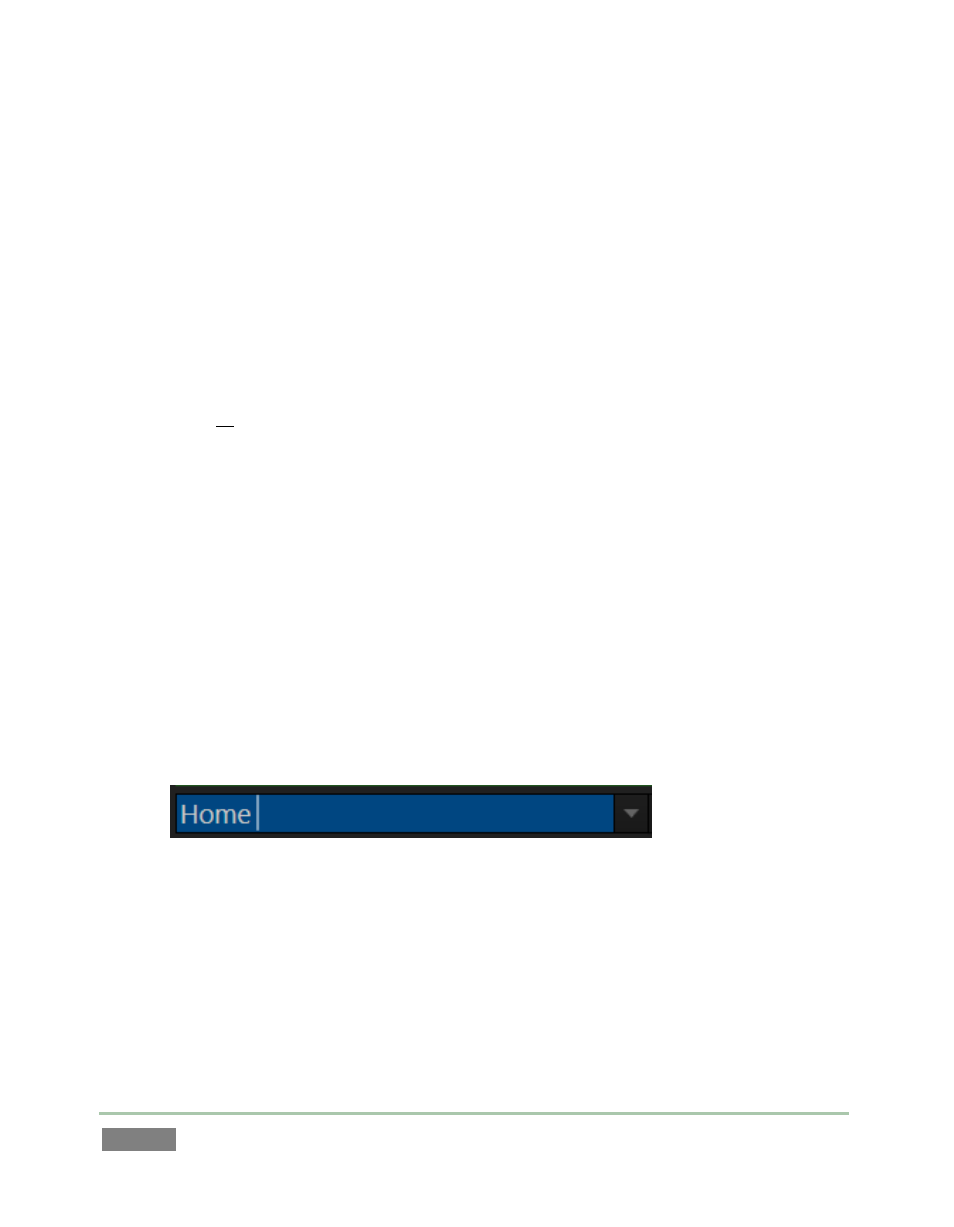
Page | 50
Let’s do this again, with a twist:
40. With the same Memo entry selected, type “field goal”. Your new entry will replace the
previous content of the dataview, but to this point, the existing Memo (“touchdown”) is
not modified.
41. This time, hold down SHIFT before pushing the ENTER button on the Control Surface (or
keyboard).
The use of SHIFT with ENTER produced a different result. Rather than merely replacing the
current Memo entry with the new value from the dataview into the only, it pushed “field
goal” into all Memo cells for the current event row.
The SHIFT plus ENTER combination supports one other very useful outcome, too:
42. Hold down SHIFT, and use the Arrow keys to multi-select several Memo cells (whether
in the same event rows or not).
43. Type “foul” into the dataview, then hold SHIFT down and punch ENTER. Note that all
selected cells are updated.
Let’s try one more trick while we’re at it (you’ll discover many more as you come to fully
appreciate the FastClip workflow).
44. Select a single Memo cell that already has content. The value from the Memo is
automatically snapped into the dataview.
Figure 37
45. Now, punch ENTER (Control Surface or keyboard), then look at what happened in the
dataview.
In this case, rather than merely updating the Memo field with its own existing value, pressing
ENTER did something special in this case. The text entry cursor in the dataview automatically
jumped exactly one space to the right of the current Memo field value (Figure 37). This is the
