B.5.5, Install my favorite software (or codec), B.5.6 – NewTek 3Play 4800 User Manual
Page 250
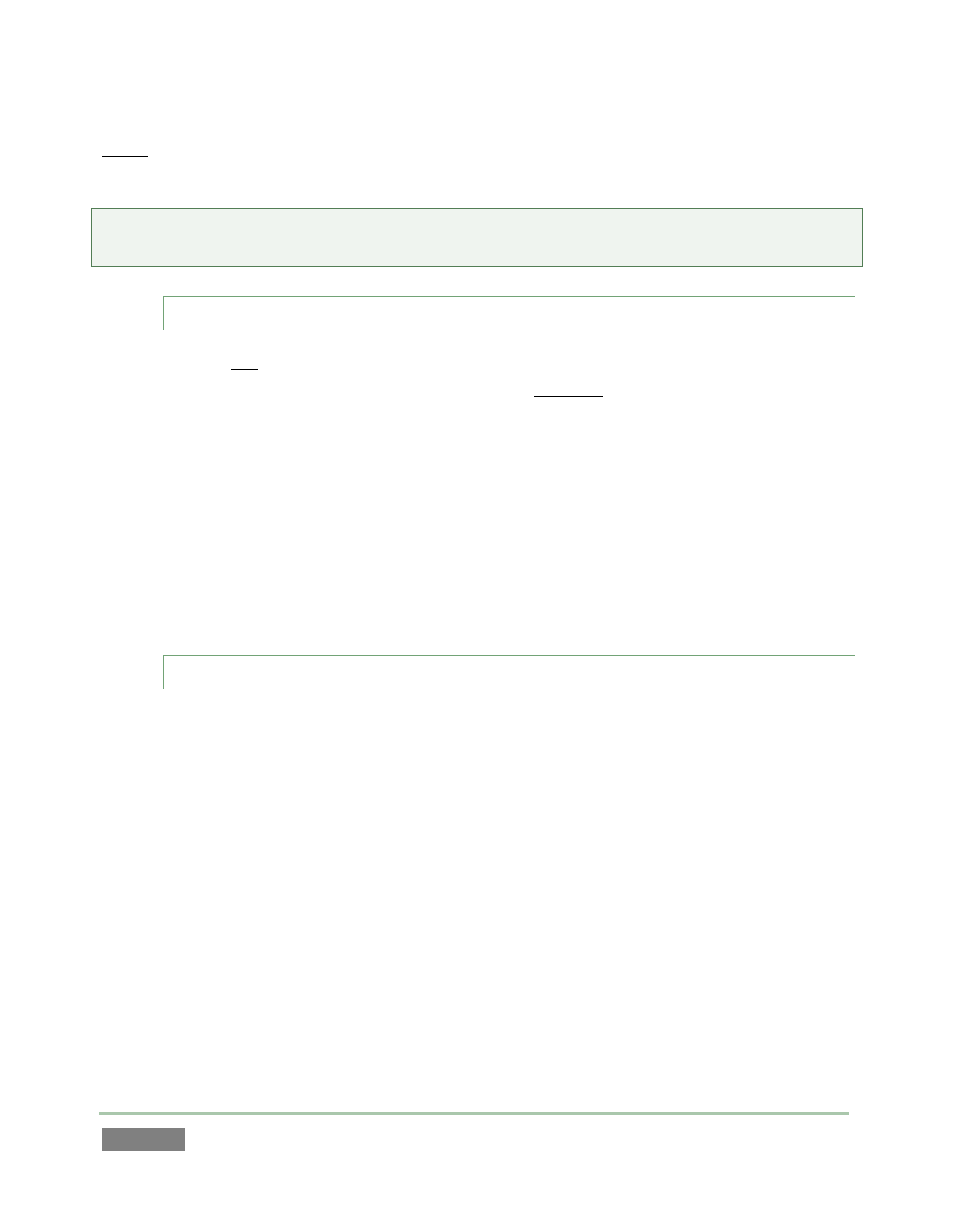
Page | 234
Never let scanning continue into a live switching event, and do not assume that you can now
omit pre-checking files and external media for nasty surprises.
Tip: In the unfortunate event that malware ever does evade defensive measures you employ, you
can always use the Restore function to completely rehabilitate your system.
B.5.5 INSTALL MY FAVORITE SOFTWARE (OR CODEC)?
NewTek 3Play is not a ‘general purpose’ computer. The installed software suite is finely tuned to
provide reliable performance and amazing features. Anything you install apart from official
updates places these important goals at risk. Doing so is strongly discouraged.
Regarding codecs, NewTek 3Play supports many popular image, audio, and video formats for
playback. That said, hardly a day passes without another new one appearing on the scene. If a
file you would like to use does not play back well (or at all), consider converting it to a friendlier
format. The Import Media module makes this very easy to do.
If you feel the format is so popular that it should be supported, please submit the details as a
feature request.
B.5.6 RESTORE THE SYSTEM TO ORIGINAL ‘AS-SHIPPED’ CONDITION?
We firmly expect you will never need it, but isn’t it good to know that comprehensive software
Restore features are available in the event of an unforeseen problem? You can use one of two
methods to access Restore, depending on your situation.
To restore your system software after the system launches normally:
1. Click the Utilities icon on the Home Page of the Startup Screen.
2. Select the link labeled Backup or Restore System.
3. The system will restart. When it does, select the Restore Factory Defaults bootup
option.
If 3Play should ever fail to boot up properly, you may need to try a different approach to restore
your system software, as follows:
