Tagging workflow, The tags button – NewTek 3Play 4800 User Manual
Page 176
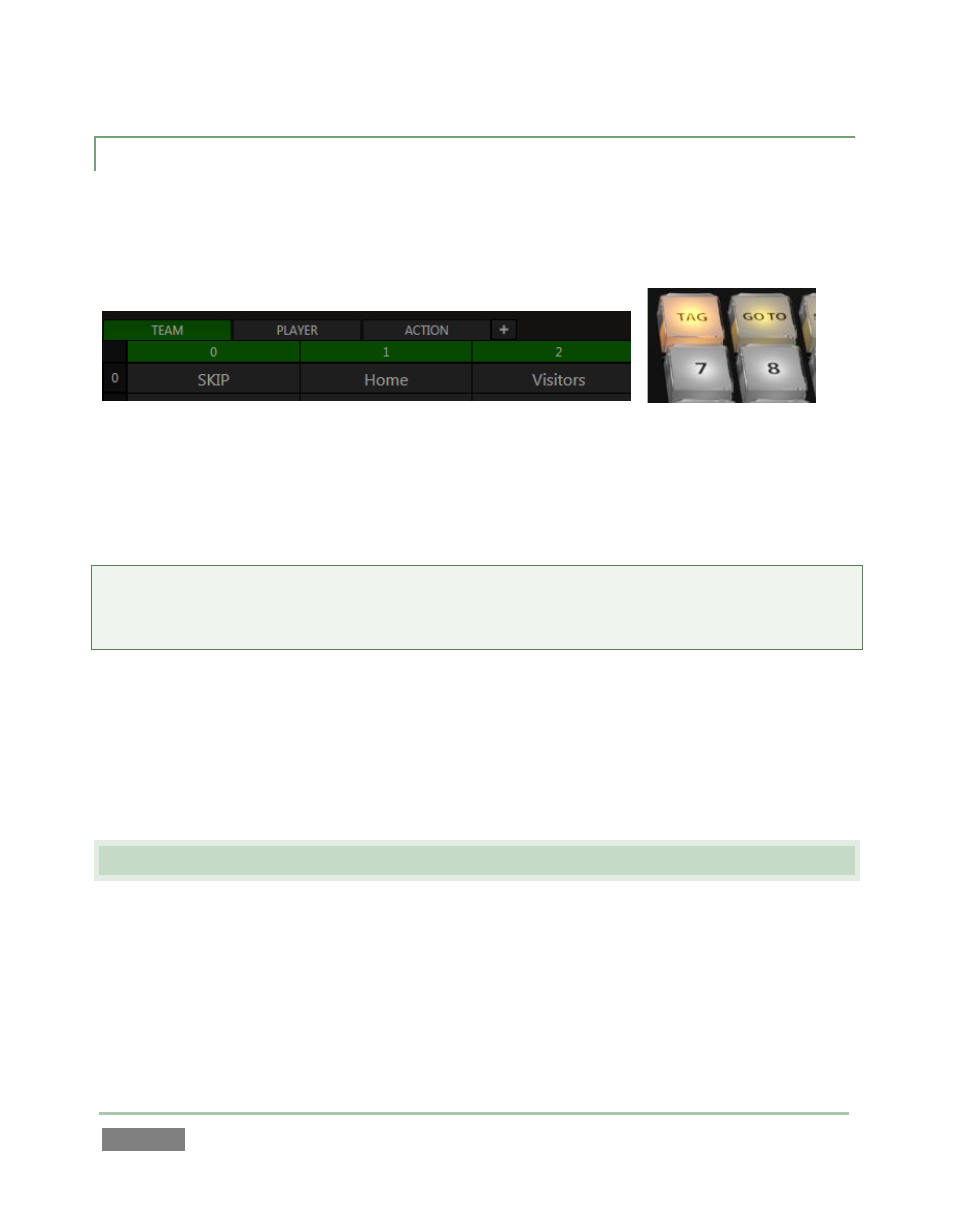
Page | 160
13.1.1 TAGGING WORKFLOW
The TAGS pane lets you pre-configure tabbed lists, each a table whose individual cells contain
various text entries. You will likely use tabs for different categories of clip identifiers, such as
player names, action types, and so on (the default tab names hint at this approach).
Figure 139
Figure 140
No matter what the content of a given tag cell might be, the cell itself is easily identified by its
spreadsheet-style coordinates – that is, its row and column number. For example, in Figure 139,
the tag cell at row 0 and column 2 has the text value “Visitors”. The tag number for that cell,
“02”, is easily understood – and equally easily entered.
Tip: The “TEAM” tab in the example actually uses just one row of tags. In such cases, you don’t
even need to enter the first digit. Simply pushing 2 on the number pad snaps the text value
“Visitor” into the FastClip dataview.
Typing a tag number on the Control Surface number pad (with the TAG button lit) snaps the text
entry in the corresponding cell into the dataview. You can easily build complete sentences with a
few number pad button presses using this method.
Finish the operation by pressing ENTER to add the final text to a clip Memo (or push the SEARCH
button to use your entry as criteria to quickly find specific clips you have tagged previously.
13.2 THE TAGS BUTTON
3Play’s TAGS feature relies on the Control Surface number pad as its primary input device.
Numeric entries made using the keyboard are always treated as literal numeric characters.
Similarly, if the TAGS button is not lit, Control Surface entries are added to the dataview as
simple numbers. (It’s possible to enter tags by directly clicking cells in the TAGS pane with the
mouse, but in most cases you’ll find it faster to work with the Control Surface.)
