Set | in/out, Set | in, Set | out – NewTek 3Play 4800 User Manual
Page 135
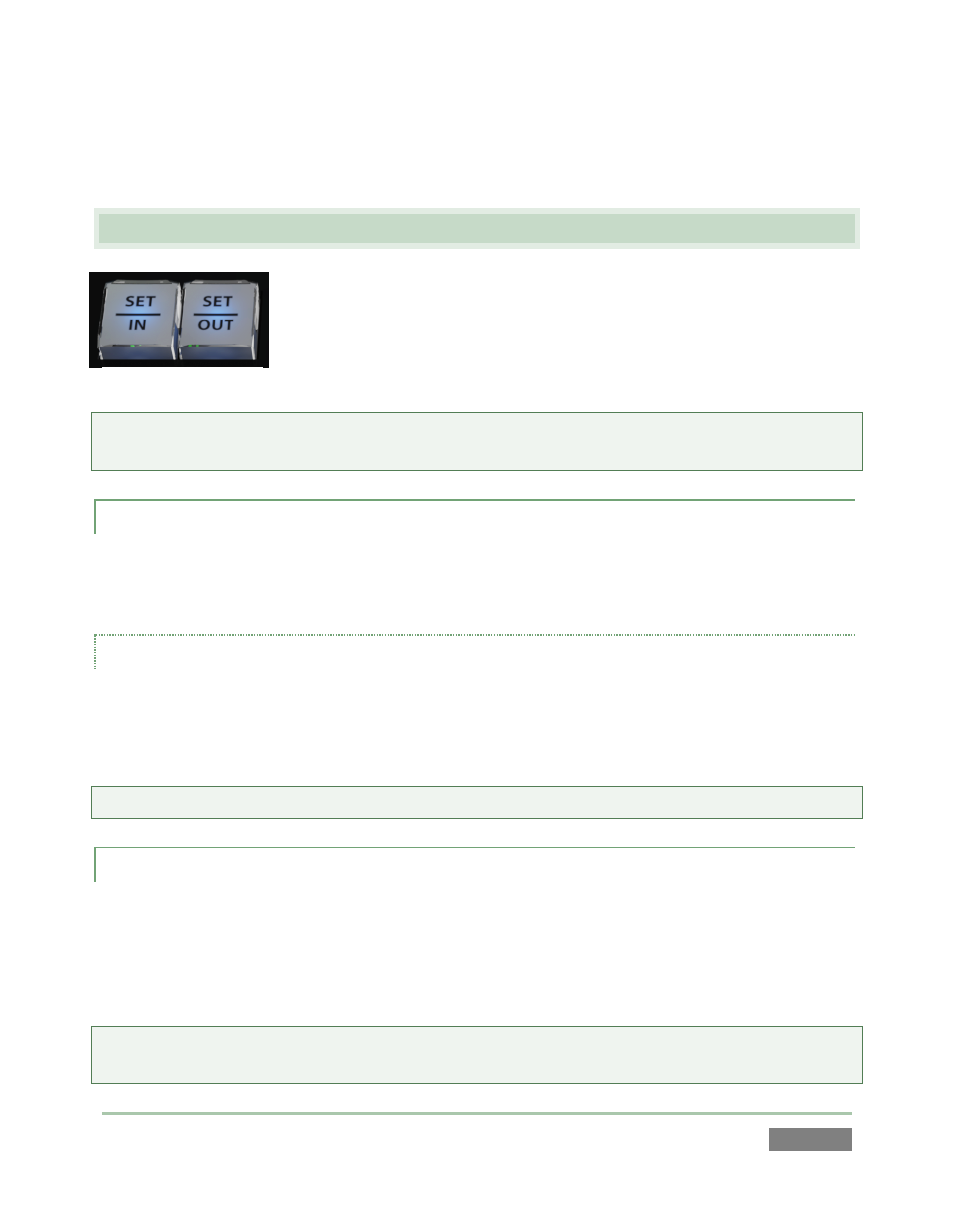
Page | 119
to support multi-selection, as when used with the andbuttons. (It also has a special function
when used with the ANGLE button – see Section 8.11.)
8.10 SET | IN/OUT
Marking events is, of course, the core business of NewTek 3Play. These
two simple buttons will see a lot of use. Their roles are not complicated,
but it would be good to review them anyway.
Note: Of course, marking events would be pointless without recording, so pressing either IN or
OUT automatically enables Record when necessary.
8.10.1 SET | IN
Pressing the IN button adds a new event (row) to the CLIP LIST. The current timecode supplies
the In Point for the event.
SHIFT + IN
Holding down SHIFT while pressing IN performs the ‘shifted’ button operation, which is SET – as
the button label suggests. This updates the In Point for the selected event in the CLIP LIST, or,
when the PLAY LIST is displayed, the current clip.
Tip: Use SHIFT + Jog to move into areas before or after the current clip boundaries.
8.10.2 SET | OUT
Naturally, if you have pressed the IN button to create a new event, setting an In Point, you realize
that you can complete this operation by pressing the OUT button. In this case you set the event’s
Out Point to the current timecode value, and as a natural consequence, establish the Duration
for the event.
Tip: If for some reason you choose to end recording when an event is incompletely marked – i.e.,
OUT was not pressed – an Out Point is supplied automatically.
Figure 101
