B.6.3, Find hardware/firmware revision numbers, Miscellaneous – NewTek 3Play 4800 User Manual
Page 253: B.7.1, Set up remote desktop control of 3play, B.7.2, Deal with clips or images that seem blurry, B.7.3, Access windows, B.7.4
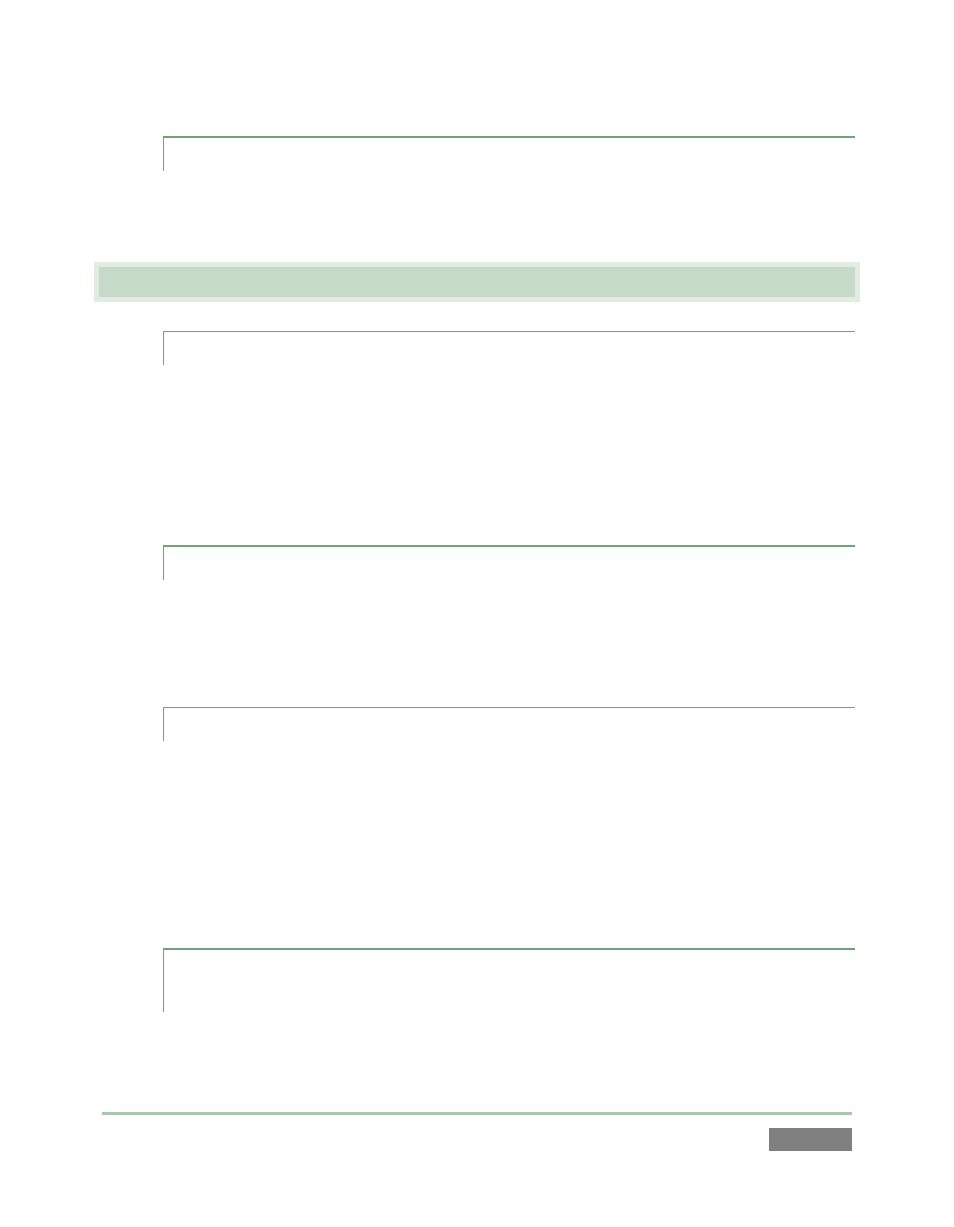
Page | 237
B.6.3 FIND HARDWARE/FIRMWARE REVISION NUMBERS?
Click the Help icon and select About 3Play in Startup. Doing this opens an information panel that
lists significant version numbers (at the bottom).
B.7 M
ISCELLANEOUS
B.7.1 SET UP REMOTE DESKTOP CONTROL OF 3PLAY?
Attempts to run screen sharing or remote desktop software on 3P
LAY
are strongly discouraged
(this includes NewTek’s own iVGA client). Applications of this type require significant system
resources. At the same time, 3P
LAY
’s primary functions require unhindered CPU and GPU access.
Adding the resource demands of additional software of this type would almost certainly cause
3P
LAY
to drop frames on output, and should simply never be done.
B.7.2 DEAL WITH CLIPS OR IMAGES THAT SEEM BLURRY?
When paused or stopped, the system performs motion removal (to avoid unwanted flicker). This
can make the image seem slightly blurred when paused, but it should look perfect during
playback.
B.7.3 ACCESS WINDOWS™?
1. If necessary, close the Replay Desktop by clicking the [x] button at the right-hand end of
the titlebar.
2. Click the Shutdown icon on the icon ring in Startup.
3. Click the Exit to Windows link at right (and confirm the warning dialog).
B.7.4 RETURN TO THE STARTUP SCREEN FROM THE WINDOWS™
DESKTOP
Double-click the 3Play icon on the Windows™ desktop to return to 3Play’s Startup screen.
