Marking events, Two –button marking – NewTek 3Play 4800 User Manual
Page 61
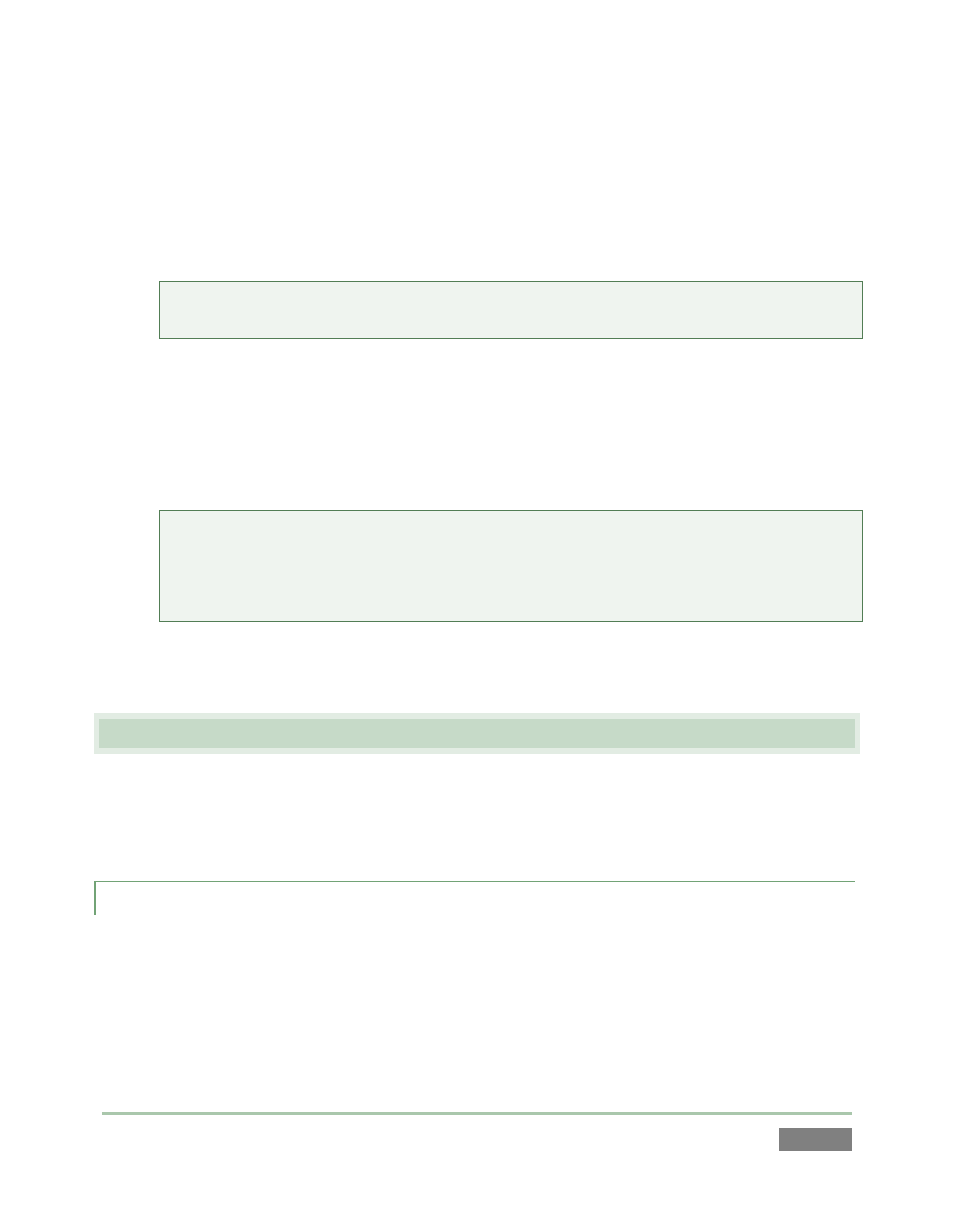
Page | 45
Notice that the Record button on the Replay Desktop lights up, and a nearby time counter starts
keeping track of the total video recorded in the current session.
Also, a new ‘single-frame’ duration event row was added to the CLIP LIST, with memo entries
indicating that recording was started (this even is referred to as a “record event”).
Note: Recording is also initiated automatically if you press either IN or OUT. To end
recording, hold SHIFT down while pressing REC.
16. Press STOP – note that video playback on Channel B is arrested (Channel A is unaffected,
and continues playing).
17. Press PLAY. Playback on Channel B resumes in Delayed playback mode, at 1/2 normal
speed.
Tip: In this state, the Channel Info pane below the monitor for Channel B a “DELAYED”
label. The timecode field will fall progressively further and further behind Live, thanks to
the slow motion playback speed. The Channel Info pane also shows the active Speed
value as a percentage.
18. Press the T-Bar to the top (100%) setting. Notice that the ‘behind live’ time display
locks, since output (though Delayed, not LIVE) is no longer falling further behind.
4.5 MARKING EVENTS
With recording enabled, continuous capture of inputs configured for recording when creating the
session (in Startup) is taking place. (Notice that the CLIP LIST shows an event row in its tabular
pane that tells you when recording commenced.)
4.5.1 TWO –BUTTON MARKING
19. Push the IN button, which is how you set an In Point for a new event. Note that when
you do this, a new event row is added to the CLIP LIST.
This new event can be referred to as an ‘incomplete’ event, because it has an In Point but no Out
Point.
