B.4.6, Export files to an external drive, B.4.7 – NewTek 3Play 4800 User Manual
Page 248: Import/export files larger than 4 gigabytes, B.4.8, Software, maintenance and updates, B.5.1, Improve performance
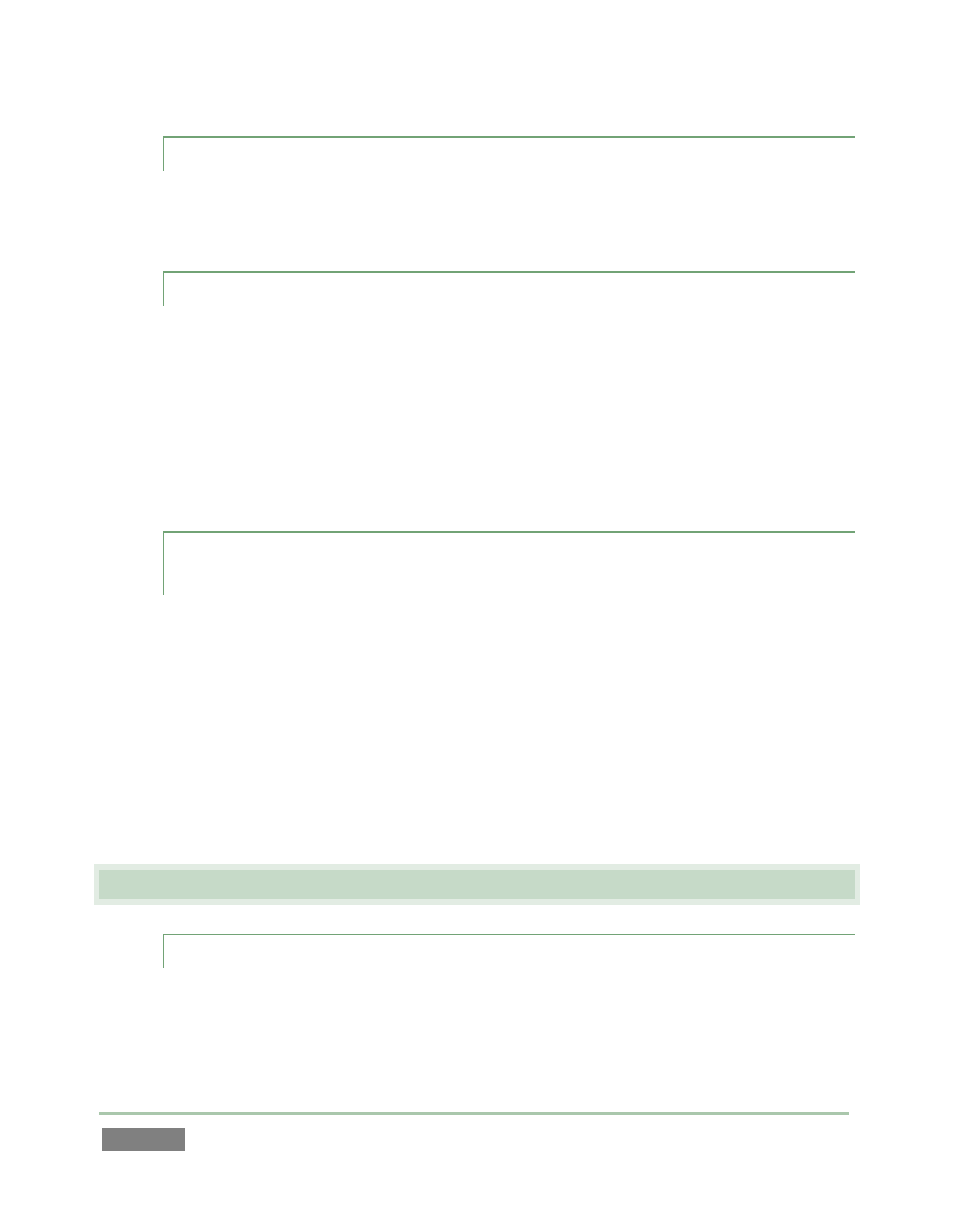
Page | 232
B.4.6 EXPORT FILES TO AN EXTERNAL DRIVE?
There are several approaches to exporting media files from within 3Play sessions. By far the
simplest is to use the Publish feature – see the Chapter 15, and in particular, Section 16.2.2.
B.4.7 IMPORT/EXPORT FILES LARGER THAN 4 GIGABYTES?
This question may arise if you are using external media, perhaps portable hard drives or USB
‘thumb’ drives. These are commonly prepared using the FAT32 file system, which does not
support files larger than 4GB. As video files will often exceed this size, FAT32 is not very suitable
for use in that context.
You should reformat these drives using the NTFS system to eliminate this limitation (or you might
consider transferring larger files over a network connection).
B.4.8 AVOID THE ERROR “… COPY THIS FILE WITHOUT ITS
PROPERTIES?”
Windows shows this error message when you export a media file to an external volume that
does not use the NTFS file system. The warning is not really a concern (although we highly
recommend using NTFS formatted storage, as noted in Section B.4.7). The files will copy just fine
regardless.
NewTek 3Play generates metadata attributes for media files for internal use. This metadata is
only retained when you export to storage formatted as NTFS. That being said, the metadata is
automatically regenerated if you use the files with NewTek 3Play again later, so its loss poses no
issue.
B.5 S
OFTWARE
,
M
AINTENANCE AND
U
PDATES
B.5.1 IMPROVE PERFORMANCE?
1. Click the Utilities icon on the Home page in Startup.
