A tagging example – NewTek 3Play 4800 User Manual
Page 179
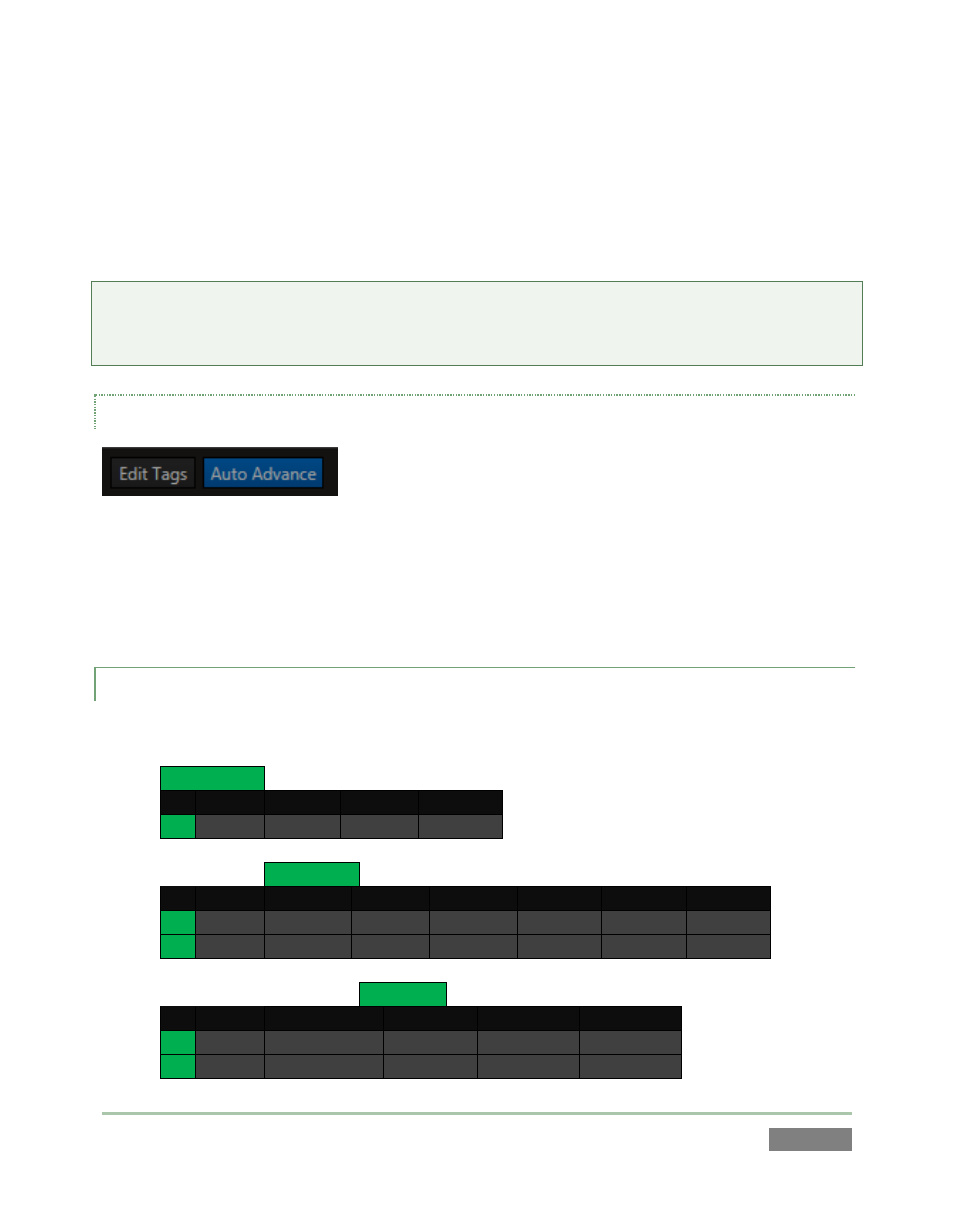
Page | 163
functionality is de-activated).
To create or update a tag, simply enable EDIT TAGS, click in a cell, and type. Pressing ENTER
confirms the edit and moves the cursor to the next tag cell, ready to continue. When finished,
turn off EDIT TAGS to resume normal tagging operation.
Tip: The first cell (0,0) in each tab cell is non-editable, and always shows the word “SKIP” (Figure
144). This fixed cell serves as a ‘null’ entry that can be especially useful in the Auto-Advance
tagging workflow discussed next.
AUTO ADVANCE
Figure 146
Often, you will want to quickly create a Memo comprised of add a short series of tags. The Auto
Advance feature makes this s simple task. When it is active, the TAGS pane automatically
advances to the next tab after a new tag is added, then awaits further input.
13.3.2 A TAGGING EXAMPLE
Suppose, for example, that you have configured three TAGS tabs as follows:
TEAM
0
1
2
3
0
SKIP
Home
Visitors
PLAYER
0
1
2
3
4
5
6
0
SKIP
Allan
Squires Andrews
Kane
Allard
Pope
1
Price
Kennedy
Perry
Duke
Finch
Berry
Briggs
ACTION
0
1
2
3
4
0
SKIP
bsk intfernc
carry
foul
screen
3sec
5sec
dbl-d
pers foul
flop
