Clip list, Play list, Live – NewTek 3Play 4800 User Manual
Page 129
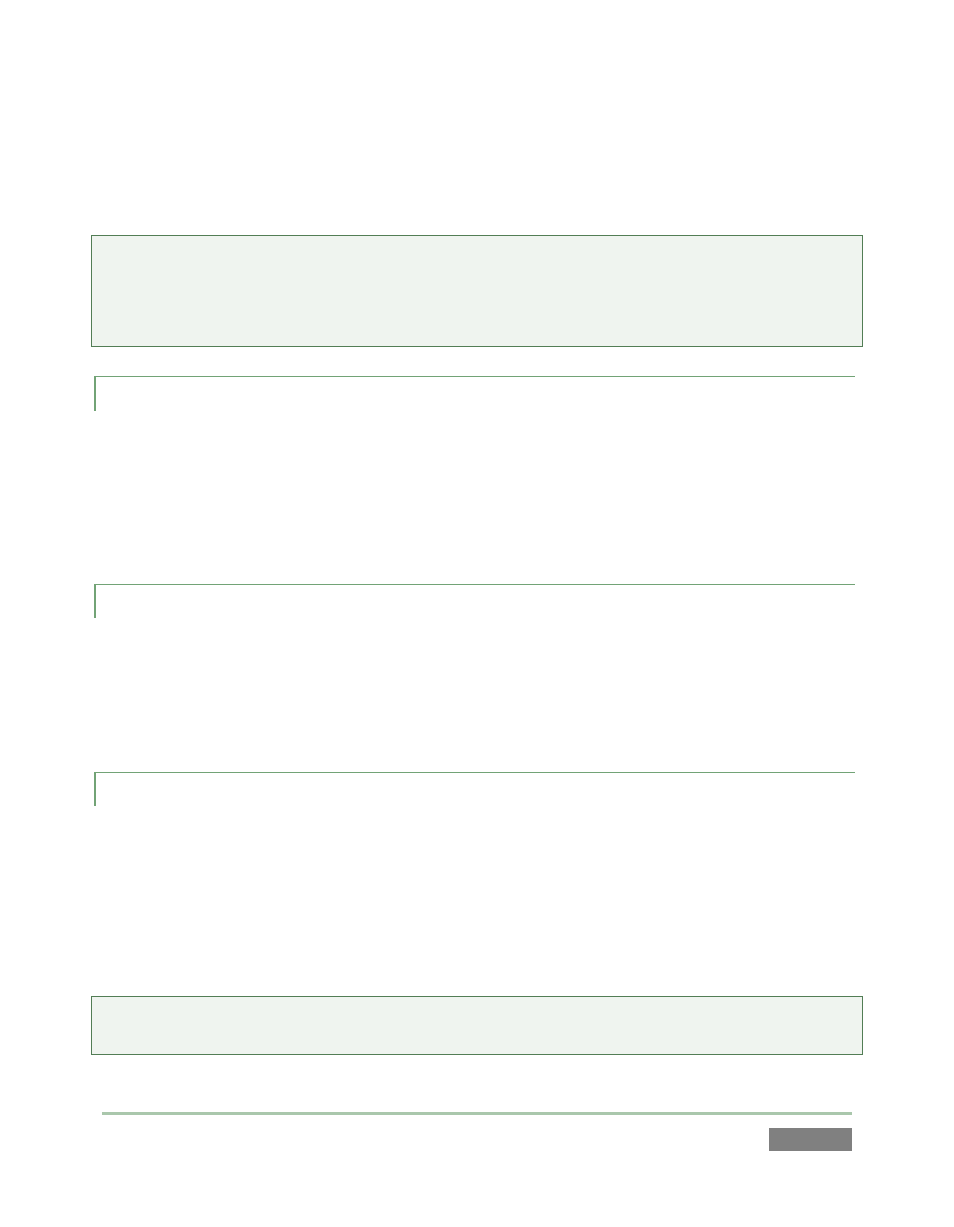
Page | 113
Naturally only one Source Delegate can be active for a given channel at any time. Note that your
Source Delegate selection determines not only the source on the delegated channel, but also the
source other controls affect – whether LIVE (video from an input), the CLIPS LIST or PLAY LIST.
Tip: Another way to change the Source Delegate is to click the mouse in the CLIP LIST, PLAY LIST.
However, if you do this when video is playing on output, the Source Delegate does not update.
(This is by design, and allows you to enter comments or perform other management tasks
without interrupting play if you wish.)
8.3.1
CLIP LIST
While the CLIP LIST is delegated, Control Surface (along with corresponding keyboard and
Desktop transport control) operations are directed to the CLIP LIST.
A gold outline around the CLIP LIST confirms selection, and the item currently selected in the CLIP
LIST is automatically displayed on the delegated output (A or B).
8.3.2 PLAY LIST
While the PLAY LIST delegate button is active, Control Surface (along with corresponding
keyboard and Desktop transport control) operations are directed to the PLAY LIST. A blue border
around the PLAY LIST module signifies its delegated status and, again, the current selection is
automatically displayed on the delegated channel.
8.3.3 LIVE
Finally, while LIVE is delegated, as you would expect, you control a live source from the system
inputs, and it appears on the delegated channel (A or B).
In LIVE playback mode, transport operations (such as STOP, Jog or playback speed adjustments)
can only be performed when Record is enabled. (In such cases, output is actually no longer live,
but Delayed. In this case, no Source Delegate button is highlighted.)
Tip: When LIVE is delegated, select specific inputs by pressing number pad buttons on the Control
Surface while holding down the ANGLE button, or by using ANGLE +
and
buttons.
