Setting up, Command and control – NewTek 3Play 4800 User Manual
Page 37
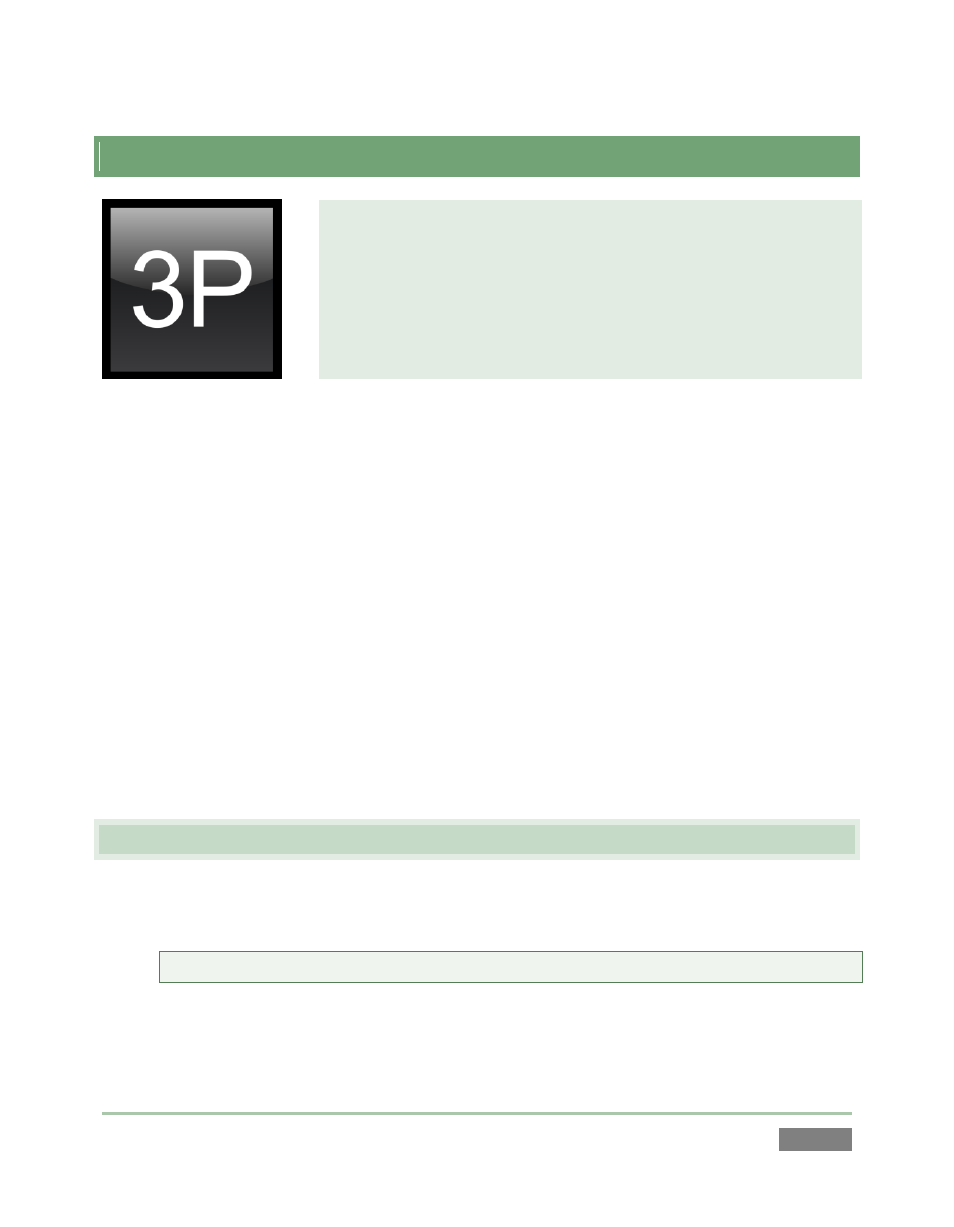
Page | 21
3
SETTING UP
This chapter explains how to properly connect power, external
control devices, monitors and audio visual sources to your NewTek
3Play™ system.
It also reviews registration for warranty purposes and technical
support. After completing this short section, you’ll be all set to
continue into the Walkthrough chapter that follows it.
To begin, let’s review ‘what came in the box’:
3Play™ and *Control Surface
*(3Play Mini’s control surface is ‘virtual’; it can be accessed from a web
browser on any suitable networked device, such as an iPad or laptop.)
Storage Media
o 3Play 4800 – Package of four 2TB hard drives
o 3Play 440 – Package of two 3TB hard drives
o 3Play Mini – internal drives (830GB and 930GB volumes)
A/C power cable(s) and 6’ USB cable (external PSU with cable for 3Play Mini)
NewTek mouse and keyboard
3Play Quick Start Guide
Registration reminder card
BNC removal tool (not supplied with 3Play Mini)
Keys to front panel of rack mount case (2)
Attachable rubber feet for desktop use (4)
NewTek TriCaster™ brochure and 3Play Welcome letter
3.1 COMMAND AND CONTROL
1. Connect an external computer monitor to the Interface port on 3Play’s backplate (use
an adapter if necessary).
Note: The user interface requires a minimum screen resolution of 1600 x 1050.
2. Connect the mouse and keyboard to USB ports on 3Play.
3. Connect the A/C power cord(s) from the three-prong connection(s) on 3Play’s backplate
to an external power receptacle (see Tip below).
