Files, B.4.1, Manage files – NewTek 3Play 4800 User Manual
Page 246: B.4.2, Import media files, B.4.3
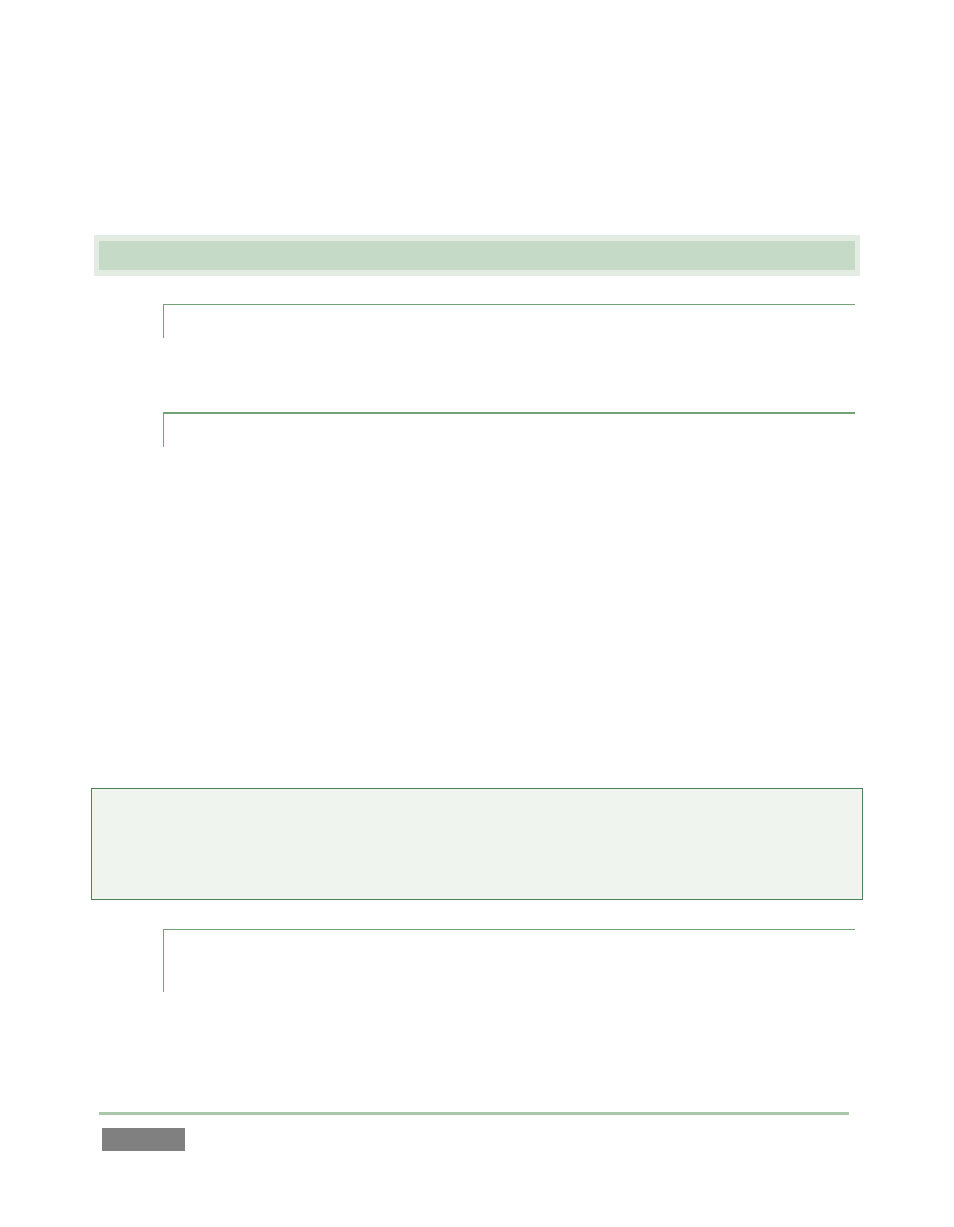
Page | 230
2. Press a number on the Control Surface number pad, or use the left/right TAB buttons to
access the available clips for the current time segment.
B.4 F
ILES
B.4.1 MANAGE FILES?
Please refer to the item (How do I) Manage Selected Content inside a Session? (Section B.2.3).
B.4.2 IMPORT MEDIA FILES?
Importing files implies copying them into the session folders, making them local (rather than
external) to the system and session. To import media files:
1. Open (or create) a 3Play session.
2. Click the Import Media button (below the Browse > Sound and Music link at right).
3. Click Add, and use the system file explorer that opens to select the file(s) you wish to
import into the current session; then click the Open button.
Selected files are automatically copied to the appropriate folder (Clips, Stills, etc.) according to
their file type (see Section 5.2.6, Import Media).
Tip: External files can be used in a session without being imported, by adding them to CLIP LIST
using the Add Media button and Media Browser – see Section 11.1.5. However, it should be
noted that the transfer speed of most external devices is too slow for reliable playback of media
content, making it wise to use the Import feature instead whenever possible.
B.4.3 PREPARE CLIPS FOR THE PLAY LIST USING APPLE® FINAL CUT
PRO?
We are often asked what format to use for export from Final Cut for best compatibility in 3Play,
especially for HD clips. Really, in most cases you can simply take advantage of 3Play’s Import
module – see Section 5.3.1.
