In and out points (trimming clips), Speed – NewTek 3Play 4800 User Manual
Page 171
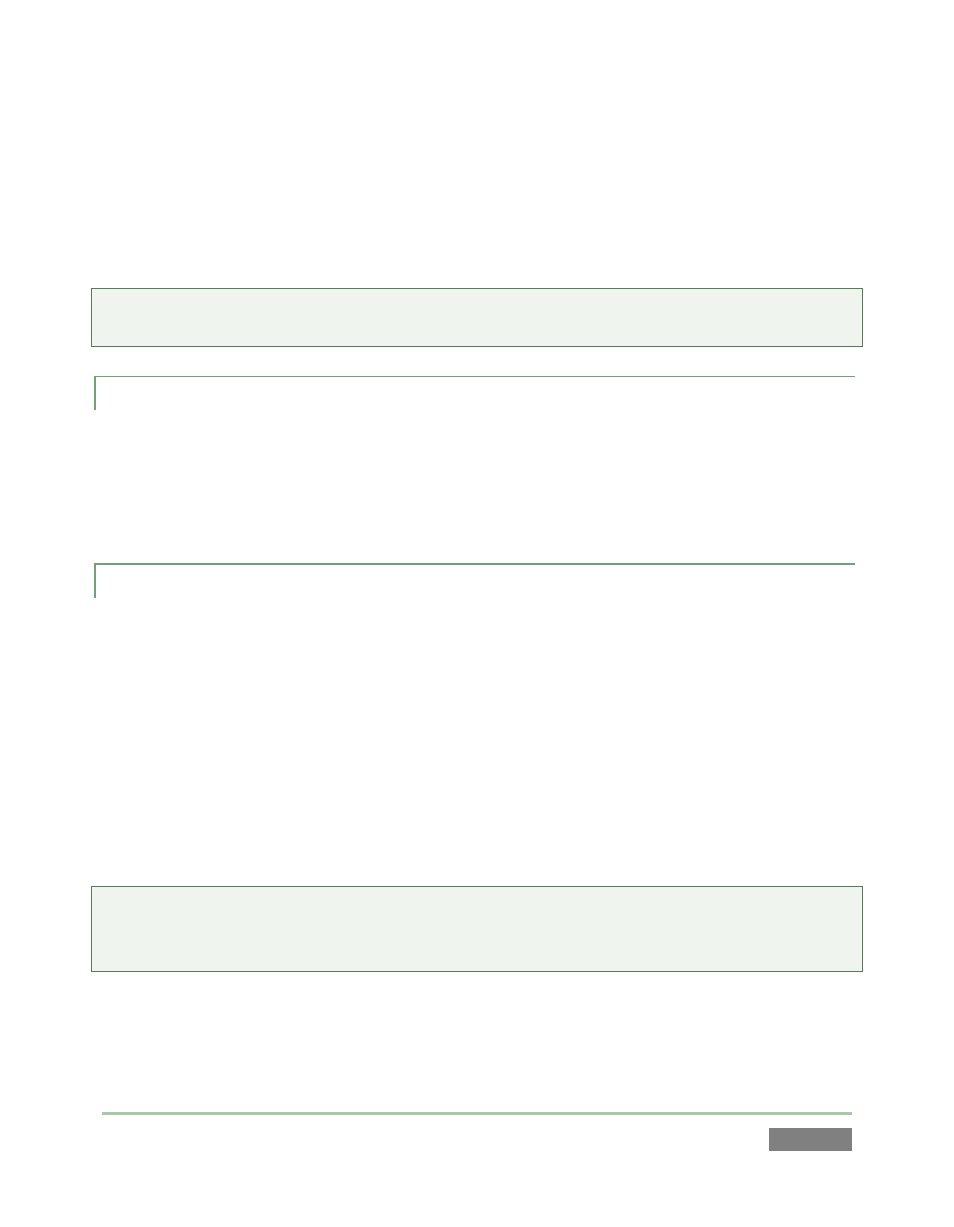
Page | 155
Those features pertain to a music bed, or ‘backtrack’ for your playlist. In contrast, the two Audio
columns hold controls governing audio embedded in the clip on the corresponding row in the
PLAY LIST. The controls in the first column affect the first two audio channels, while the second
column relates to channels 3 and 4. Both columns have switches allowing you to enable or
disable the associated channels, and an adjustable volume slider.
Tip: Multiple selections are supported for toggling sound on and off, as well as for direct keyboard
level adjustments.
12.3.5 IN AND OUT POINTS (T RIMMING CLIPS)
To change the timing of clips in the PLAY LIST, you can use the same methods described earlier
for the CLIP LIST – see Section 11.3.1. Naturally, the value in the Ends At field cannot be directly
edited. It is a calculated field, showing the cumulative duration for the current clip and all entries
in the list above it.
12.3.6 SPEED
Each clip can be played at its own speed – the range for the control is from 10% to 400%.
The numeric slider in the Speed column can be modified in the same ways as the similar audio
value control. Even when playback is underway, if you select this cell you can also use the Control
Surface number pad to change the current value, pressing ENTER to complete the operation.
(Multiple selections are also supported for direct keyboard adjustments.)
Also when PLAY LIST playback is underway, you can use the T-bar on the Control Surface to
further modify Speed interactively. (This does not overwrite established clip speed settings in the
playlist).
Tip: Adjustments made during playback are applied as multipliers for the playlist clip speed. For
example, if the set speed for a PLAY LIST clip is 50%, and you further reduce speed by pressing the
50% Speed Preset on the Control Surface, the actual playback rate is 25%.
