B.4.4, Add an external file location to the media browser, B.4.5 – NewTek 3Play 4800 User Manual
Page 247: Remove a location from the file browser
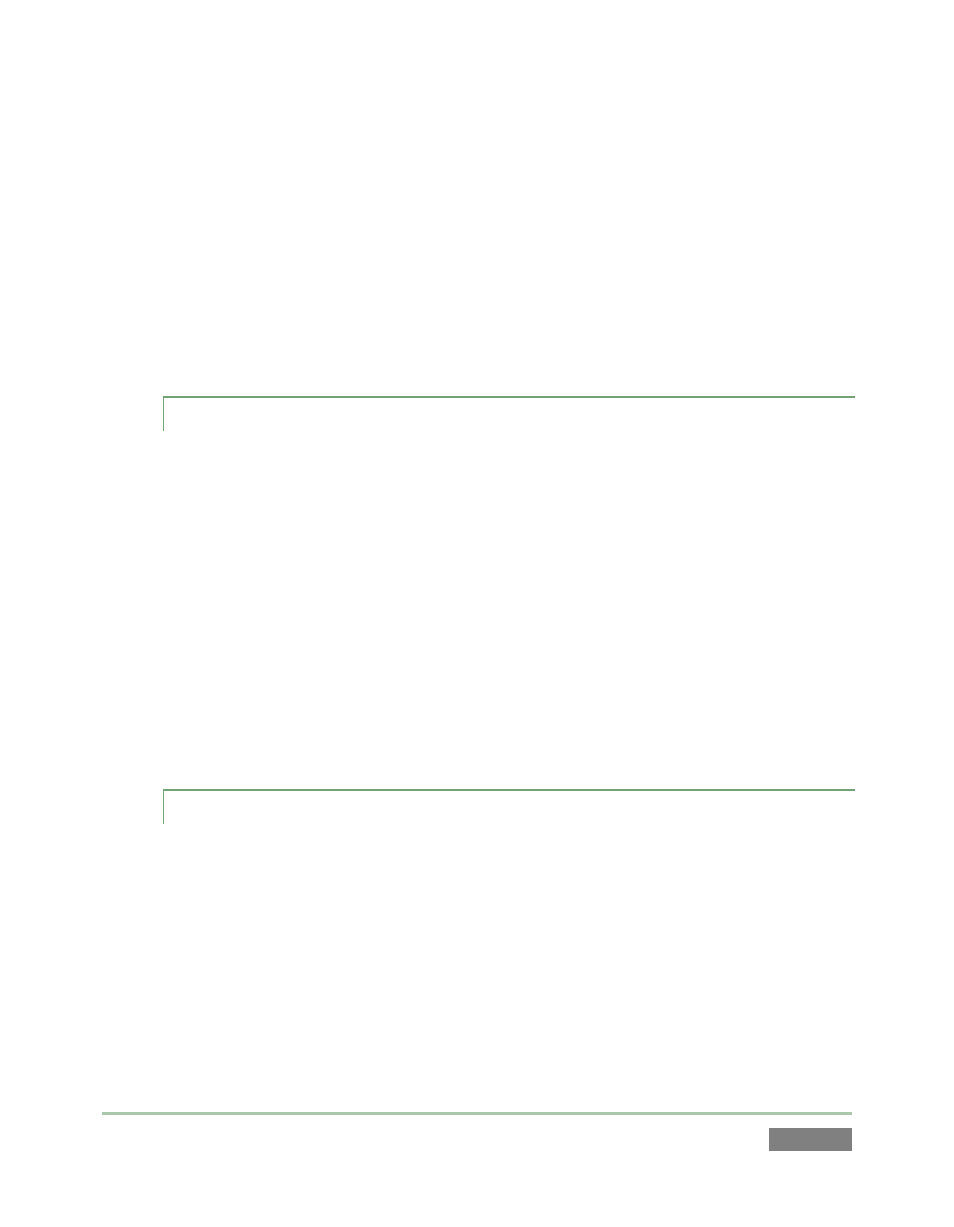
Page | 231
Alternatively, you might install NewTek’s free Quicktime™ codecs (available on the ‘Product
Updates and Downloads’ page on the NewTek website), with a view to rendering to one of these
directly on your FCP system.
Actually, FCP does not natively provide broad Quicktime export options, but Compressor™ does;
and FCP can use the latter as its encoder. After creating a Compressor preset that uses one of
the NewTek SpeedHQ codecs, you can simply click on Final Cut’s File menu, choose Send To >
Compressor (Compressor will open automatically), and proceed as usual. See the documentation
for you Apple® products for more detail.
B.4.4 ADD AN EXTERNAL FILE LOCATION TO THE MEDIA BROWSER?
1. Open a 3Play session.
2. Click the Add Media button in the CLIP LIST titlebar.
3. Click the Add Media Location button at bottom left in the Media Browser.
4. Select the folder you wish to list as a custom location, and click OK.
5. (Optional) Enable the Transcode switches for each item added to ensure smooth
playback.
(See Custom Locations in Section 11.1.5)
B.4.5 REMOVE A LOCATION FROM THE FILE BROWSER?
1. Click the Add Media button in the CLIP LIST or PLAY LIST pane.
2. Right-click the name of the location you wish to remove from the list, and select Remove
in the menu that opens.
(See the sub-heading Context Menus in Section 11.1.5)
