Managing events, Playing clips, Selection, channels, & display – NewTek 3Play 4800 User Manual
Page 163
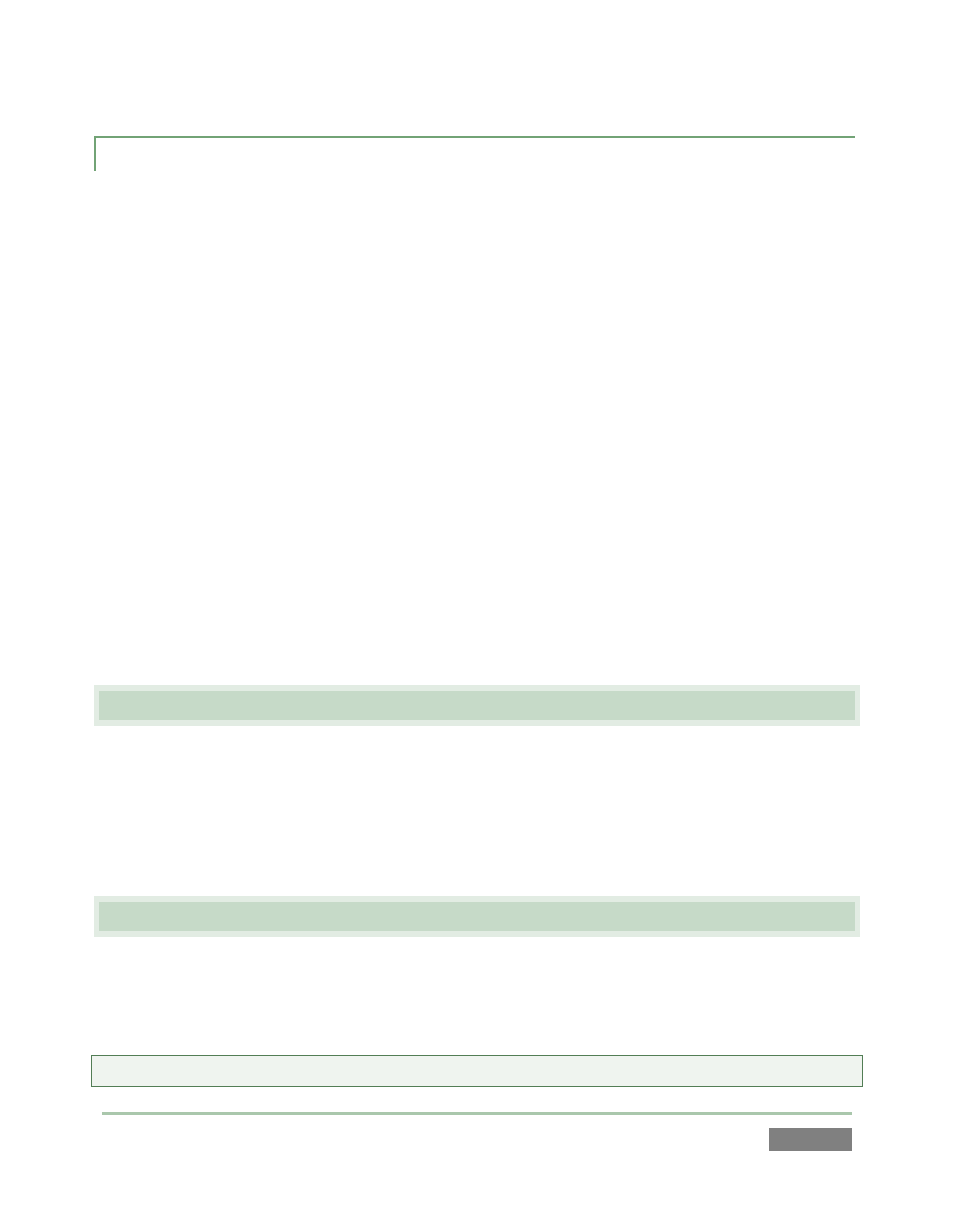
Page | 147
11.3.4 MANAGING EVENTS
Events can be trimmed and named as described in prior sections (see Section 8.10). We’ve
spoken, too, about managing clip order and tab placement by editing the Event ID (11.3.1).
Events can also be re-ordered by clicking anywhere in their row and dragging up or down.
Cut, Copy and Paste functions using the Control Surface or keyboard shortcuts (Ctrl + x, Ctrl + c,
and Ctrl + v) work just as you would expect, and this offers another way to move events into
other tabs. Alternatively, you can access these features from a context menu opened by right-
clicking. (This menu also provides Audio Level settings for the recorded events.) See Section
11.1.3 for more.
The CLIP LIST table supports multi-selection as well.
Press SHIFT when clicking an item to select all items between the existing and newly
selected item
Hold down Ctrl on the keyboard while clicking non-adjacent items to select only those
individual entries.
Pasted items within the CLIP LIST (and PLAY LIST) will be inserted below the currently selected
event row. When dealing with multi-selected items, insertions are made in their original order.
11.4 PLAYING CLIPS
You can, of course, move through the currently displayed clip by pressing PLAY and STOP, or by
using the T-Bar or Jog Wheel on the Control Surface (see Section 8.6 for more detail). As we’re
discussing CLIPS LIST features in this section, though, note that playback can also be initiated by
double-clicking the Memo field for a clip, or by clicking the onscreen Play button in the transport
control group beneath the output monitor for Channel B hosts.
11.5 SELECTION, CHANNELS, & DISPLAY
Generally, the highlighted clip in the active event row is shown on the current output (A or B). In
the case of multi-event or multi-clip selections, the last-selected clip is the one displayed on
output.
Tip: If a CLIP LIST asset is unavailable for any reason, it is shown with a red border.
