B.3.4, Play a clip, B.3.5 – NewTek 3Play 4800 User Manual
Page 245: Prepare a highlight reel, B.3.6
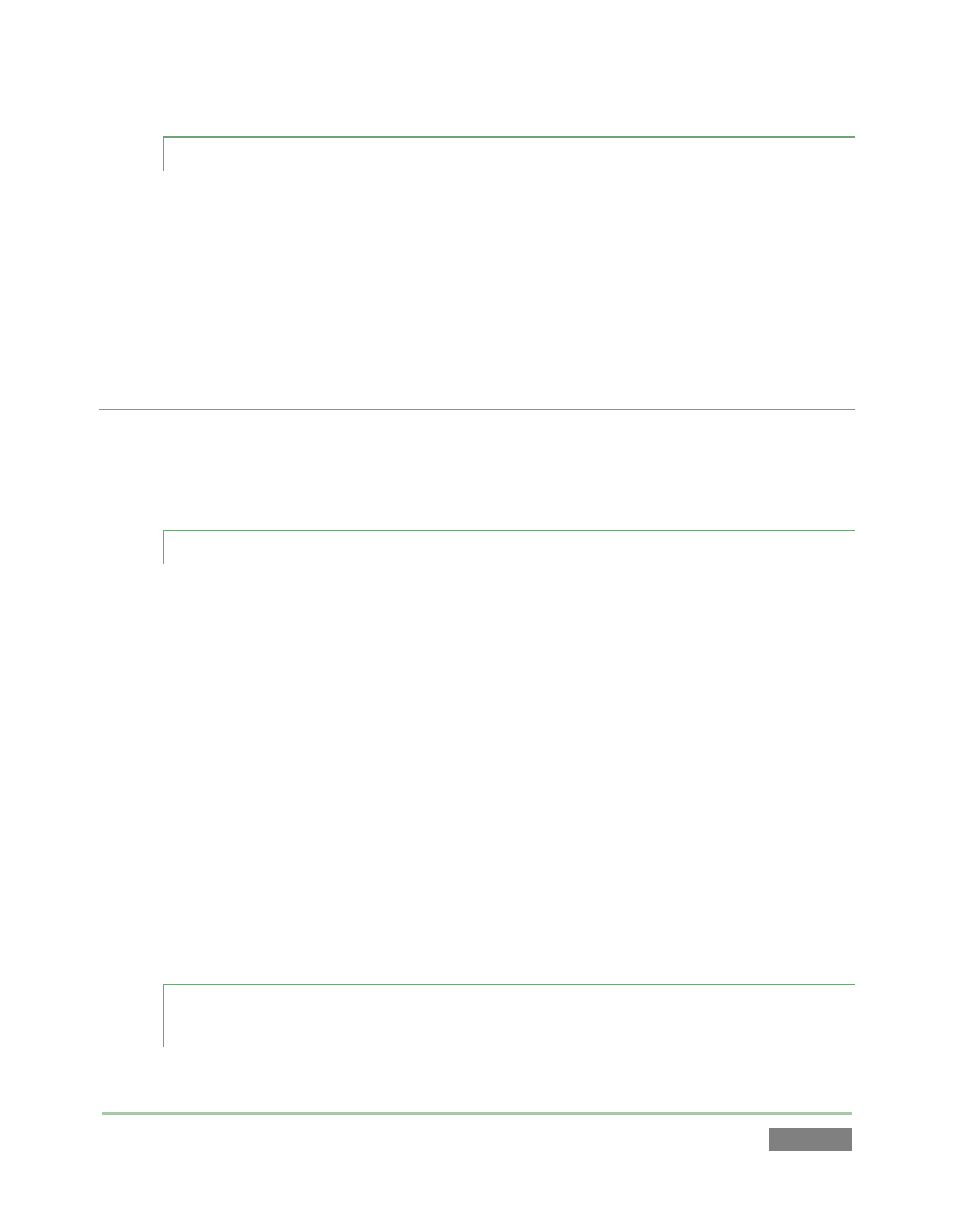
Page | 229
B.3.4 PLAY A CLIP?
1. In the CLIP LIST, double-click the Memo field for the input (clip) you want to play
or …
2. Navigate to a clip using the Control Surface or keyboard and press PLAY.
3. Or, simply move the T-Bar forward (from 0%).
RELATED QUESTIONS:
Q: I pressed PLAY, so why is my output frozen?
A: Check to see if the Control Surface T-Bar is at the 0% position (stopped).
B.3.5 PREPARE A HIGHLIGHT REEL?
1. Select clips for events you want to include in the CLIP LIST and press ADD TO PLAY LIST
to add them to a page in the PLAY LIST module.
2. Drag clip entries up or down in the PLAY LIST table as necessary to place them in the
order you want them to play.
3. Optionally, re-trim the clips, to taste.
4. Adjust level controls for embedded audio in the Audio columns (see Section 12.3.4),
Transition Rate (Section 12.3.7) and Speed (12.3.6) for individual or multi-selected clips.
5. (Optional) Enable the Music Track switch in the PLAY LIST titlebar and load a music file
using the nearby menu (see Section 12.1.4). Adjust its level by clicking the Music
Configuration button (gear) at right.
B.3.6 SELECT A DIFFERENT PLAY LIST CLIP FOR THE SAME TIME
PERIOD?
1. Hold down the ANGLE button on the Control Surface.
