DynaScan Indoor 360 Degree LED Video Display DS0808 User Manual
Page 76
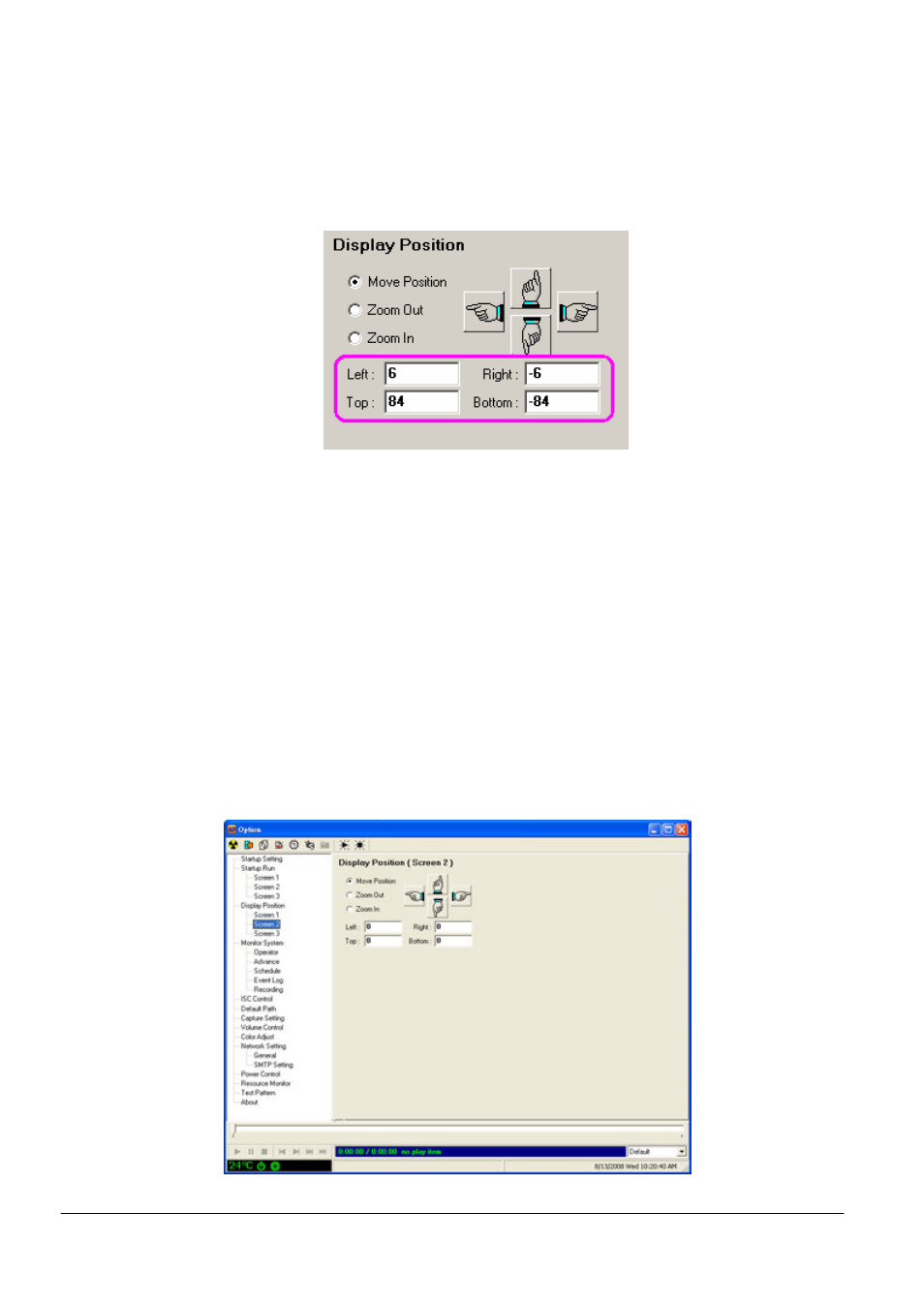
Copyright © 2008 DynaScan Technology Corp. 76
Directly input display position
Aside from adjusting the display position with “Move”, “Zoom out” and “Zoom
in”, you may also directly input a number to display columns of “Left”, “Right”,
“Top” and “Bottom” for position adjustment. Pressing ‘Enter’ on keyboard will
apply the adjustment of the display postion.
Left, Top, Right & Bottom
The text fields under fine adjustment buttons display the offset from original
position. Default offset is 0 for “Left”, “Right”, “Top” and “Bottom” columns.
Along horizontal axis, numbers greater than 0 represent position moving to
the right, and less than 0 represent position moving to the left. Along the
vertical axis, numbers greater than 0 represent position moving downward,
and less than 0 represent upward.
* MultiScreen
If MultiScreen is set as Screen Type in Startup Setting, sub-options of
Screen 1, Screen 2 and Screen 3 show under Custom Position column.
The user should appoint content for automatic play in each playing
screen.
