DynaScan Indoor 360 Degree LED Video Display DS0808 User Manual
Page 50
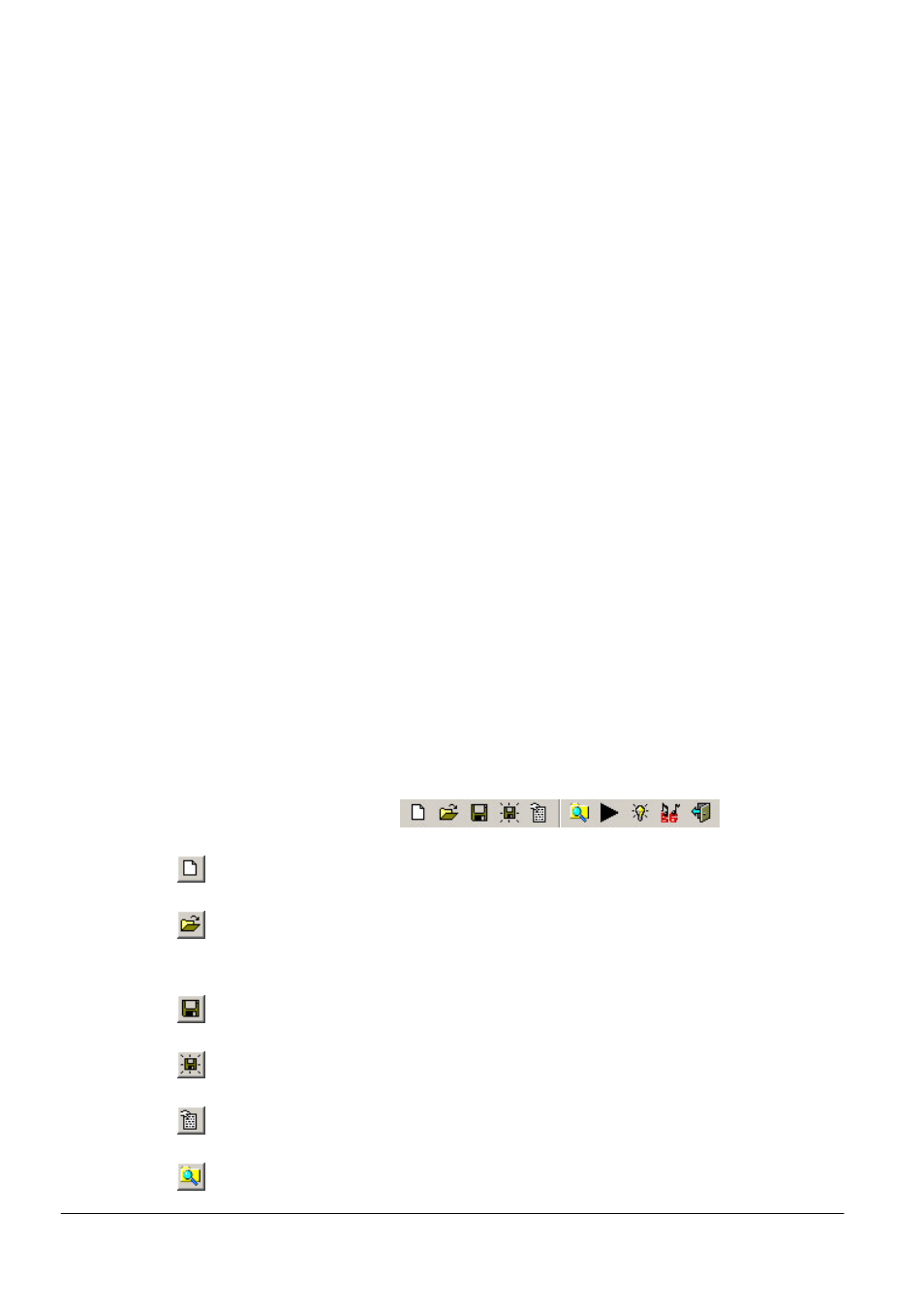
Copyright © 2008 DynaScan Technology Corp. 50
Type: Type of played item, e.g. Media File, Flash, etc.
Name: Name of play item.
Start Time:Displays start time of play item.
Time:Time duration of play item.
On-time Play
(
O
)
: Force content to play on time.
Play All
(
E
)
:Sets play item to play in full without interruption.
Comment: Remark or description column for play item.
The start time of the first play item from the list of played files is
determined according to time setting in file schedule. To avoid
interruption, the start time of subsequently added play items will be
automatically calculated by adding time length to start time of last item.
However, if a new play item is inserted into a Sequence play list, the
start time of newly inserted item will automatically follow the last item in
the list, and will cause an overlapped start time of original and inserted
items. To resolve this issue, select the inserted and original items in the
Schdule (hold Control while clicking), then click “Continue” button in
editing section to automatically adjust start times.
Label 5 – Editing section of played contents contains functions like Time Setup,
play length adjustment, Comment Column, Deletion of play item, and
detail adjustment of parameters, etc.
Label 6 – Timetable shows a visual representation of the schedule.
Label 7 – To set background sequence that will automatically play during times
when content has not been scheduled to play.
Function Buttons
Extended function section
New – Creates a new play list for Scheduled Play.
Open – Open a previously saved Schedule File, with .sch as filename
extension..
Save – Saves changes to current Schedule.
Save as – Saves current Schedule as a new Schedule file (.sch)
Export .csv – Exports information from current play list to an Excel file.
Path – Open Path window to load content files from another directory.
