DynaScan Indoor 360 Degree LED Video Display DS0808 User Manual
Page 47
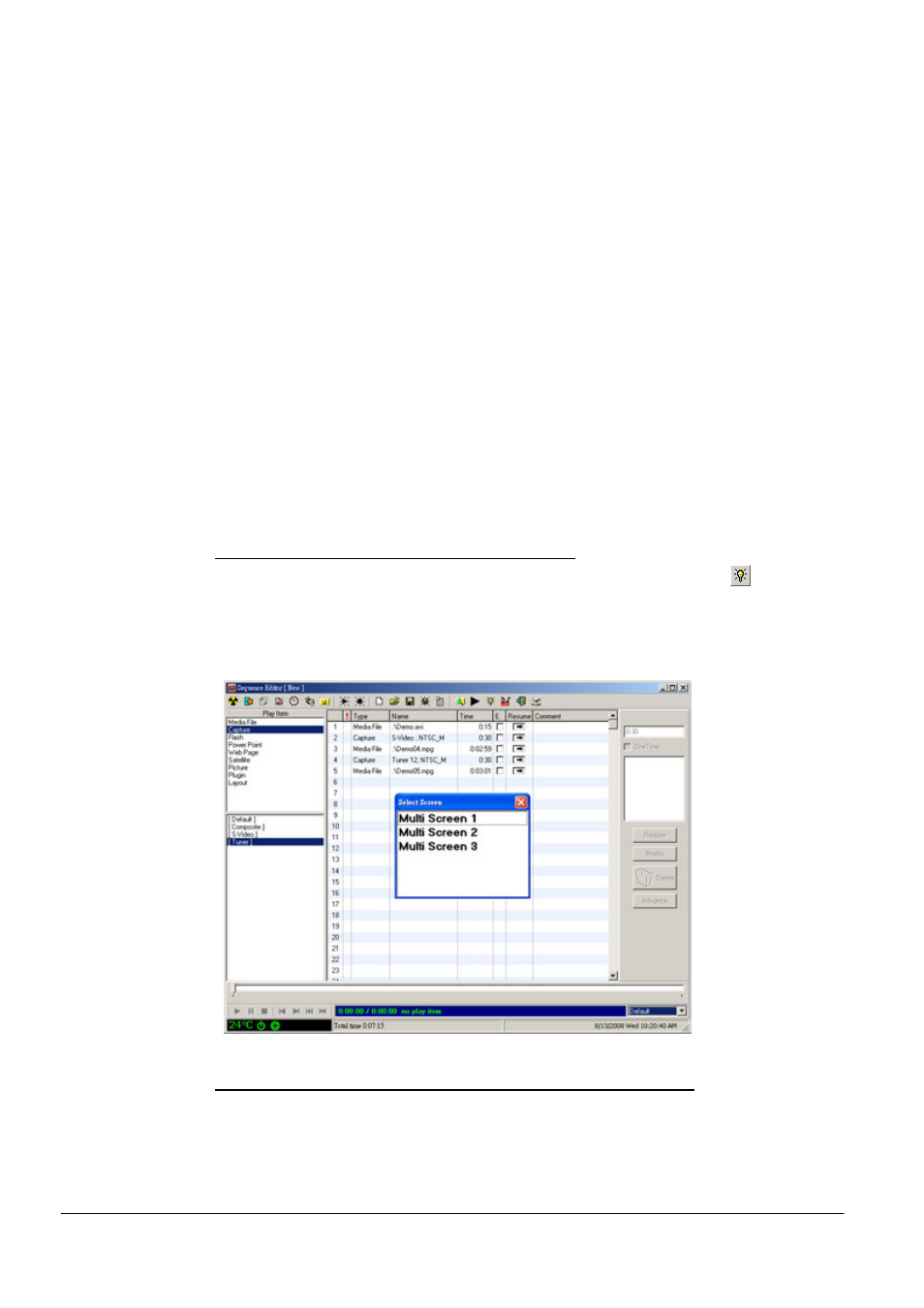
Copyright © 2008 DynaScan Technology Corp. 47
view playing schedule is changed. Therefore, execution results may differ
from expectation if above problem is not noticed in edition.
Four layout options are available: Start, Change, Assign and Remove,
(refer to 「General Setting of Play Item」). For instance, Start will stop
all operations in progress, and should be avoided under the circumstance
of maintaining schedule operation while changing the layout.
To confirm view name. As layout change is identified via view name, after
setup, new layout requires view with the same name to continuously
execute the schedule.
Check view for play content. In layout, Startup Run should be set as None
to save original content. Even though the same content is appointed for
play, appointment itself will cause replay from the beginning.
Enable Multi-Screen Function (MultiScreen)
If MultiScreen is set as Screen Type in “Option”, click
to set the
Sequence as Startup Run item. AP3 will confirm which screen will display
the currently modified sequence as Startup Run setting. Once set, the
sequence will be played on the selected screen on Startup.
Use Shift or Ctrl to create Multiple Choices from Play Files
Left click while pressing Shift key to select several consecutive files from
file list; left click while pressing Ctrl key to select several inconsecutive
files from file list. For instance, if Media File contains total 9 MPEG files
from Demo01.mpg~Demo09.mpg, but play content only includes Demo01,
