DynaScan Indoor 360 Degree LED Video Display DS0808 User Manual
Page 148
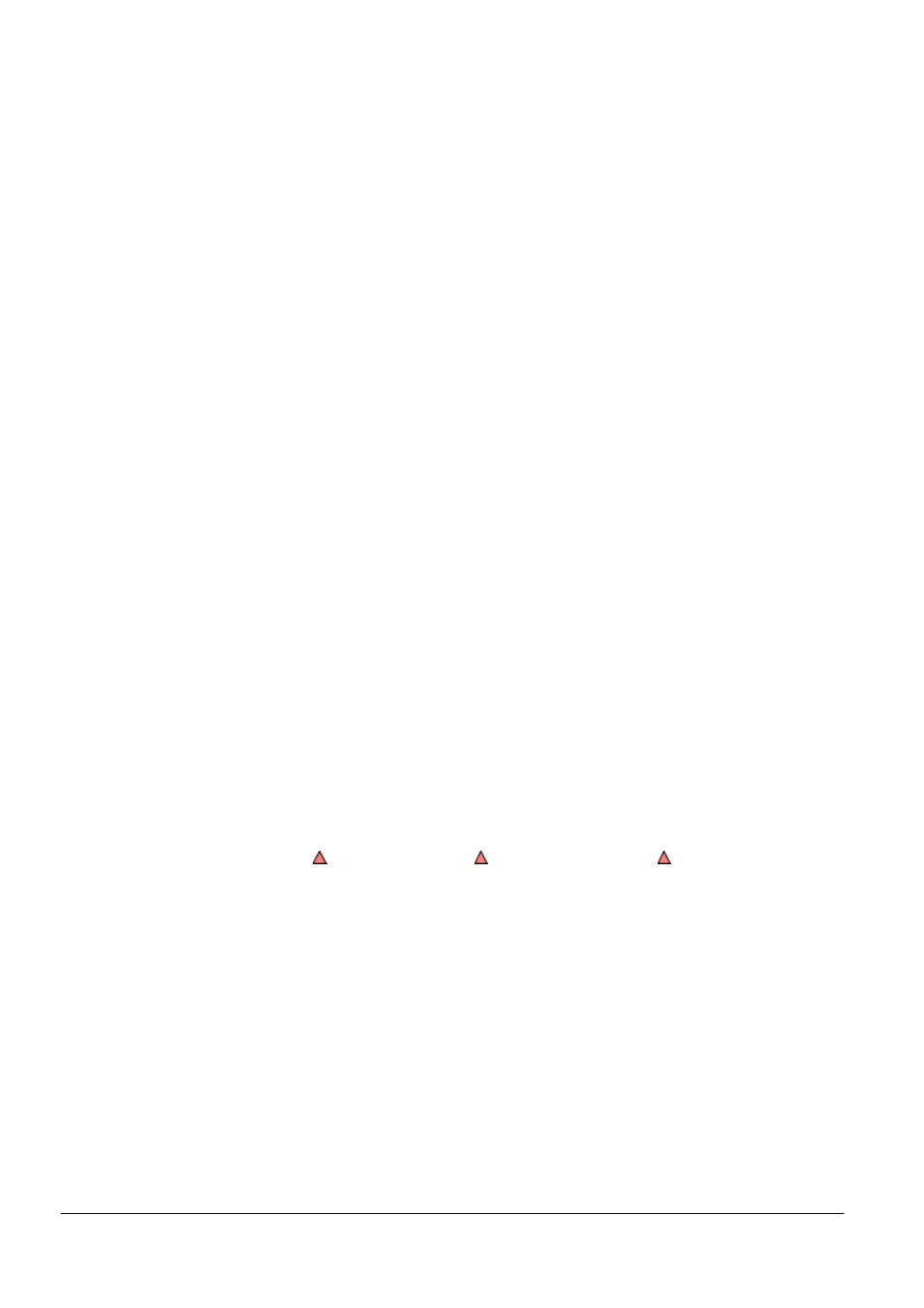
Copyright © 2008 DynaScan Technology Corp. 148
Speed: Speed of message.
Space: Interval between two messages.
Update Message: Modify message.
RS-232 Port: Select the proper RS-232 port to send commands to
another computer.
Comment: The remote computer should install Message Editor.
Operational Directions
Create a new marquee message
「Double click here to add a new message」, the reminding message
always shows at the bottom of the Message column in the message
edit section. Double left click the reminding message to enable the
text input box, input message, and press the “Enter” key to add a new
message. (Message list should be properly saved. Please refer to
instruction in the section “Marquee Plug-in” for utilizing message list.)
Content of marquee message
A marquee message includes belonged level (Level), message string
(Message), text color (Color) and prepositive image (Image). Marquee
message will play as a cycle according to the sequence. To change
the message sequence, users can click the left mouse button in the
Message column and pull the message to a desired position.
Messages in different levels will not cross the line, and are separated
automatically.
Message level: Messages will be differentiated in the Level Column
with . Messages with and those without can be regarded as
two groups. The smaller one has a higher exposure frequency. A
message inserted in the smaller group may have a frequent
exposure in the marquee. For instance, before edition the setup in the
above picture, a messages will be played repeatedly according to the
sequence one-two-three. However, once the user sets up a level to
the marquees in the first and second line (but not setting a level to
those in the third line), will play the sequence changes to one-three-
two-three. Double left click the Level Column to modify the marquee
level and the message sequence will change accordingly.
Message string: This refers to the text shown in the marquee. The
user can double click the text column to show the text input box, input
